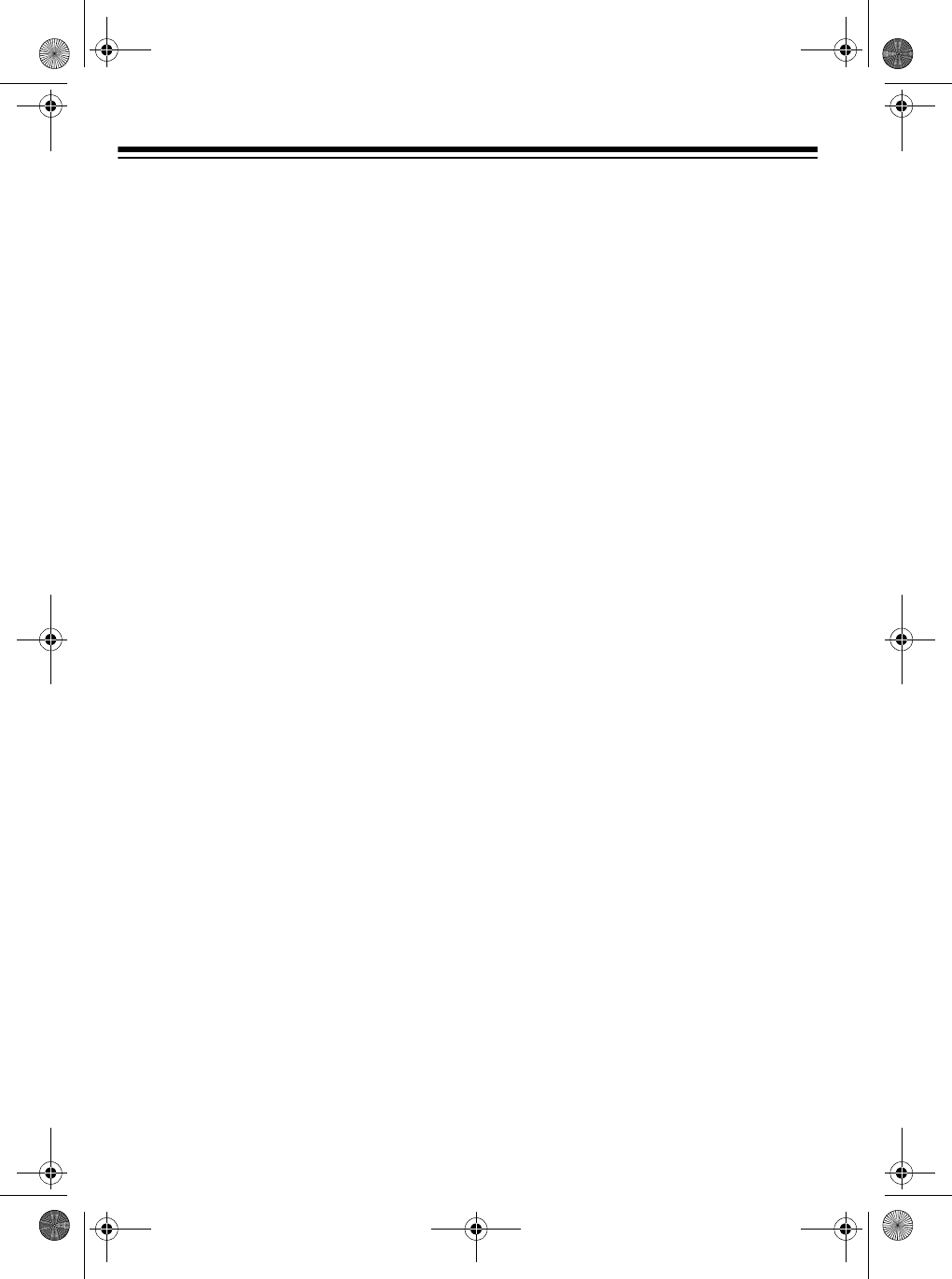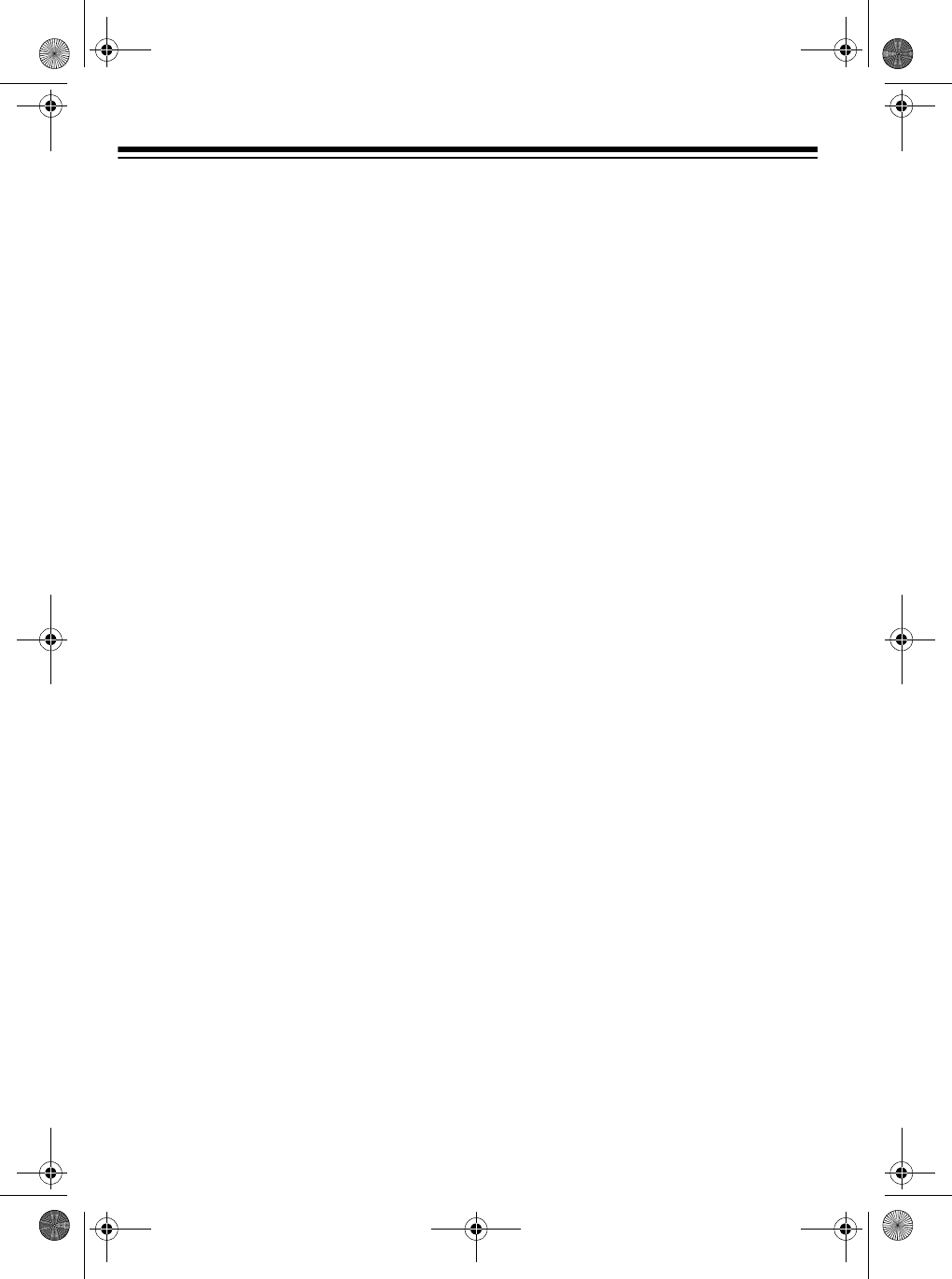
36
9. When you finish recording, press
MEMORY
,
STEP
, or
START/ STOP
.
To play back the song, press
START/
STOP
.
Notes:
• To correct entry mistakes, see “Edit-
ing Memory Contents” on Page 39.
• When you record on a track that
already contains data, the keyboard
automatically locates the end of the
previous recording — measure,
beat, or clock (
1
/
48
of a beat) — and
adds your new entry to it.
• You can enter a 0 (a rest) in Step 6,
but the rest is ignored when the
accompaniment plays.
• This data is stored on Track 1, along
with the notes you played:
• rhythm number
•
INTRO
,
SYNCHRO/ENDING
,
NOR-
MAL/FILL-IN
, and
VARIATION/
FILL-IN
operations
See “Recording Multiple Tracks” on
Page 37 to record on the other five
tracks.
Specifying Chords in the
Normal Mode
To enter chords when
MODE
is set to
NORMAL
during step recording, you
need to specify them using a method
other than Concert Chord or Fingered.
That way, you can enter 18 chord types
using only two keys.
While holding down the desired chord
root key, press the chord key to specify
the chord.
The root and chord types are labeled
above each key. The chord root letter
and type of chord also appear on the
display as you play a chord.
Specifying the Length of a Note
During step recording, use the number
buttons (or
+
or
–
) to specify the length
of each note.
Use numbers
1
through
6
to specify
whole notes (
1
), half notes (
2
), quarter
notes (
3
), eighth notes (
4
), 16th notes
(
5
), and 32nd notes (
6
).
Hold down
7
(dot) or
9
(triplicate), then
press
1
through
6
to enter the lengths of
the notes.
To enter a tie, press
8
and enter the first
then the second notes.
To enter a rest, press
0
then use num-
bers
1
through
9
to specify the length of
the rest.
42-4041.fm Page 36 Tuesday, August 3, 1999 6:56 AM