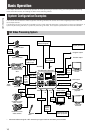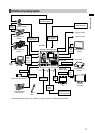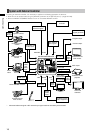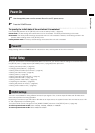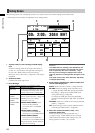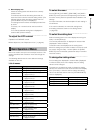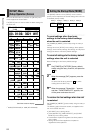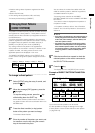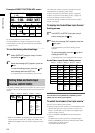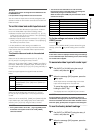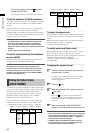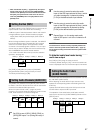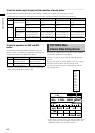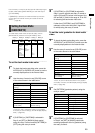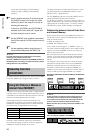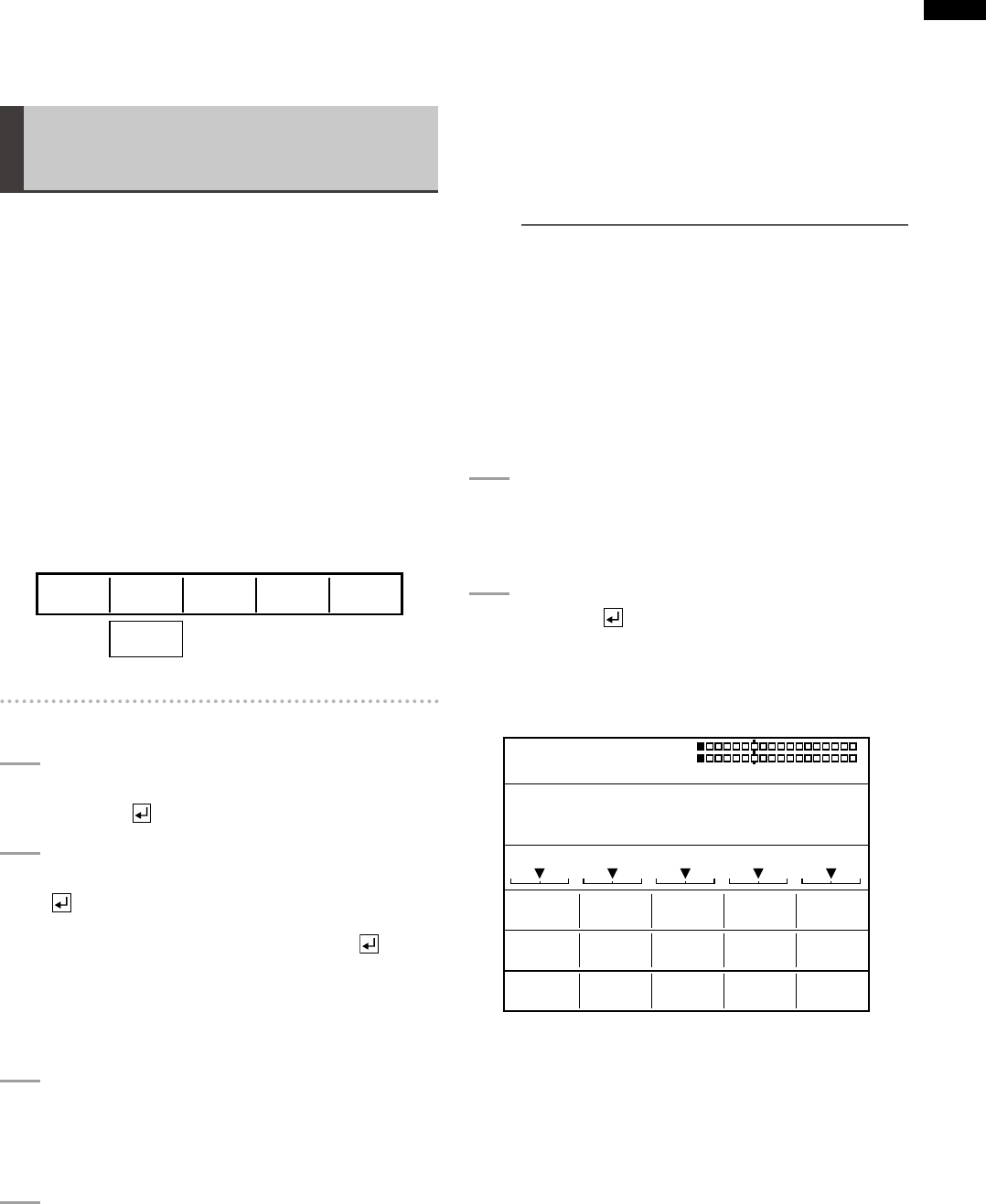
23
Basic Operation
Position setting values of patterns registered as direct •
patterns
Button ON/OFF state
•
Time setting values (transition, DSK, and fade)•
The factory default setting is [PRESET].
Changing Direct Patterns
[DIRECT PATTERN]
The patterns that are frequently used for transition and keys
are registered as “direct patterns.” These patterns can be
selected with the direct transition (or key) pattern buttons in
the PATTERN area.
The effect and position settings applied to the respective
patterns registered as direct patterns are saved in memory
and applied when the patterns are called next time (if
[MODE] in the [SETUP] menu is set to [PRESET]).
Any settings made for the patterns not registered as
direct patterns are not saved in memory. In addition, when
a pattern is called, the setting values common to the
applicable patterns are displayed in the menu.
The [DIRECT PATTERN] submenu of the [SETUP] menu
can be used to change direct pattern assignment to each
button.
Rotary 1 Rotary 2 Rotary 3 Rotary 4 Rotary 5
SETUP
DEFAULT
DIRECT
SETUP
PATTERN
To change a direct pattern
1
Select [SETUP] using the rotary 2 control, and
press the key.
2
When the message [OK?] appears, press the
key again.
To stop the setting process, press the key
while holding down the SHIFT key.
All the direct transition pattern buttons and direct
key pattern buttons that can be selected ash in the
PATTERN area.
3
Press the direct transition (or key) pattern
button of the pattern you want to change.
The selected button ashes.
4
Enter the number of the pattern you want to set
for transition or as the key using the numeric
keys in the numeric key area.
You can select the number from 0XXX, 1XXX, and
2XXX for transition patterns, 3XXX for key patterns,
and 9000 to 9019 for key learn.
The setting screen switches to the DIRECT
PATTERN TRANSITION screen or DIRECT PATTERN
KEY screen.
The entered number is displayed at the position of
the pattern number.
For pattern numbers, refer to “List of Transition
Patterns” and “List of Key Patterns” at the back of
Volume 2.
NOTE
If the pattern corresponding to the entered number is •
already assigned to other button, the button flashes.
In this case, return to Step 3, select the button, and
enter other pattern number.
Key patterns are assigned to the direct key pattern •
buttons and transition patterns are assigned to the
direct transition pattern buttons. You cannot assign
any transition pattern to a direct key pattern button
or any key pattern to a direct transition pattern
button.
5
Slide the transition lever upward to check the
selected pattern on the monitor connected to
the SDI OUT PVW connector.
6
Press the key.
The display returns to the [SETUP] menu screen.
Example of DIRECT PATTERN TRANSITION
screen
MODIFY
COLOR
OFF
WHITEHARDEDGE 0
PATTERN WIDTH
OFF
EFFECTS
POS.
EVENT
DIRECT PATTERN TRANSITION ENTER TO EXIT
ME TIME PATTERN INT
00 E
1:00 F 0016
WHT
X 128
Z 196
Y 128
Up to seven transition patterns can be stored.
It is also possible to change the settings for the edge
of each pattern or set and store effects for each pattern
(
page Vol.2-3).