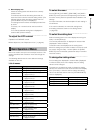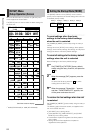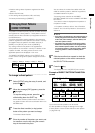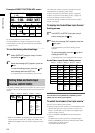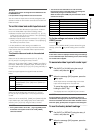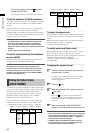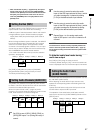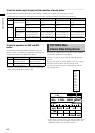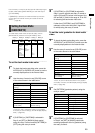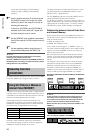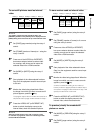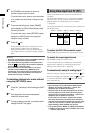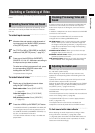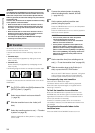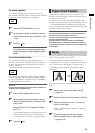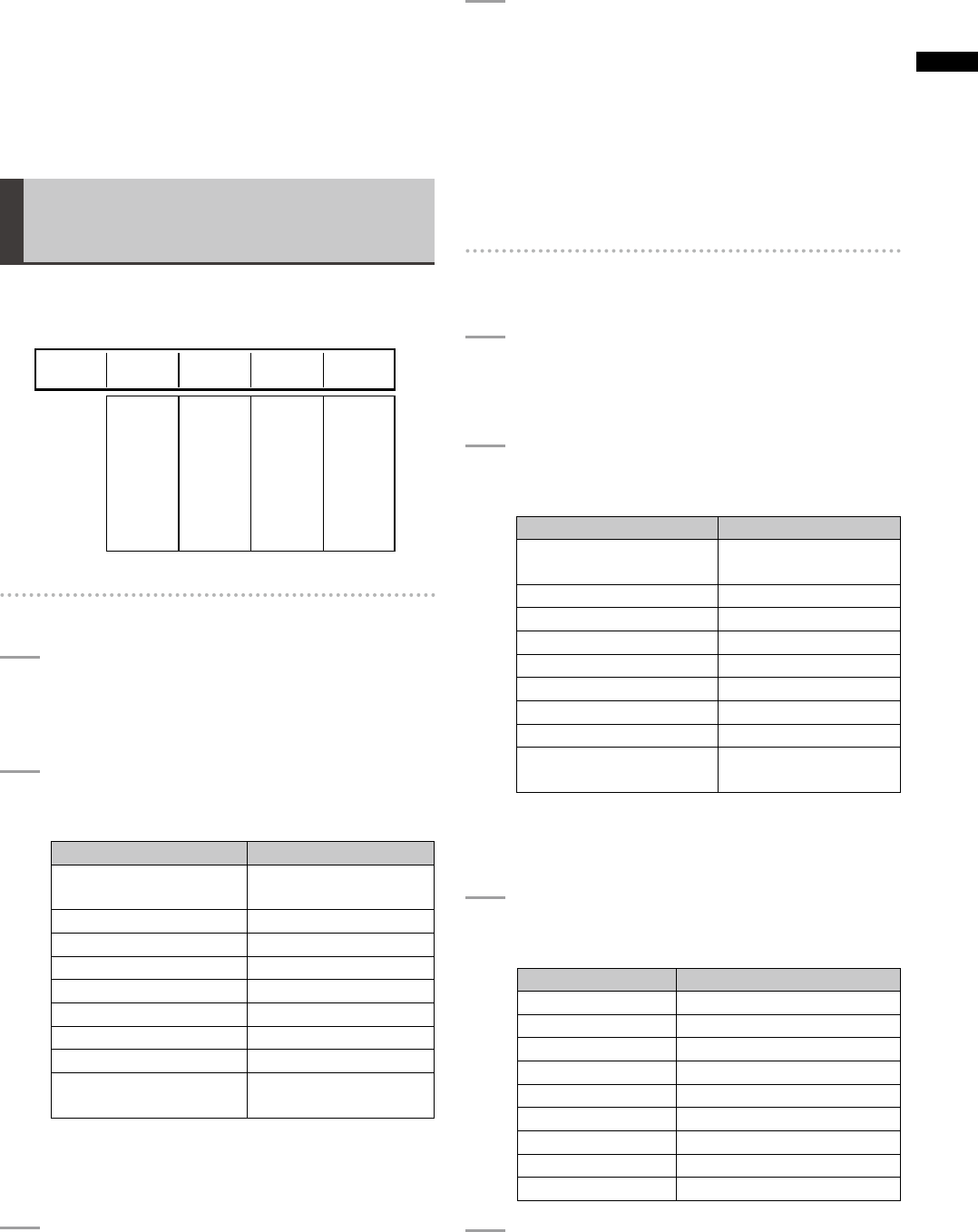
29
Basic Operation
Use the rotary 1 control to set the internal video output type
to back matte video ([BACK MATTE]) or color bar output
([COLOR BAR]).
If [MEMORY] is selected, an external video input source
can be saved in internal memory and used as internal
video (
page 30).
Setting the Back Matte
[BACK MATTE]
To create back matte video as internal video, use the
[BACK MATTE] submenu of the [INT VIDEO] menu.
Rotary 1 Rotary 2 Rotary 3 Rotary 4 Rotary 5
WHITE
YELLOW
CYAN
GREEN
MAGENTA
RED
BLUE
BLACK
CUSTOM1
CUSTOM2
LEVEL
0-255
SET
BACK M
WASH
OFF
H1
H2
H3
V1
V2
V3
DIAG1
DIAG2
0-255
COLORBACK
WHITE
MATTE 0
LEVEL
255
PATTERN GRADE
H1
To set the back matte video color
1
To check the back matte video color, press the
A/PROG INT (or B/PROG INT) button to set the
currently displayed bus to the internal video.
2
Use the rotary 2 control to set [COLOR] to one
of the colors shown in the table below.
Setting Color
[WHITE] (factory default
setting)
White
[YELLOW] Yellow
[CYAN] Cyan
[GREEN] Green
[MAGENTA] Magenta
[RED] Red
[BLUE] Blue
[BLACK] Black
[CUSTOM1] or
[CUSTOM2]
Grey as the factory
default setting
The P
B, PR, and Y values are shown in the joystick
and rotary Z control settings, and 3D display display
area (
page 20).
3
If [CUSTOM1] or [CUSTOM2] is selected in
Step 2, set [SET] to [BACK M] (back matte)
using the rotary 3 control and set [PATTERN] to
[OFF] using the rotary 4 control.
4
If [CUSTOM1] or [CUSTOM2] is selected in
Step 2, use the joystick and rotary Z control to
set the [P
B
] and [P
R
] values in the range of 0 to
255 and the [Y] value in the range of 16 to 235
for selecting the back matte video color.
If other than [CUSTOM1] and [CUSTOM2] is
selected, set the color level (the Y signal level
for white) using the rotary 3 control.
To set the color gradation for back matte
video
1
To check the back matte video color, press the
A/PROG INT (or B/PROG INT) button to set the
currently displayed bus to the internal video.
2
Use the rotary 2 control to set [COLOR] to one
of the colors shown in the table below.
Setting Color
[WHITE] (factory default
setting)
White
[YELLOW] Yellow
[CYAN] Cyan
[GREEN] Green
[MAGENTA] Magenta
[RED] Red
[BLUE] Blue
[BLACK] Black
[CUSTOM1] or
[CUSTOM2]
Grey as the factory
default setting
The P
B, PR, and Y values are shown in the joystick
and rotary Z control, and 3D display settings display
area (
page 20).
3
Set [PATTERN] (gradation pattern) using the
rotary 4 control.
Setting Gradation pattern
[OFF] No gradation
[H1] Horizontal gradation 1
[H2] Horizontal gradation 2
[H3] Horizontal gradation 3
[V1] Vertical gradation 1
[V2] Vertical gradation 2
[V3] Vertical gradation 3
[DIAG1] Diagonal gradation 1
[DIAG2] Diagonal gradation 2
4
If [CUSTOM1] or [CUSTOM2] is selected
in Step 2, set [SET] to [WASH] (wash color
meaning companion color for gradation) using
the rotary 3 control.