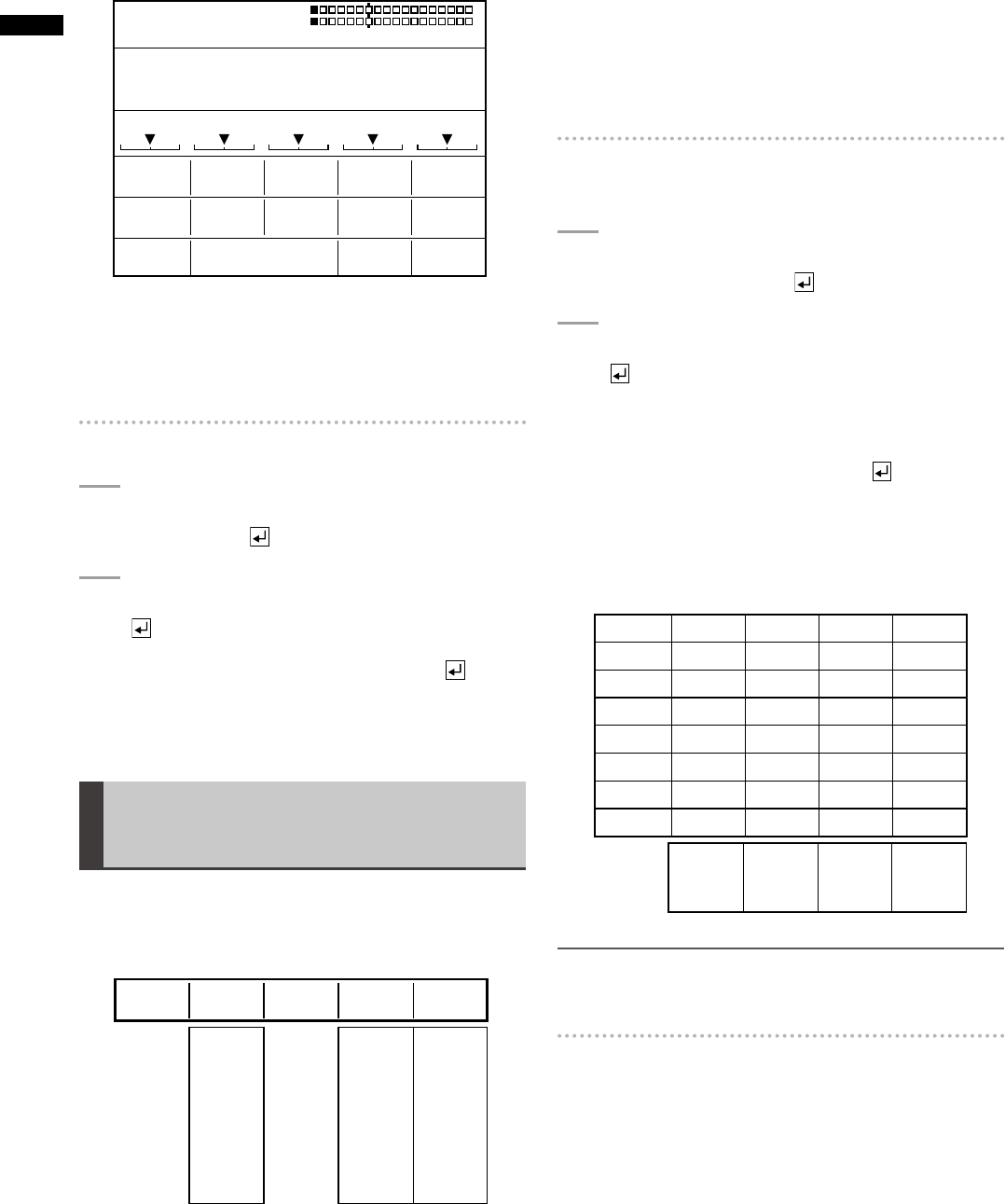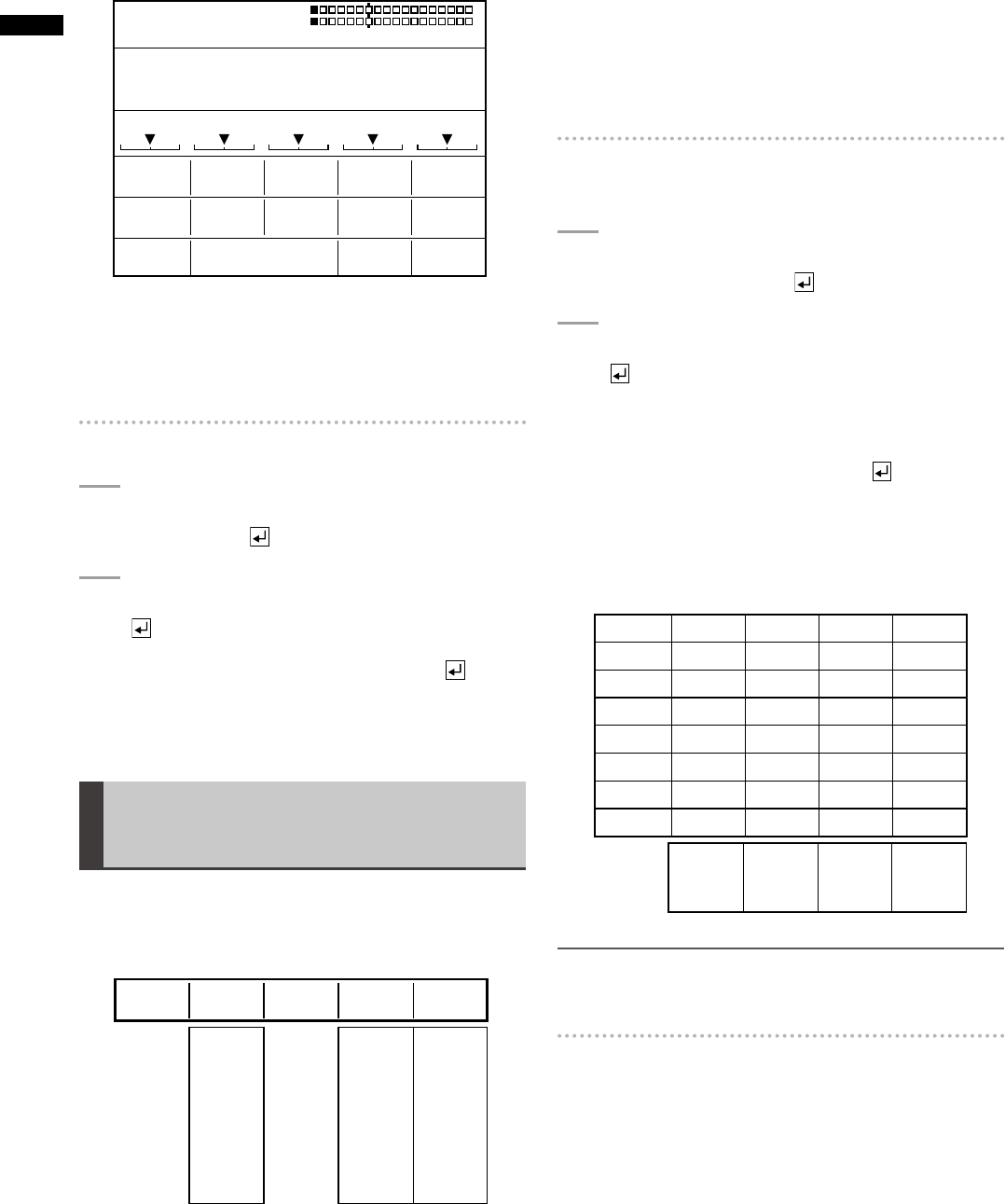
Example of DIRECT PATTERN KEY screen
PATTERN COLOR K LEVEL
HARD WHITE 255
SETUP
OFF
LEARN
EDGE 16
EFFECTS
WIDTH
KEY
POS.
EVENT
DIRECT PATTERN KEY ENTER TO EXIT
ME TIME PATTERN INT
00 E
1:00 F 3002
WHT
X 128
Z 196
Y 128
9000
EMPTY
Up to six key patterns can be stored.
It is also possible to change the settings for the edge
of each pattern or set and store effects for each pattern
(
page Vol.2-5).
To use the factory default settings
1
Select [DEFAULT] using the rotary 2 control,
and press the key.
2
When the message [OK?] appears, press the
key.
To stop the setting process, press the key
while holding down the SHIFT key.
The display returns to the [SETUP] menu screen.
Setting Video and Audio Input
Sources [AUDIO VIDEO]
The [AUDIO VIDEO] submenu of the [SETUP] menu is used
to select video and audio input sources to be processed or
mixed.
Rotary 1 Rotary 2 Rotary 3 Rotary 4 Rotary 5
SDI1
SDI2
SDI3
SDI4
HDMI1
(VIDEO1)*
1
HDMI2
(VIDEO2)*
1
DVI-I
SDI1
SDI2
SDI3
SDI4
HDMI1
(VIDEO1)*
1
HDMI2
(VIDEO2)*
1
PGM
PVW
M VIEW
SETUP
DEFAULT
V-LINK
AUDIO
SETUP
INPUT
SDI1
AUX
SDI1
WFM
VIDEO
*
1
VIDEO1 and VIDEO2 are displayed as choices when the
current system format is SD ( page 19). HDMI1 and
HDMI2 are displayed when the current system format is
HD.
The video and audio input source settings are stored
individually for the following three cases.
When the system format setting is SD (
• page 19).
When the system format setting is HD (• page 19).
3D mode setting is other than [OFF].•
The stored settings are read out each time the system
format is changed.
To display the Audio/Video Input Source
Setting screen
1
Set [INPUT] to [SETUP] using the rotary 2
control, and press the key.
2
When the message [OK?] appears, press the
key again.
The Audio/Video Input Source Setting screen
appears.
To cancel the setting, press the key while
holding the SHIFT key.
The display returns to the [SETUP] menu screen.
Audio/Video Input Source Setting screen
Rotary 1 Rotary 2 Rotary 3 Rotary 4 Rotary 5
1 A S-1 SDISDIV S-1
2 A S-2 SDISDIV S-2
3 A S-3 SDISDIV S-3
4 A S-4 SDISDIV S-4
5 A S-1 HDMIHDMIV S-1
6 A S-2 HDMIHDMIV S-2
7 A S-1 ANALOGDVI-IV S-1
8 A S-2 ANALOGSDIV S-2
A S-1
A S-2
A S-3
A S-4
SDI
HDMI
ANALOG
SDI
HDMI
VIDEO
DVI-I
V S-1
V S-2
V S-3
V S-4
NOTE
If the 3D mode is set to [MODE3-M] or [MODE3-S], neither
[INPUT] item nor setting screen appears.
To select the number of an input source
Use one of the following two methods:
Select the input source number on the Audio/Video Input
•
Source Setting screen using the rotary 1 control. The
rotary 1 control allows you to select the program input
source number of bus A.
• Use the A/PROG or B/PRESET bus source selector
buttons.
To select sources 5 to 8, press the corresponding A/
PROG (or B/PRESET) bus source selector button while
holding down the SHIFT button.
The pressed button ashes.