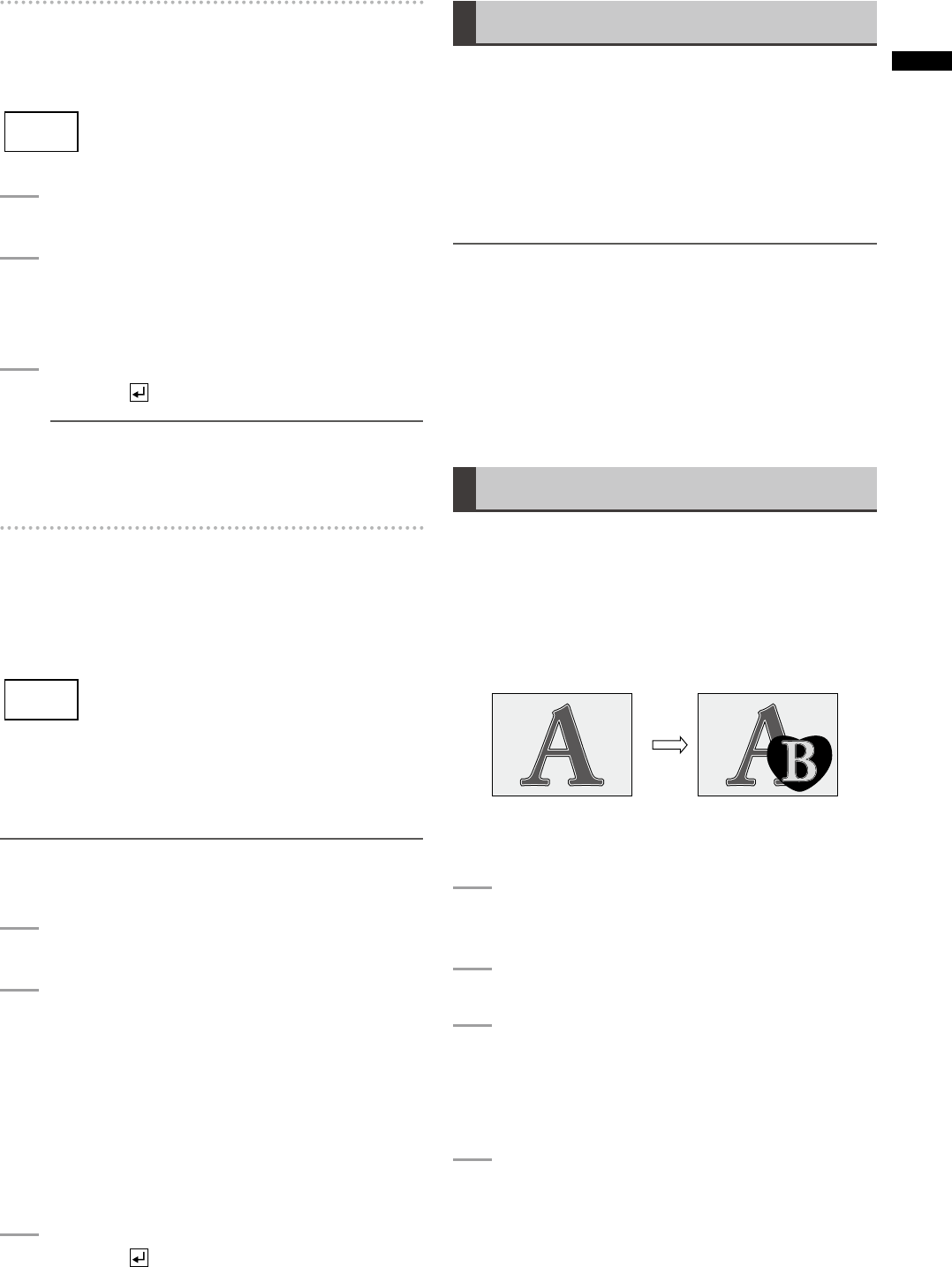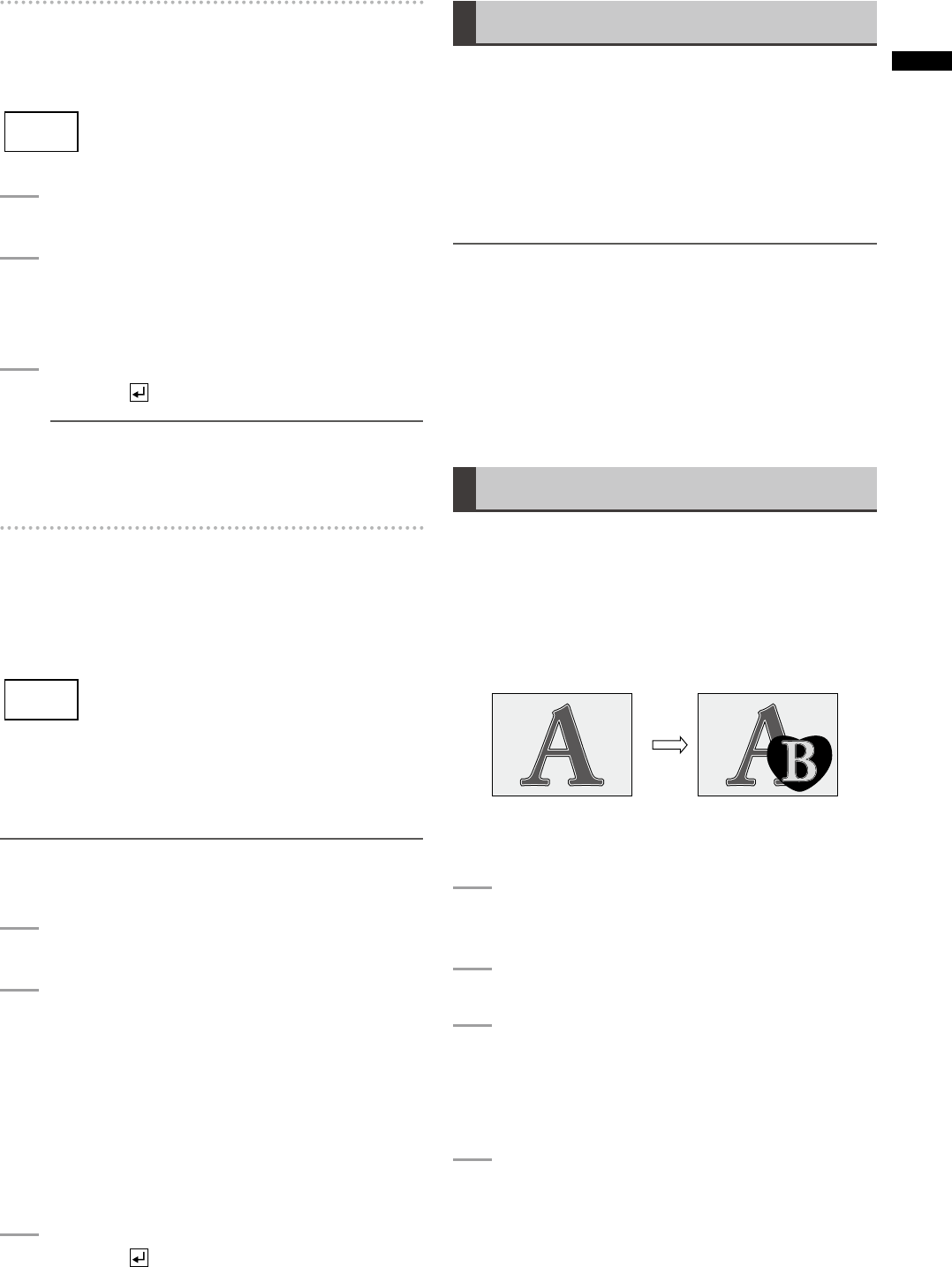
To select a pattern
The currently selected pattern number is shown in the
event number, transition, pattern number, and internal video
display area of the setting screen ( page 20).
1
Press the PATTERN button to turn on.
2
Set the pattern number by entering a numeric
value with the numeric keys or using the + and
− keys.
3
Press the key.
NOTE
If the number with no corresponding pattern (invalid
number) is specified, the nearest valid pattern number
appears.
To set the transition time
The currently set transition time (ME TIME) is shown in
the area where the event number, transition time, pattern
number, and internal video are displayed on the setting
screen (
page 20).
The factory default setting is [02:00f] [2 seconds].
The maximum value that can be set is [33:09f] (1080/59i,
720/59p, 480/59i) or [39:24
f] (1080/50i, 720/50p, 576/50i)
for the time display form “seconds+frames” and [00999
f]
for the time display form “frames.”
NOTE
Even if a value exceeding the maximum value is selected, the
maximum value is automatically set.
1
Press the ME setting button to turn on.
2
Set the transition time by entering a numeric
value with the numeric keys or using the TIME
rotary control.
Example: To set “2:05” (2 seconds 5 frames),
enter “2.5.”
The [SYSTEM1] submenu of the [SETUP] menu can
be used to select the transition time display form
“seconds+frames” or “frames” (
page Vol.2-26).
3
Press the key.
Program Preset Transition
Program preset transition is an effect of switching from
program video (base video) to preset video (video used as
an effect), and vice versa.
It is executed in the same method as described in “AB
Transition” except for setting [TYPE] to [PRG/PRE] in Step
1. The ONE WAY button is disabled because it limits the
switching direction only from preset video to program video
(the button ashes when pressed).
NOTE
During program preset transition, the buses are switched to
each other every time transition is carried out.
This state of bus switching can be checked with lighting and
flashing of the ME PVW button.
When the buses are in the same state as the initialization,
the ME PVW button is lighted. When transition is carried out
once and the bus source is switched to the other, the ME PVW
button flashes.
Keying
Keying is a combining effect of adding source video B as a
“key” to source video A, and vice versa.
The keying methods included the basic pattern key
(
page Vol.2-5), chroma key ( page Vol.2-6) , luminance
key ( page Vol.2-7), and title key ( page Vol.2-8).
The following diagram shows an example of the basic
pattern key.
Keying is executed with the transition lever or AUTO TAKE
button.
1
Select source video A and source video B
( page 33).
2
Slide the transition lever to the A side (or B side).
3
Select the key pattern to use ( “To select a
pattern” on this page).
Patterns registered as direct patterns ( page 23)
can be used.
4
Process the selected pattern by applying
effects including border, shadow, and trail
( page Vol.2-3).