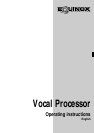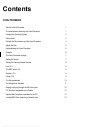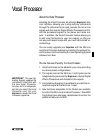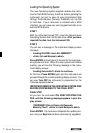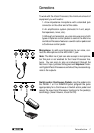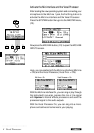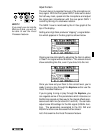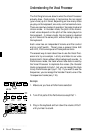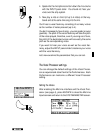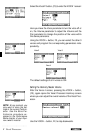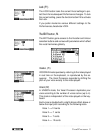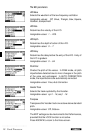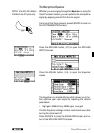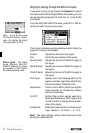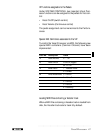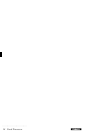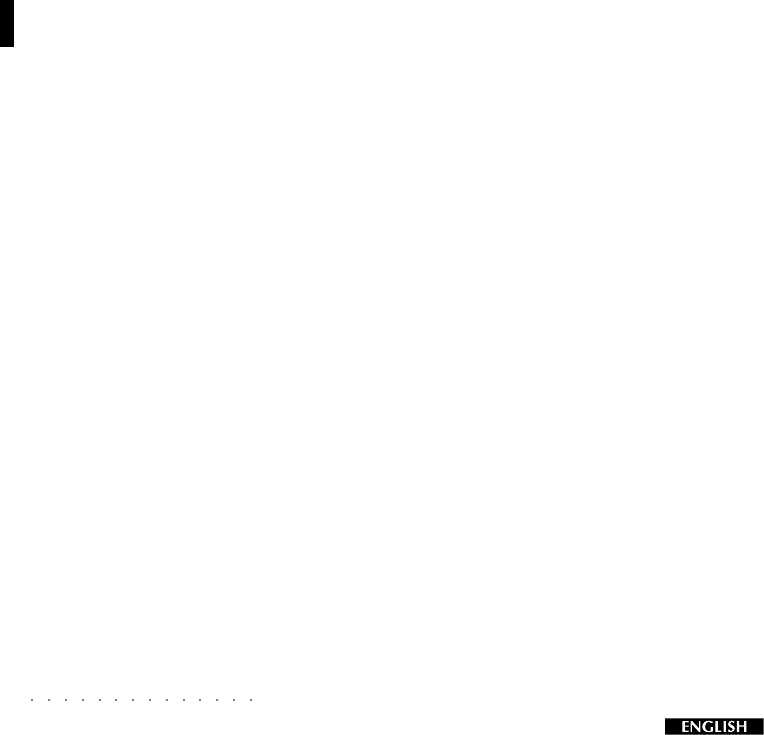
2 Vocal Processor
Loading the Operating System
The new Operating System upgrade rewrites the instru-
ment’s Flash ROM memory, therefore, before updating the
instrument, be sure to save all user-programmed data
(Songs, Performances, Grooves, Drawbars, etc.) to disk
or hard disk. If your instrument is installed with a SCSI
interface, you can save any user programmed data to an
external SCSI device.
STEP 1
With the instrument turned OFF, insert the Generalmusic
Operating System disk into the disk drive. After you have
inserted the disk, turn the instrument ON.
STEP 2
You will see a message in the instrument display screen
that says:
Loading OS-DISK clears ALL MEMORY!!
<Enter to Load/Escape to abort>
Press ENTER and wait about 3 minutes for the new Oper-
ating System to load. When the new system has finished
loading, you will see the following message in the instru-
ment display screen:
Loading Successful!! <Enter to continue>
At this time, Press ENTER again and the instrument will
proceed through the normal operating display screens. You
can now Turn OFF the instrument in preparation for the
final step explained below.
IMPORTANT: REMOVE THE OPERATING SYSTEM DISK
BEFORE PROCEEDING TO THE FINAL STEP!
FINAL STEP
As you turn the instrument ON, KEEP ROTATING THE
DIAL until the following message appears in your dis-
play screen:
!!WARNING!! Dial on Power-Up Requests
Memory Clear!! <Enter to clear/Escape to abort>
Press ENTER. You have now completed the update proc-
ess, and your Equinox has been permanently upgraded.