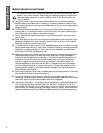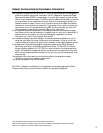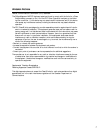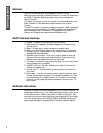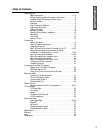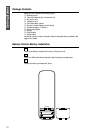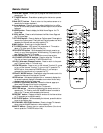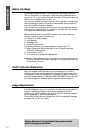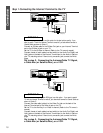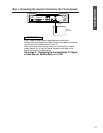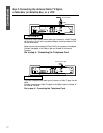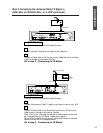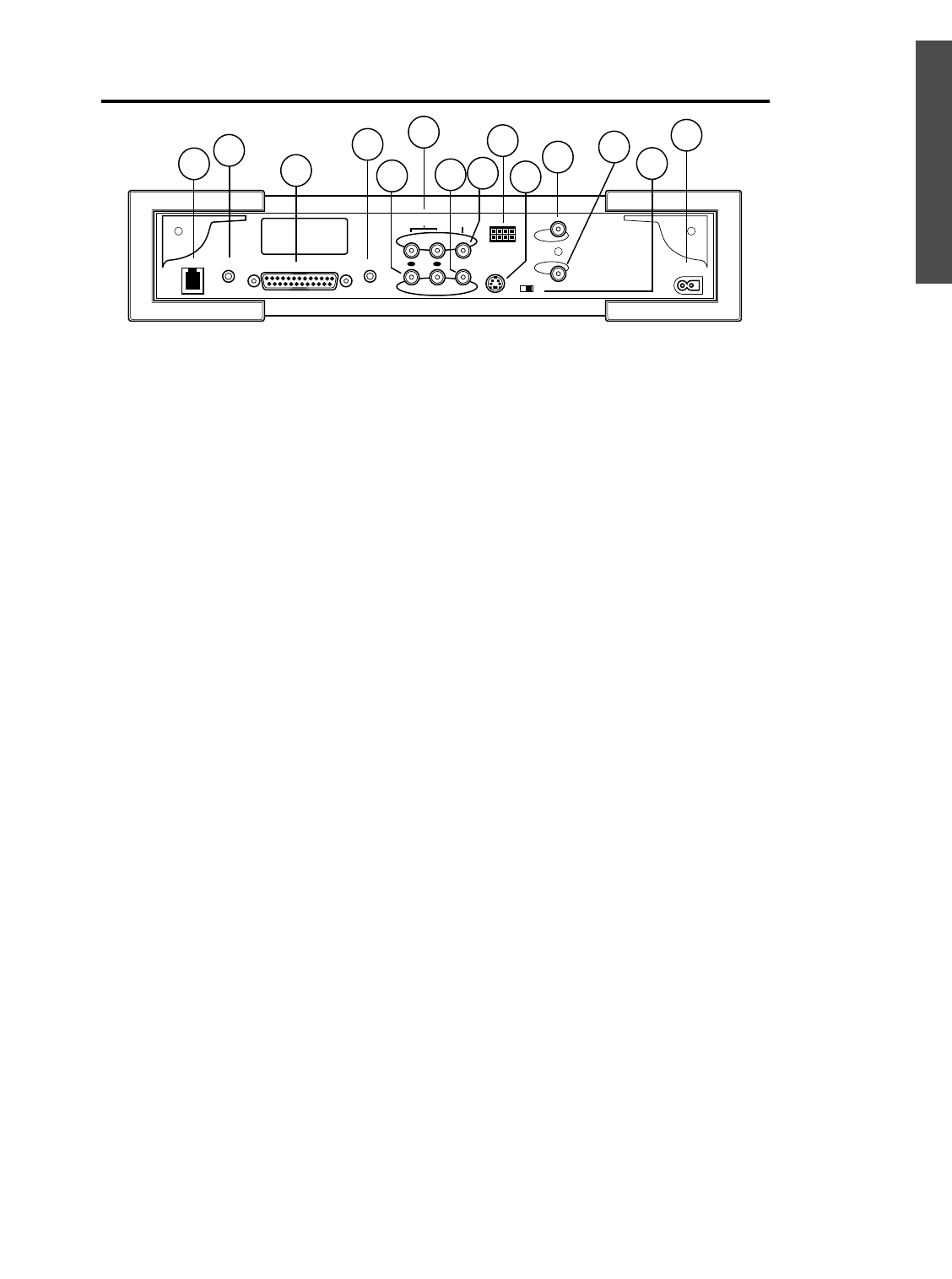
11
AC Input
In
Out
Cable
Channel
3 4
S-Video
w e b
e y e
Out
In
R
L
Audio
Video
Mic
IR Blaster
Printer Port
Phone
7
8
6
9
1
2
3
4
5
11
12
14
10
13
Getting Started
1 Phone jack
Connect one end of the telephone cord to this jack. Connect the other end of the cord to
the wall telephone jack.
2 IR Blaster jack
Connect the IR Blaster’s cable here. This will allow you to use the Internet Terminal’s
remote control to operate a Cable Box, Satellite Box, or VCR.
3 Printer Port
Connect a parallel printer cable to this jack and to a printer (optional).
4 Mic(rophone) jack
Connect a microphone here. Use a microphone that has a 1/8” connector. A suitable
microphone is available from Philips Consumer Electronics. To order, see page 44. Refer to
the on-screen instructions (see page 8) for more information on microphone use. To send
sound with an email, see page 39.
5 Audio (right and left) Out jacks
Connect the set of red and white audio cables (provided) to these jacks and to the Audio In
jacks on your TV.
6 Audio (right and left) In jacks
You may connect a set of red and white audio cables (additional cables not provided) to
these jacks and to the Audio Out jacks on your accessory equipment (such as a VCR, if
applicable).
7 Video Out jack
Connect the yellow video cable (provided) to this jack and to the Video In jack of the TV.
8 Video In jack
You may connect a yellow video cable (additional cable not provided) to this jack and to the
Video Out jack on your accessory equipment (such as a VCR).
9 webeye jack
Connect the cable of the webeye here.
10 S-Video jack
Connect an S-Video cable to this jack and to the S-Video In jack on your TV.
11 Cable In jack
Connect the antenna or the Cable TV signal to this jack.
12 Cable Out jack
If your TV does not have Audio/Video jacks, you may connect a coaxial cable or an RF
adapter (not supplied) here to connect the Internet Terminal to the TV.
13 Channel 3/4 switch
When you use a coaxial cable to connect the Internet Terminal to the TV, set this switch to
3 or 4 (your TV Auxiliary In channel). Set the TV to the same channel. (If you experience a
lot of interference once you’re connected to the WebTV Network, adjust this switch and
change the TV channel.)
14 AC Input jack
Connect the AC (120V) power cord here. Plug the other end into the wall outlet.
Back Panel