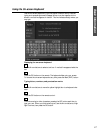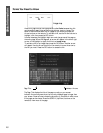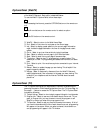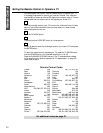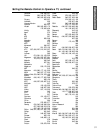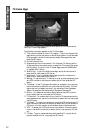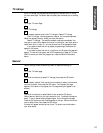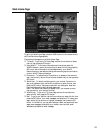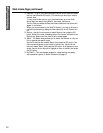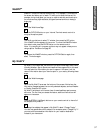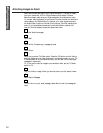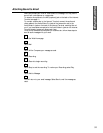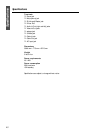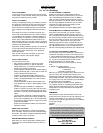35
Web Home Page
Web Home Page
To get to the Web Home Page, press the VIEW button on the remote control
until the Web Home Page appears.
The following links appear on the Web Home Page:
❐ TV Home - To go to the TV Home Page, use the Arrow buttons to select
this link, then press the GO button.
❐ Using WebTV - To find more information and instructions about the
WebTV Network, use the Arrow buttons to select this link, then press the
GO button. More information will be available about: your WebTV
Network account; new features; dialing and connecting options; and instruc-
tions for WebTV Network features.
❐ Community - To access Around Town sites or to access on-line communi-
ties (“chat rooms”), use the Arrow buttons to select this link, then press the
GO button.
❐ Switch User - To identify multiple users for your Internet Terminal or to
sign on as a different user, use the Arrow buttons to select this link, then
press the GO button. Users may create their own settings for email and
Favorites folders and create individual passwords.
Note: The Switch User feature will appear only if you have set up more
than one user for your Internet Terminal.
❐ WebTV logo - To go to the TV Home Page, use the Arrow buttons to
select this link, then press the GO button.
❐ Mail - To go to your Mail list, use the Arrow buttons to select this link, then
press the GO button. Your email messages are listed here. To read a mes-
sage, use the Arrow buttons to highlight a message, then press the GO
button. In the Mail list, you may also: address, create, and send email mes-
sages; save messages; personalize your mailbox; store and edit email
addresses; and delete an email message.