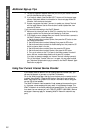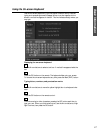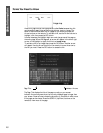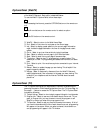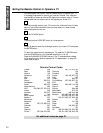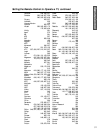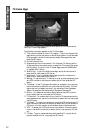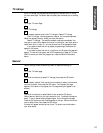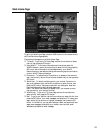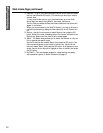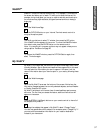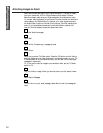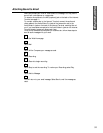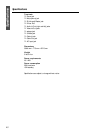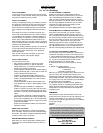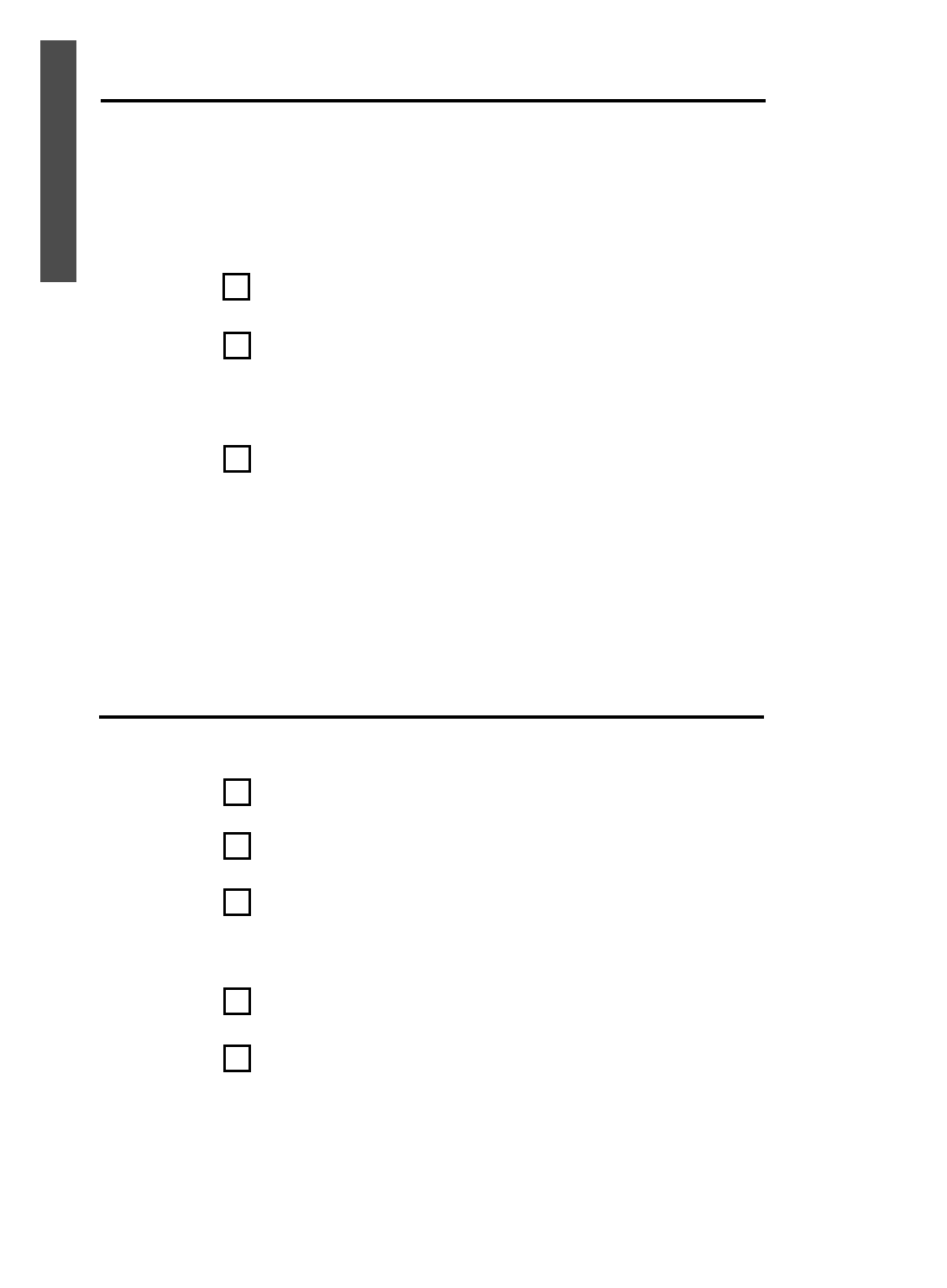
34
TV Home Page
VCR Programming
You can program your VCR to record an upcoming show. You may select any
upcoming show (up to a week in advance) from the TV Listings.
Go to the TV Home page.
Use the Arrow buttons to select TV Listings, then press the GO button.
Select an upcoming show that you want to record. The Program Info page
appears. (If you select a show that is in progress, the program will appear in
full-screen view.)
Use the Arrow buttons to select Record, then press the GO button.
Insert a tape in your VCR. Turn off the VCR.
Note: WebTV may ask you to set up your VCR. Go to the TV Home Page
and choose Settings for more information. For details on connecting your
VCR to the Internet Terminal, see pages 18-22.
1
2
3
4
5
You may use your Internet Terminal’s remote control to operate your
VCR. Do not use your VCR’s remote; the VCR controls will appear on the
TV screen.
If you can’t use your Internet Terminal remote control to operate your
VCR, make sure your IR Blaster is set up properly. Details are on pages 21-
22.
A Combination TV/VCR (a TV with a built-in VCR) is not supported by the
WebTV Network.
Go to the TV Home Page.
Use the Arrow buttons to select VCR, then press the GO button. Some
VCR control buttons will appear on the screen, including POWER,
TV/VCR, REC(ORD), PAUSE, PLAY, STOP, REW(IND) and FF (fast for-
ward).
To activate the VCR controls, use the Arrow buttons on the Internet
Terminal’s remote control to select an on-screen VCR button, then press
the GO button.
To turn on the VCR, select the POWER button.
If you don’t see a picture, select the TV/VCR button.
You can view the VCR playback in full-screen and still access the VCR con-
trols. Select the Playback window, then press the GO button. Press the
OPTIONS button on the remote control. The VCR controls will appear on
the screen. To remove the controls, press the OPTIONS button again.
On-Screen VCR Controls
1
2
3