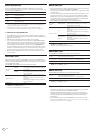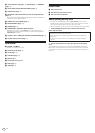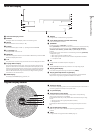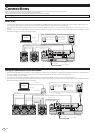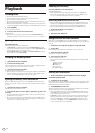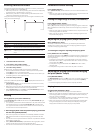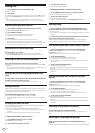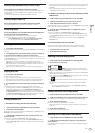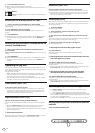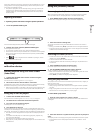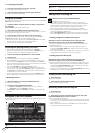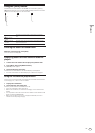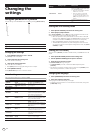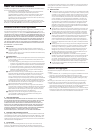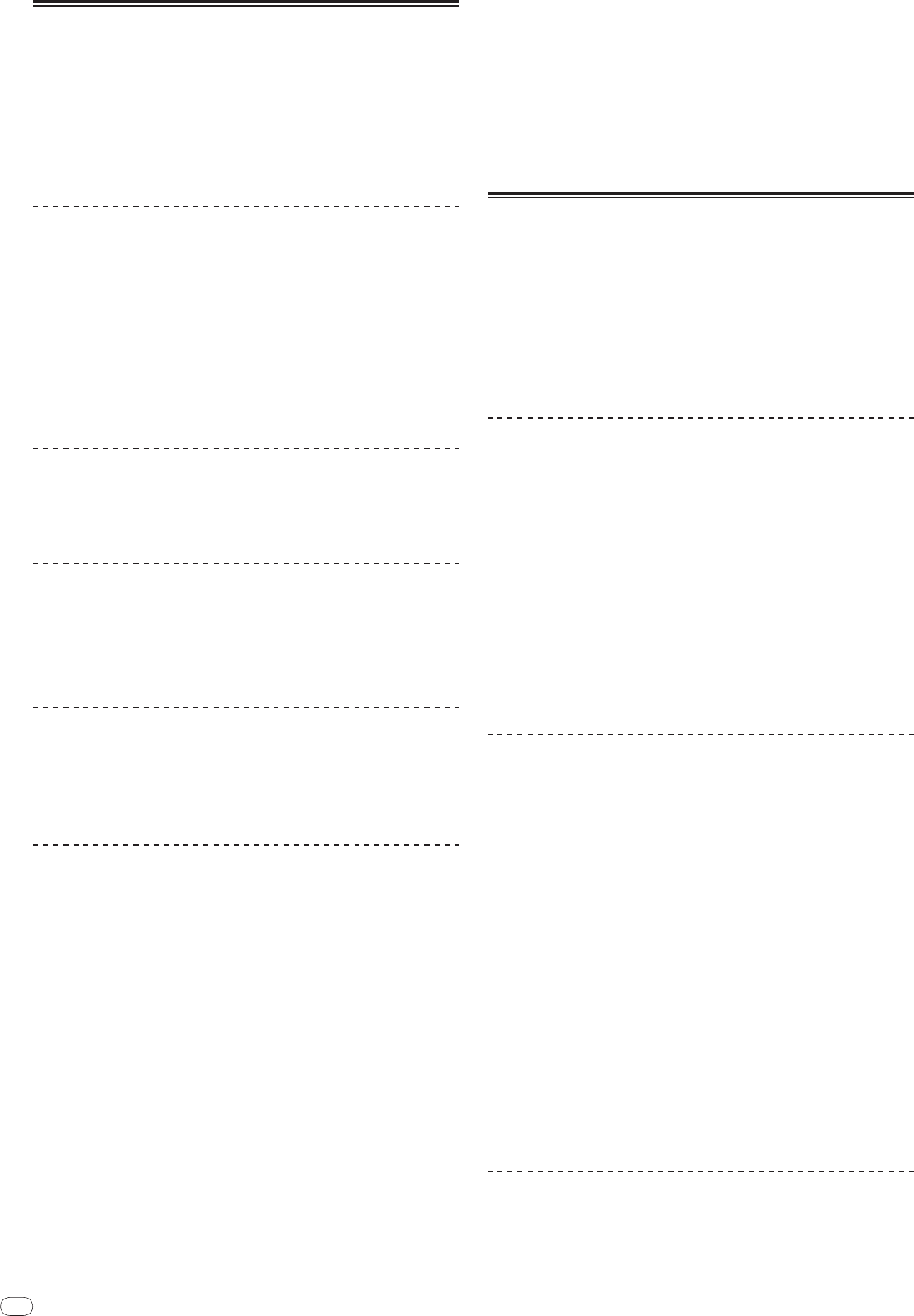
DRB1474-A
En
16
Setting Cue
1 During playback, press [PLAY/PAUSE].
Playback is paused.
2 Press [CUE].
The point at which the track is paused is set as the cue point. The CUE indicator
lights and the PLAY/PAUSE indicators flashes. No sound is output at this
time.
When a new cue point is set, the previously set cue point is canceled.
For instructions on saving cue points. see Storing cue and loop points on page 17.
Adjusting the cue point position
1 Press [SEARCH/
] while pausing at the cue point.
The CUE and PLAY/PAUSE indicators flash.
2 Press [SEARCH/
].
The cue point can be fine-adjusted in steps of 0.5 frames.
The same operation is possible using the jog dial.
3 Press [CUE].
The point at which the button was pressed is set as the cue point.
When a new cue point is set, the previously set cue point is canceled.
When the medium containing the track is removed, the cue point is canceled. For
instructions on saving cue points. see Storing cue and loop points on page 17.
Returning to Cue Point (Back Cue)
During playback, press [CUE].
The set immediately returns to the currently set cue point and pauses.
When [PLAY/PAUSE] is pressed, playback starts from the cue point.
Checking Cue Point (Cue Point Sampler)
Press and hold [CUE] after returning to the cue point.
Playback starts from the currently set cue point. Playback continues while [CUE]
is pressed in.
When the music files are recorded in a folder structure, the cue point can only
be checked for tracks within the same category/
folder.
Setting Cue Point during playback (Real Time
Cue)
During playback, press [LOOP IN/
CUE (IN ADJUST)] at the position
at which you want to set the cue point.
The point at which the button was pressed is set as the cue point.
Setting auto cue
When a track is loaded or the track search operation is performed, the silent sec-
tion at the beginning of the track is skipped and the cue point is automatically set
at the point immediately before the sound starts.
Press [TIME MODE/
AUTO CUE] for over 1 second.
Auto cue is turned on. [A. CUE] lights on the main unit display.
The auto cue level setting remains in the memory, even when the power is
turned off.
Changing the auto cue level
The sound pressure level for identifying a section as silent can be selected from
among the following eight steps:
–36 dB, –42 dB, –48 dB, –54 dB, –60 dB, –66 dB, –72 dB and –78 dB
The auto cue level setting remains in the memory, even when the power is
turned off.
There are two ways to change the auto cue level, as shown below.
Changing procedure - [MENU/UTILITY]
1 Press [MENU/UTILITY] for over 1 second.
The [UTILITY] screen is displayed.
2 Select [AUTO CUE LEVEL] and enter.
3 Turn the rotary selector.
The auto cue level setting changes.
Changing procedure - [TIME MODE/
AUTO CUE]
1 Press [TIME MODE/
AUTO CUE] for at least 5 seconds.
The auto cue level setting changing mode is set.
2 Press [CUE/
LOOP CALL/
].
The auto cue level setting changes.
To cancel the changing mode, press [TIME MODE/
AUTO CUE] again.
Setting Loop
1 During playback, press [LOOP IN/
CUE (IN ADJUST)] at the
position at which you want to start looping (the loop in point).
Loop In Point is set.
This operation is not necessary if you have already set a Cue Point as a Loop
In Point.
2 Press [LOOP OUT (OUT ADJUST)] at the position at which you
want to stop looping (the loop out point).
The Loop Out Point is set, and Loop playback starts from the Loop In Point.
When playing music files, looping can only be set within the same track.
Fine-adjusting the loop in point (loop in adjust)
1 During loop playback, press [LOOP IN/
CUE (IN ADJUST)].
[LOOP IN/
CUE (IN ADJUST)] switches to a fast flashing and [LOOP OUT
(OUT ADJUST)] turns off.
The loop in point’s time is displayed on the main unit display.
2 Press [SEARCH/
].
The loop in point can be adjusted in units of 0.5 frames.
The same operation is possible using the jog dial.
The loop in point can be adjusted by ±30 frames and must be in front of the
loop out point.
3 Press [LOOP IN/
CUE (IN ADJUST)].
Normal loop playback resumes.
Normal loop playback also resumes if no operation is performed for over 10
seconds.
When playing music files, the loop in point can only be adjusted within the
same track.
Fine-adjusting the loop out point (loop out
adjust)
1 During loop playback, press [LOOP OUT (OUT ADJUST)].
[LOOP OUT (OUT ADJUST)] switches to a fast flashing and [LOOP IN/
CUE
(IN ADJUST)] turns off.
The loop out point’s time is displayed on the main unit display.
2 Press [SEARCH/
].
The loop out point can be adjusted in units of 0.5 frames.
The same operation is possible using the jog dial.
The loop out point adjustment range is anywhere after the loop in point.
3 Press [LOOP OUT (OUT ADJUST)].
Normal loop playback resumes.
Normal loop playback also resumes if no operation is performed for over 10
seconds.
When playing music files, the loop out point can only be adjusted within the
same track.
Canceling Loop playback (Loop Exit)
During loop playback, press [RELOOP/EXIT].
Playback continues after the Loop Out Point without returning to the Loop In
Point.
Returning to Loop playback (Reloop)
After canceling loop playback, press [RELOOP/EXIT] during
playback.
Playback returns to the previously set Loop In Point, and Loop playback resumes.