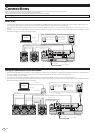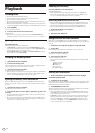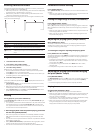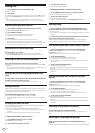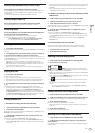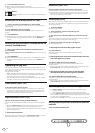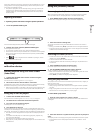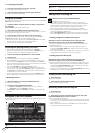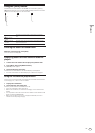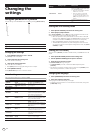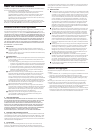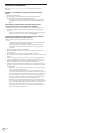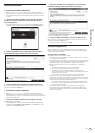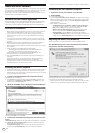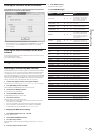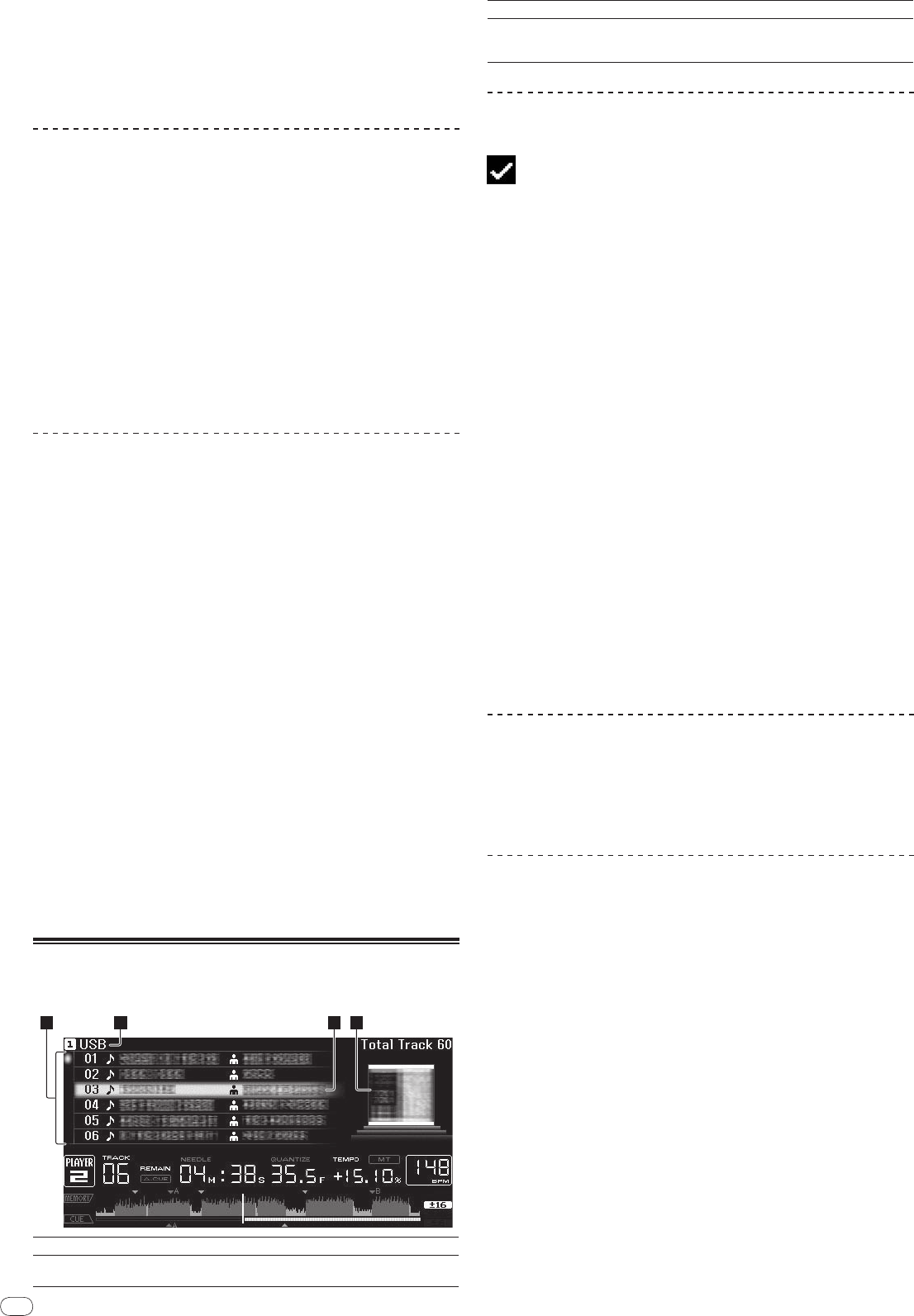
DRB1474-A
En
20
In the page jump mode
1 Press the rotary selector for at least 1 second.
The mode switches to the page jump mode.
2 Select the page to which you want to jump and enter.
The display moves to the selected page.
Using hot cue banks
Hot cue banks set ahead of time in rekordbox can be registered at the CDJ-2000’s
[HOT CUE] buttons (A, B and C).
1 Load the medium on which the hot cue bank is registered in
the CDJ-2000.
[HOT CUE BANK] appears in the category items.
2 Select [HOT CUE BANK] and enter the setting item.
The hot cue bank is displayed. The cursor is fixed to hot cue bank A. It cannot be
moved using the rotary selector or other buttons.
3 Select the hot cue bank you want to call out and enter.
The hot cues registered in the hot cue bank are registered at the CDJ-2000’s
[HOT CUE] buttons (A, B or C). The indicators (A, B or C) light.
When a new hot cue is registered at the CDJ-2000’s [HOT CUE] buttons (A, B
or C), all of the hot cue bank’s point information is deleted.
Hot cue banks cannot be deleted on the CDJ-2000.
Checking the playing history (HISTORY)
The track playing history is recorded and displayed at [HISTORY].
Playlists can be created based on the playing history at [HISTORY] using
rekordbox. For details, see rekordbox’s operating instructions.
1 Load an SD memory card/
USB device in the CDJ-2000.
2 Playing tracks.
The currently playing track is recorded and displayed at [HISTORY].
When a USB device, etc., is connected to the CDJ-2000 for the first time or
reconnected, the new [HISTORY] is automatically created on the USB device.
A warning message is displayed if there is not enough free space on the USB
device, etc., or if the device is write-protected.
The name of [HISTORY] can be preset at [UTILITY] (page 22).
If a track already recorded in [HISTORY] is played again after playing a dif-
ferent track, it is newly recorded in [HISTORY]. However, tracks played using
the [HOT CUE] buttons (A, B and C) are not recorded in the history (they are
recorded when the hot cue is called out).
The maximum number of tracks that can be recorded in [HISTORY] is 999.
When a 1 000th track is recorded, the oldest item in the history is deleted.
Deleting [HISTORY]
1 While [HISTORY] is selected, press [MENU/UTILITY].
The delete menu is displayed.
2 Select the range to be deleted and enter.
[DELETE]: The [HISTORY] item selected with the cursor is deleted.
[ALL DELETE]: The entire [HISTORY] is deleted.
The [HISTORY] is deleted when [HISTORY] is converted into a playlist using
rekordbox.
Using the [TAG LIST] button
Up to 60 tracks to be played next or tracks selected for specific DJ scenes can be
preset in the tag list.
2 3 41
1List of contents
The contents of the tag list are displayed here.
2Medium name
The name of the medium on which the track is recorded is displayed
here.
3Cursor
Turn the rotary selector to move the cursor up and down.
4Jacket photo
When artwork is registered in rekordbox or when the ID3 tag contains
a JPEG image, the image for the track selected with the cursor is dis-
played.
Adding tracks to the tag list
Select the track, then press [TAG TRACK/
REMOVE].
is displayed to the left of the track.
The number of tracks that can be added to the tag list is 60 tracks per
medium. If you attempt to add a 61st track, a warning message is displayed
and the track cannot be added. (There is no limit to the number of tracks
when a computer on which rekordbox is installed is connected.)
Tracks can be recorded in the tag list ahead of time using rekordbox.
When multiple DJ players are connected by PRO DJ LINK, the same tag list
contents are displayed on all DJ players.
When [TAG TRACK/
REMOVE] is pressed while the information is displayed
after pressing [INFO], the tracks loaded in this unit are added to the tag list.
Adding categories or folders to the tag list
With the list of the tracks displayed on the right side of the
information display screen, press [TAG TRACK/
REMOVE].
The category name/
folder name flashes, and the tracks in that category/
folder
are added to the tag list.
When a category/
folder including tracks already added to the tag list is
selected and [TAG TRACK/
REMOVE] is pressed, only the tracks not already
on the tag list are added.
When a folder is added while in the folder browse mode, the track names are
registered as file names. The artist names are not registered.
Adding playlists to the tag list
With the list of the tracks displayed on the right side of the
information display screen, press [TAG TRACK/
REMOVE].
The playlist name flashes, and the tracks in that playlist are added to the tag list.
When a playlist including tracks that have already been added to the tag list
is selected and [TAG TRACK/
REMOVE] is pressed, only the tracks that were
not previously added to the tag list are added.
Playlists can also be added by pressing [TAG TRACK/
REMOVE] while artwork
is displayed on the information display screen.
Loading tracks from the tag list
1 Press [TAG LIST].
The tag list is displayed.
2 Select the track to be loaded and enter.
The track is loaded and playback starts.
Removing tracks from the tag list
1 Press [TAG LIST].
The tag list is displayed.
2 Select the track to be removed from the tag list, then press
[TAG TRACK/
REMOVE] for at least 1 second.
The track is removed from the tag list.
If a track that has been added to the tag list is removed from the tag list while
it is playing, the track is played to the end, then the stop mode is set. The next
track is not played.
When a medium is removed from the CDJ-2000, all the tracks recorded on
that medium are removed from the tag list.