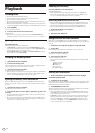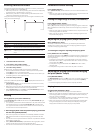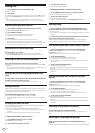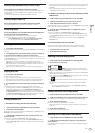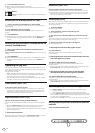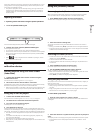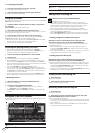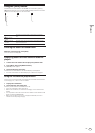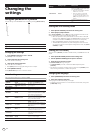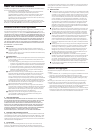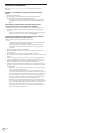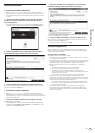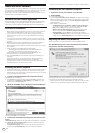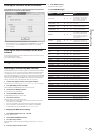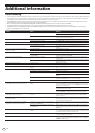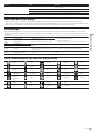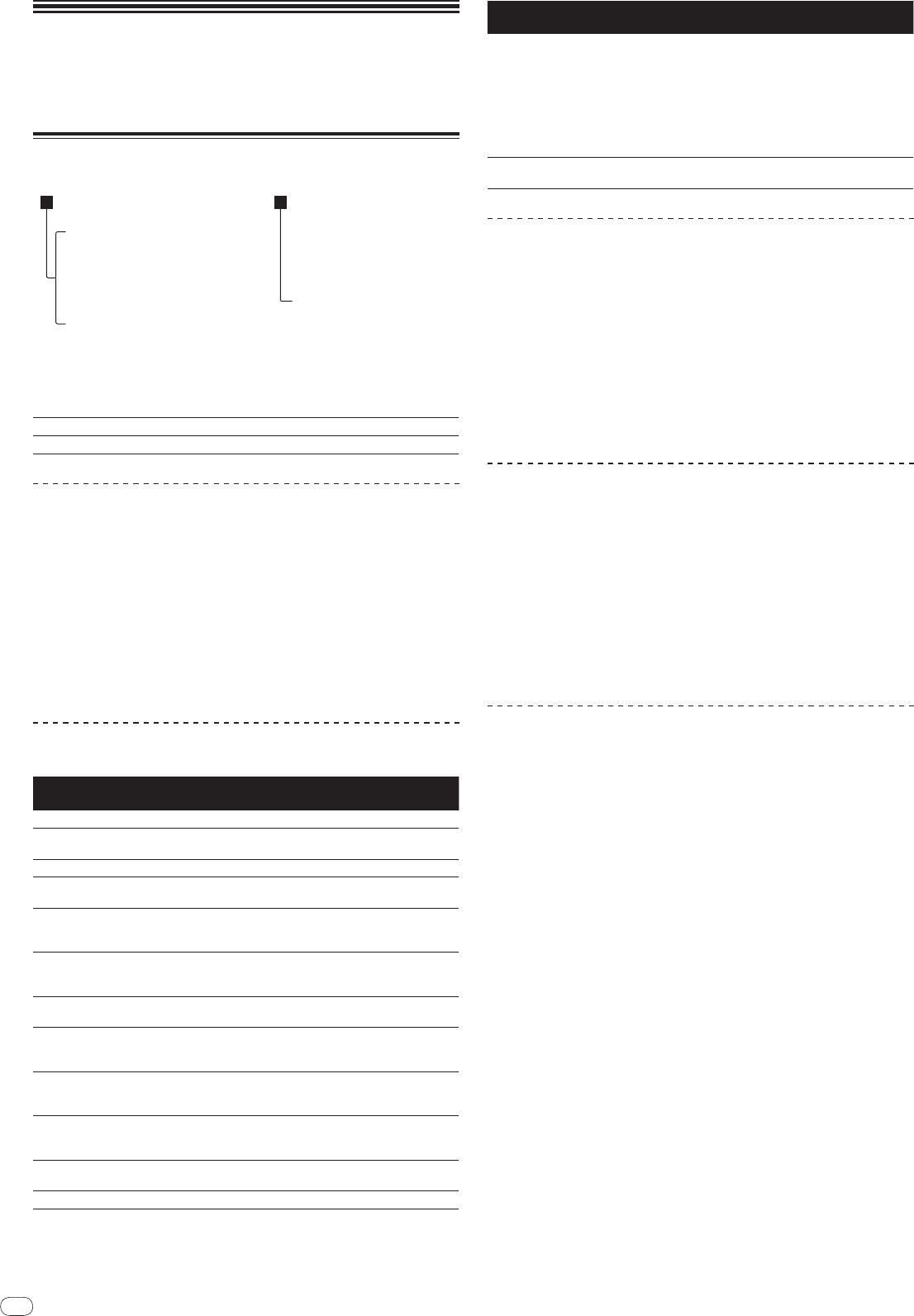
DRB1474-A
En
22
Changing the
settings
Using the [MENU/UTILITY] button
Various settings on the CDJ-2000 can be changed by pressing [MENU/UTILITY].
1 2
1Setting item
The CDJ-2000’s settings items are displayed here.
2Setting
The settings for the various items are displayed here.
Changing the settings
1 Press [MENU/UTILITY] for over 1 second.
The [UTILITY] screen is displayed.
2 Select and enter the setting item.
The cursor moves to the setting.
3 Change the setting and enter.
The cursor returns to the setting.
Press [BACK] before changing the setting to return to step 2.
4 Press [MENU/UTILITY].
Press [MENU/UTILITY] to return to the menu screen.
List of settings
The factory default settings are indicated in bold.
Options
settings
Setting ranges Descriptions
QUANTIZE
ON/
OFF For details, see QUANTIZE on page 11.
AUTO CUE LEVEL
-36dB/
-42dB/
-48dB/
-54dB/
-60dB/
-66dB/
-72dB/
-78dB
For details, see Changing the auto cue
level on page 16.
MIDI CHANNEL
1 – 16
-
LANGUAGE -
The language used for the CDJ-2000’s
display can be selected here.
ART WORK
ON/
OFF
When set to [ON], jacket photos are dis-
played on the tag list. When set to [OFF],
jacket photos are not displayed.
LIBRARY CRE-
ATOR
LIBRARY/
FOLDER
This can only be selected when a
medium on which a Pioneer MEP-7000
library is recorded is loaded.
HISTORY NAME -
For details, refer to Setting [HISTORY
NAME] on the right.
DIGITAL OUT
16 bit/
24 bit
This switches the number of bits of the
audio signals output from the [DIGITAL
OUT] terminal.
PLAYER No.
AUTO, 1 – 4
Sets this unit’s player number. The
player number cannot be changed when
a medium is loaded in this unit.
LINK STATUS -
When PRO DJ LINK connections are
made, the connection status is dis-
played here.
AUTO STANDBY
ON/
OFF
For details, refer to Setting the auto
standby mode on the right.
LCD BRIGHTNESS
1 – 3 – 5 Sets the main unit display’s brightness.
Options
settings
Setting ranges Descriptions
SCREEN SAVER
ON/
OFF
When set to [ON], the screensaver starts
up in the following cases:
When no track is loaded in the CDJ-
2000 for over 5 minutes
When no operation is performed
for over 100 minutes while in the
pause or cue standby mode or when
[END] is displayed on the main unit
display.
VERSION No. -
Displays the CDJ-2000’s software ver-
sion.
Setting the auto standby mode
1 Select [AUTO STANDBY] and enter the setting item.
2 Select [ON] or [OFF] and enter.
When [AUTO STANDBY] is set to [ON], the power management function is acti-
vated in the following cases and the standby mode is set.
When no operation at all is performed for over 4 hours with no disc, SD
memory card or USB device loaded, no PRO DJ LINK connection and no
computer connected to the USB port (on the main unit’s rear panel).
When the CDJ-2000 is operated, the standby mode is canceled.
The CDJ-2000 is shipped with the power management function turned
on. If you do not want to use the power management function, set [AUTO
STANDBY] to [OFF].
Setting [HISTORY NAME]
The name of the [HISTORY] recorded on the SD memory card/
USB device can be
preset.
1 Select [HISTORY NAME] and enter the setting item.
2 Use the [NEEDLE SEARCH] pad to input a character.
3 Press the rotary selector to enter.
The [HISTORY NAME] setting is changed.
If [HISTORY NAME] is not set, numbers are added sequentially after
[HISTORY].
The maximum number of characters that can be set for the [HISTORY] name
is 32, including both letters, numbers and symbols.
Changing the language
1 Select [LANGUAGE] and enter the setting item.
2 Select the language and enter.
The language of the on-screen display is changed.
To display characters written in a local code other than Unicode, change the
[LANGUAGE] setting.