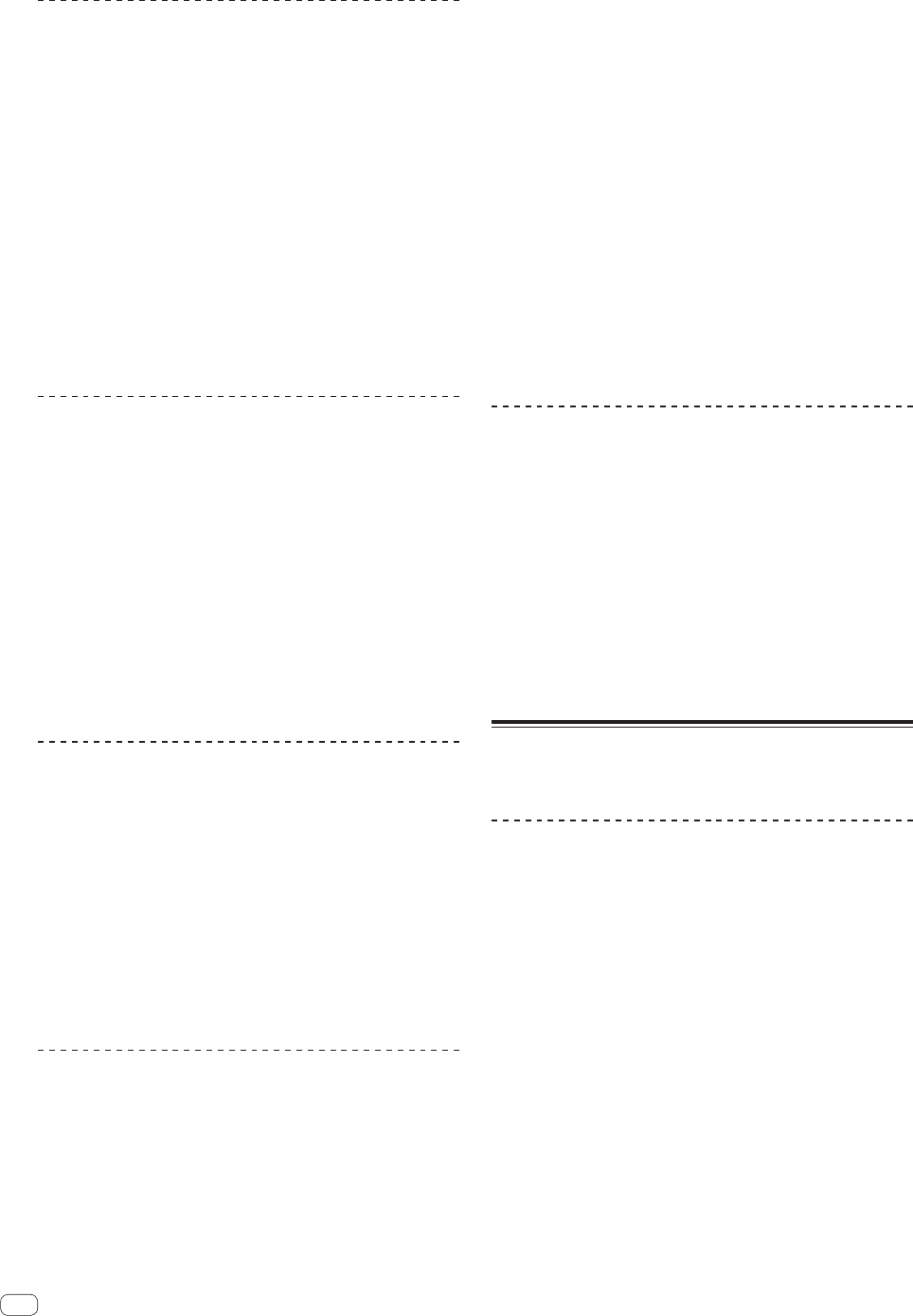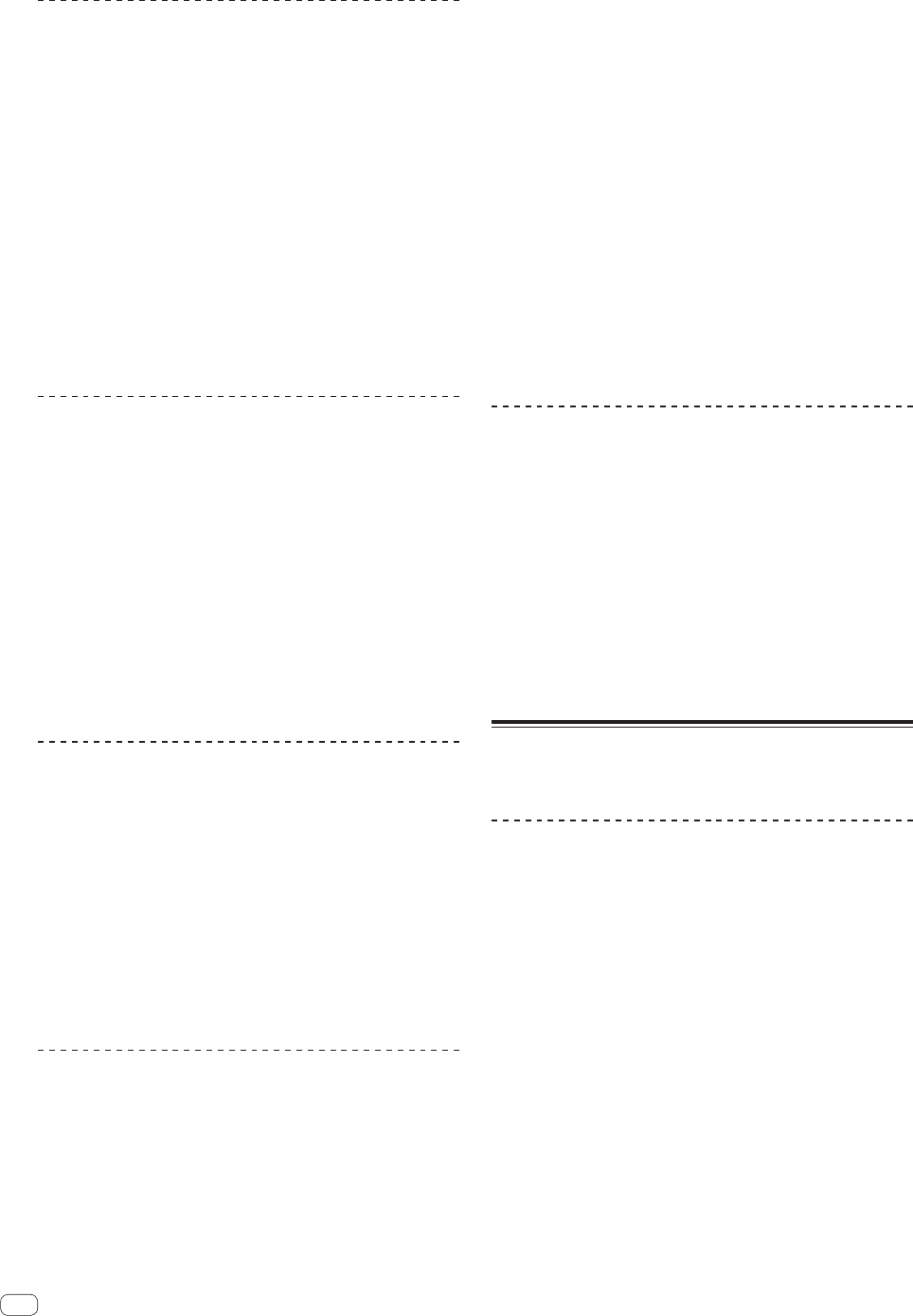
20
En
Slip hot cue
1 Press the [SAMPLER MODE] button.
Set the hot cue mode.
2 Set the hot cue.
3 Press the [SLIP] button.
The mode switches to the slip mode.
4 During playback, press and hold a
[HOT CUE/SAMPLER] button.
Playback starts from the position at which the hot cue was set. Playback
continues while the [HOT CUE/SAMPLER] button is being pressed.
Normal playback continues in the background while the hot cue is
playing.
5 Release your finger from the [HOT CUE/SAMPLER]
button.
Playback starts from the position reached in the background.
! To cancel the slip mode, press the [SLIP] button again.
Slip braking
1 Turn the [BRAKING SPEED ADJUST] control.
This adjusts the speed at which the track stops from the play mode.
! When using slip braking, adjust the [BRAKING SPEED ADJUST] con-
trol to around the 9 o’clock position so that playback stops slowly.
2 Press the [SLIP] button.
The mode switches to the slip mode.
3 During playback, press the [PLAY/PAUSE f
(STUTTER)] button.
Playback slowly stops while the button is being pressed. Normal play-
back continues in the background while playback is slowly stopping.
4 Press the [PLAY/PAUSE f (STUTTER)] button again.
Playback starts from the position reached in the background.
! To cancel the slip mode, press the [SLIP] button again.
Auto slip looping
1 Press the [SLIP] button.
The mode switches to the slip mode.
2 Turn the [AUTO LOOP(GRID SLIDE)] control.
Select the auto loop beat.
3 Press the [AUTO LOOP (GRID SLIDE)] control.
A loop with the specified number of beats is set and loop playback starts.
Normal playback continues in the background during loop playback.
4 Press the [AUTO LOOP(GRID SLIDE)] control again.
Looping is canceled and playback starts from the position reached in the
background.
!
To cancel the slip mode, press the [SLIP] button again.
Manual slip looping
Creating a loop and slipping it
1 Press the [SLIP] button.
The mode switches to the slip mode.
2 Press the [LOOP IN (GRID SET)] button, then press
[LOOP OUT (GRID TAP)] button.
Loop playback starts.
Normal playback continues in the background even during loop
playback.
3 Press the [RELOOP/EXIT (GRID CLEAR)] button.
Looping is canceled and playback starts from the position reached in the
background.
! To cancel the slip mode, press the [SLIP] button again.
Slipping using a loop in a loop slot
1 Press the [SLIP] button.
The mode switches to the slip mode.
2 Press the [LOOP SELECT (GRID LOCK)] button and
select the loop to be played.
3 Press the [RELOOP/EXIT (GRID CLEAR)] button.
Loop playback starts.
Normal playback continues in the background even during loop
playback.
4 Press the [RELOOP/EXIT (GRID CLEAR)] button again.
Looping is canceled and playback starts from the position reached in the
background.
! To cancel the slip mode, press the [SLIP] button again.
Slip reverse
1 Press the [SLIP] button.
The mode switches to the slip mode.
2 Press the [CENSOR (REVERSE)] button while pressing
the [SHIFT] button.
The track is played in the reverse direction.
Normal playback continues in the background even during reverse
playback.
3 Once again, press the [CENSOR (REVERSE)] button
while pressing the [SHIFT] button.
Reverse playback is canceled and playback starts from the point reached
in the background.
! To cancel the slip mode, press the [SLIP] button again.
Starting playback using the fader
(Fader Start)
Starting playback using the crossfader
1 Set the [FADER START] switch to [ON].
2 Move the crossfader.
Set to the edge opposite the side on which the channel you want to use
with the fader start function is set.
3 Set the temporary cue point.
Playback pauses at the temporary cue point.
!
If a temporary cue point is already set, press the [CUE] button to
move the playback position back to that point.
4 Move the crossfader.
Playback starts.
! If you set the crossfader back to the original position, the player
immediately returns to the temporary cue point and pauses playback
(Back cue).