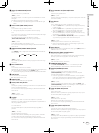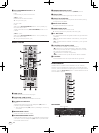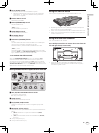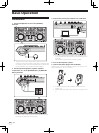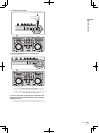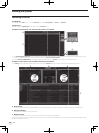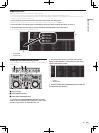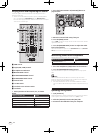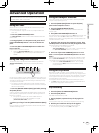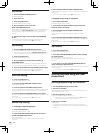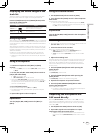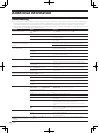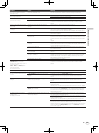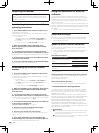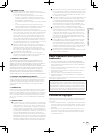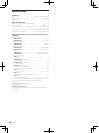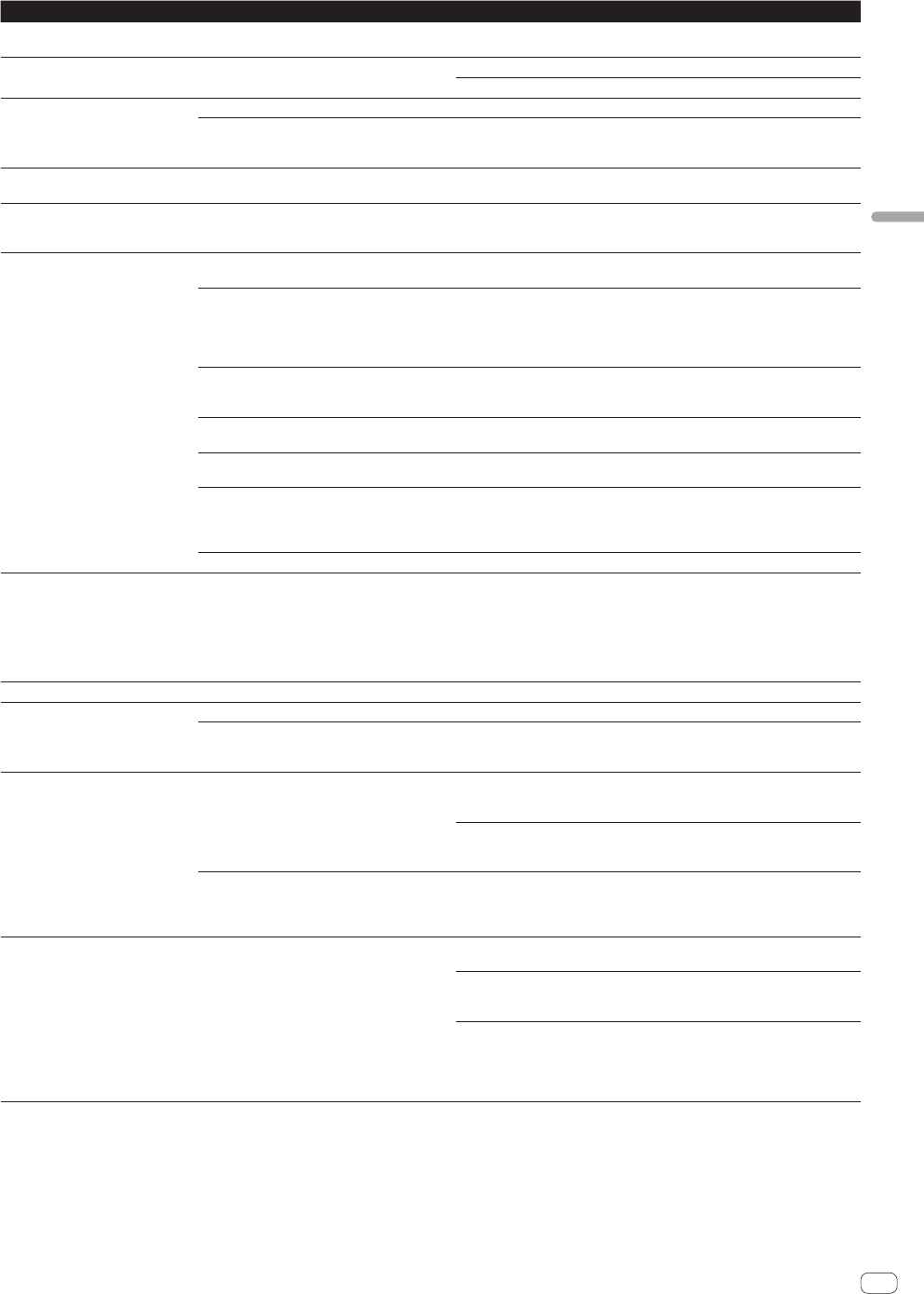
23
En
Additional information
Problem Check Remedy
No sound is produced, or sound is
distorted or noisy.
Is this unit placed near a TV? Turn the TV’s power off or install this unit and TV away from each other.
Sound being played is interrupted
when using DJ software.
Is the driver software’s latency value suitable? Set the driver software’s latency to a suitable value.
Set the DJ software’s latency to a suitable value.
Sound of an external device or micro-
phone cannot be output.
Is the [MIC2/AUX] selector switch properly set? Set the [MIC2/AUX] selector switch properly. (page 21)
Are you operating on USB bus power? There are limitations when operating on USB bus power.
To use the unit without these limitations, connect the included AC adapter.
(page 8)
Sound is interrupted when the ASIO
driver is set.
Has the ASIO driver been set with Serato DJ
running?
Set the ASIO driver before launching Serato DJ. (page 7)
The indicator flashes and operation
is strange.
— Normal operation can be restored by disconnecting the AC adapter, waiting at
least 1 minute, then reconnecting the AC adapter.
If the same symptom persists, disconnect the AC adapter, then request repairs.
Serato DJ operation is unstable. Are you using the latest version of the software? Free updates of Serato DJ can be downloaded from the website. Use the most
recent version. (page 5)
Are you using softwares other than Serato DJ at
the same time?
Quit other applications to decrease the load on the computer.
If operation continues to be unstable, try disabling the wireless network or other
wireless connections, antivirus software, the screen saver, the low power mode,
etc.
(page 5)
When other USB devices are connected to the
computer.
Disconnect other USB devices from the computer.
When another USB audio device is connected to the computer at the same time,
it may not operate or be recognized normally.
Are you using a USB hub? USB hubs cannot be used. Connect the computer and this unit directly using
the included USB cable.
There is a problem with the USB port to which this
unit is connected.
If your computer has multiple USB ports, try connecting this unit to a different
USB port.
Is this unit connected to a notebook computer
running on its battery?
Supply power to the notebook computer from an AC power supply.
(Depending on the notebook computer’s settings, the low power mode may be
set when the computer is running on its battery, automatically reducing the
performance of the computer itself.) (page 5)
The USB buffer size is too small. Raise the USB buffer size. (page 7)
The jog dial indicator does not light.
[MASTER OUT 1] (XLR output)
volume is low, sound quality is poor or
no sound is output.
[MIC1], [MIC2] and [AUX IN] termi-
nals cannot be used.
The indicators are dim.
Are you operating on USB bus power? There are limitations when operating on USB bus power.
To use the unit without these limitations, connect the included AC adapter.
(page 8)
Fader starting is not possible. Are you in standby with a cue set? Set the cue.
The BPM is not displayed.
The sync and auto loop functions do
not work.
Has the track been analyzed? Analyze the file.
Is [Set Auto BPM] checked in the offline player
settings?
Re-analyze the track with [Set Auto BPM] checked.
For detailed instructions on analyzing tracks, see the Serato DJ software
manual.
The BPM is displayed but not the
beatgrid.
Are [Set Auto BPM] and [Set Beatgrid] checked
in the offline player settings?
Re-analyze the track with [Set Auto BPM] and [Set Beatgrid] checked.
For detailed instructions on analyzing tracks, see the Serato DJ software
manual.
Set the beatgrid. For detailed instructions on setting the beatgrid, see the Serato
DJ software manual.
The beatgrid can also be set using the buttons and controls on this unit. (page 9)
Is [Smart Sync] at the [DJ Preferences] tab in the
[
SETUP] menu selected?
With Serato DJ, [SYNC PREFERENCES] is set to [Simple Sync] by default, but
this must be switched to [Smart Sync] in order to perform beat grid operations.
For instructions on displaying the settings screen and details on the beat grid,
see the Serato DJ manual.
The BPM and beatgrid are not dis-
played properly.
The beatgrid is off beat.
Is the BPM analysis range set appropriately in the
offline player settings?
Change the BPM analysis range then reanalyze the tracks. If the problem per-
sists, set the beatgrid and BPM manually.
Adjust the beatgrid. For detailed instructions on adjusting the beatgrid, see the
Serato DJ software manual.
The beatgrid can also be adjusted using the buttons and controls on this unit.
While the track is playing, tap the [TAP/AUTO (FX MODE)] button in beat with
the track (Tap function). The track’s BPM and beatgrid can be adjusted.
When the Tap function is used, the display of the deck section on the computer’s
screen switches to the [Beatgrid Editer] display. Click [Edit Grid] on the com-
puter’s screen. (page 13)