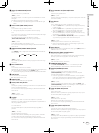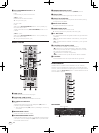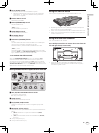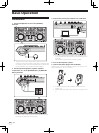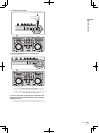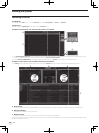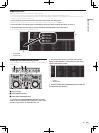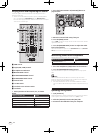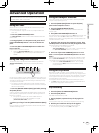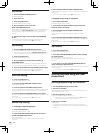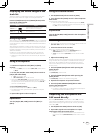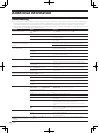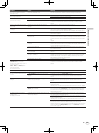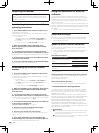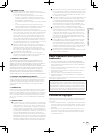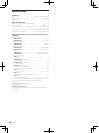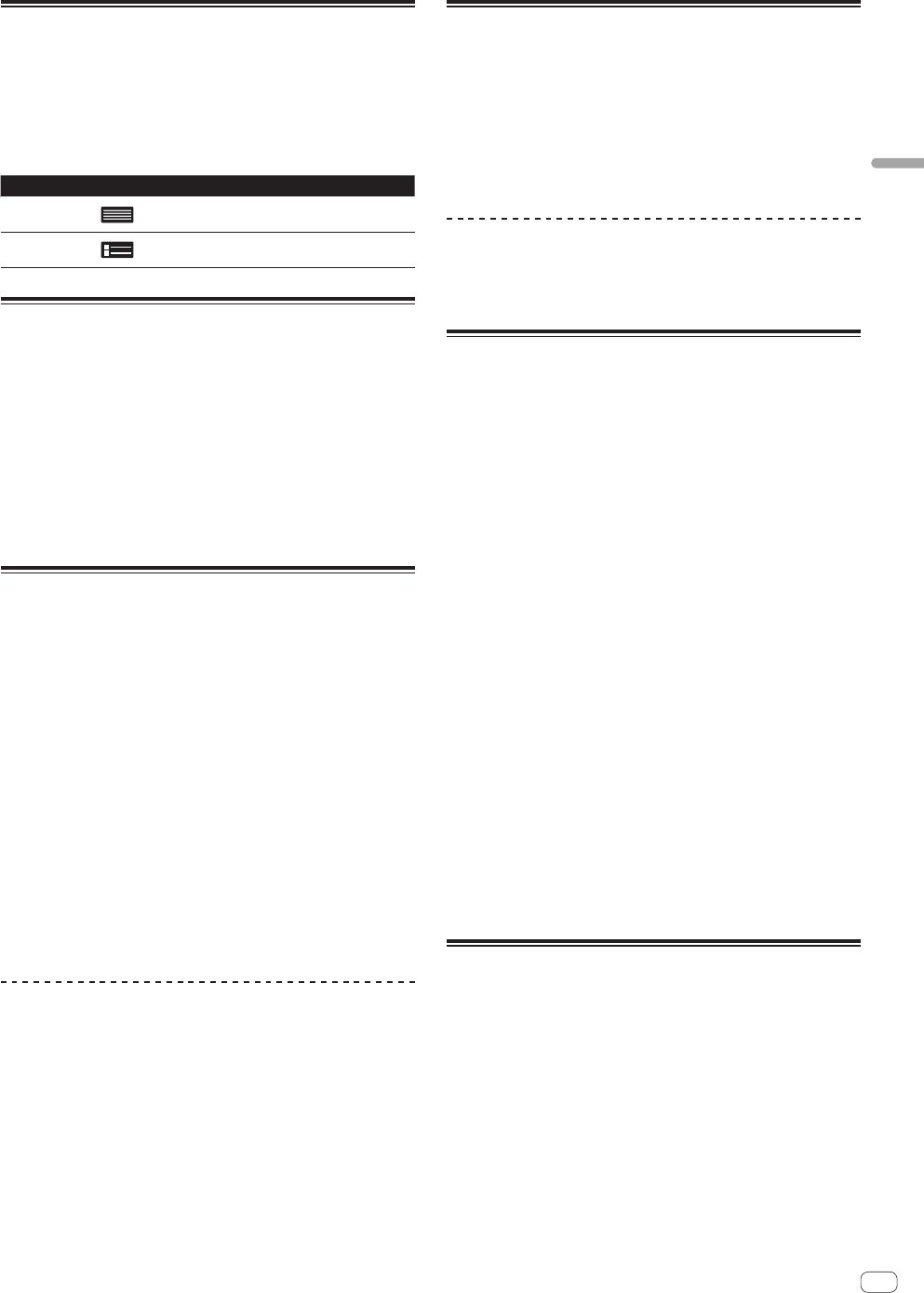
21
En
Advanced Operation
Displaying the album images in the
track list
The album images can be displayed in the track list. The layout of the
track information and album images can be changed as desired.
Press the [FILES] button (or the [CRATES] button) while
pressing the [SHIFT] button.
The track list display switches.
Button Layout
CRATES button
A simply display consisting only of text
(default). Album art is not displayed.
FILES button
A column of album art is displayed at the very
left, followed by text.
Analyzing tracks
When one of this unit’s [LOAD (INST.DOUBLES)] buttons is pressed and
tracks are loaded onto the decks, the tracks are analyzed, but some time
may be required until analysis is completed and the BPM and waveform
are displayed.
When the Serato DJ software is used as an offline player, tracks can be
analyzed ahead of time. For tracks whose analysis has been completed,
the BPM and waveform are displayed immediately when the tracks are
loaded onto the decks.
For details on using the Serato DJ software as an offline player and
instructions on analyzing tracks, see the Serato DJ software manual.
!
Depending on the number of tracks, some time may be required for
analysis.
Using a microphone
1 Connect a microphone to the [MIC1] or [MIC2]
terminal.
! To use the [MIC2] terminal, set the [MIC2/AUX] selector switch
to [MIC2].
2 Set the [OFF, ON, MIC TALK OVER] selector switch to
[ON] or [MIC TALK OVER].
! [ON]: The indicator lights.
! [MIC TALK OVER]: The indicator flashes.
! When set to [MIC TALK OVER], the volume level of the currently
playing track is automatically decreased when sound is input to the
microphone. (The volume level of the sound input to the [AUX IN]
terminals is not decreased.)
3 Turn the [LEVEL] control.
Adjust the sound level output from [MIC1] and [MIC2].
! Pay attention that rotating to the extreme right position outputs a
very loud sound.
4 Input audio signals to the microphone.
Equalization
Turn the [EQ (HI, MID, LOW)] controls for [MIC1] or
[MIC2].
Using an external device
1 Set the [MIC2/AUX] selector switch to [AUX].
2 Turn clockwise the [LEVEL] control in the microphone/
AUX section.
Adjusts the level of the output sound.
! If the volume level cannot be adjusted enough with the [LEVEL]
control in the microphone/AUX section alone, adjust by turning
the [VOL] control on the rear panel.
Equalization
Turn the [EQ (HI, MID, LOW)] controls in the microphone/
AUX section.
Recording
! Recording of the input sound is not possible with Serato DJ when the
[MIC/AUX THRU] selector switch is set to [ON].
1 Select the channel to be recorded.
Perform this operation on the computer’s screen.
! [MIX]: The sound output from the [MASTER OUT 1] and
[MASTER OUT 2] terminals can be recorded.
! [AUX]: The sound of the [MIC/AUX] channel can be recorded
alone.
2 Adjust the recording level.
Adjust the recording level using the appropriate controls for the source
being recorded. The recording meter in the software shows the signal
level that will be recorded to disk. We recommend that you set your
levels so the loudest part of the mix causes the meter to enter the red
zone only briefly.
3 Press the [PANEL (REC)] button while pressing the
[SHIFT] button.
Recording starts.
The [PANEL (REC)] button flashes.
4 Press the [PANEL (REC)] button while pressing the
[SHIFT] button.
The [PANEL (REC)] button turns off and recording stops.
5 Operate the computer to input the filename.
6 Press the [LOAD PREPARE (SAVE)] button while
pressing the [SHIFT] button.
The recorded sound is saved.
! For details on the filenames of recorded data and where they are
stored, see the Serato DJ software manual.
Outputting the microphone and
AUX sound directly
When the [MIC/AUX THRU] selector switch is set to [ON], the audio
signals of the connected external device and microphone are output
directly without passing through the computer. Normally use with the
switch set to [OFF].
1 Set the [MIC/AUX THRU] selector switch to [ON].
2 Input audio signals to the microphone or output
audio signals from the external device.
! No effect is applied to the connected microphone and auxiliary
equipment when the [MIC/AUX THRU] selector switch is set to
[ON].