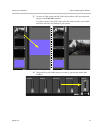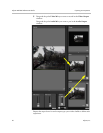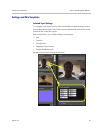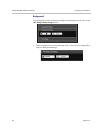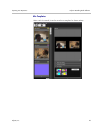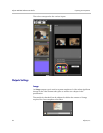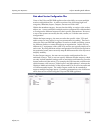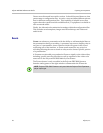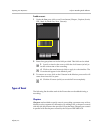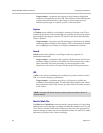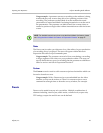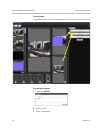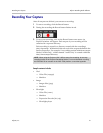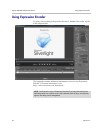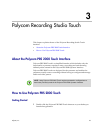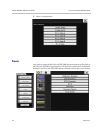Capturing Your Experience Polycom Recording Studio Software
Polycom, Inc. 27
To add an event:
1 Under the Cue pane, click on an Event button (Chapter, Caption, Search,
URL, Mark In, Mark Out, Note, Custom).
2 Enter the appropriate text in the field provided. This field can be edited
3 Specify a time for the event or click the clock button (at left) to
set the current time of the recording.
4 Click on the carat button (at left) to apply it to the timeline. The
Event should appear in the Monitor pane.
5 To remove an event, click on the O button in the Monitor pane and it will
come down into the Cue pane.
6 Click the X button (at left) to cancel the Event completely.
Types of Event
The following list describes each of the Events that can be added during a
recording:
Chapters
Chapters can be added to specify areas in a recording a presenter may wish to
identify as a key segment in a discussion. By adding a title, a chapter is created
with the title the presenter has specified. Note that these Chapters are created
in parallel with the chapters created by the Polycom PRS 2000 OCR.