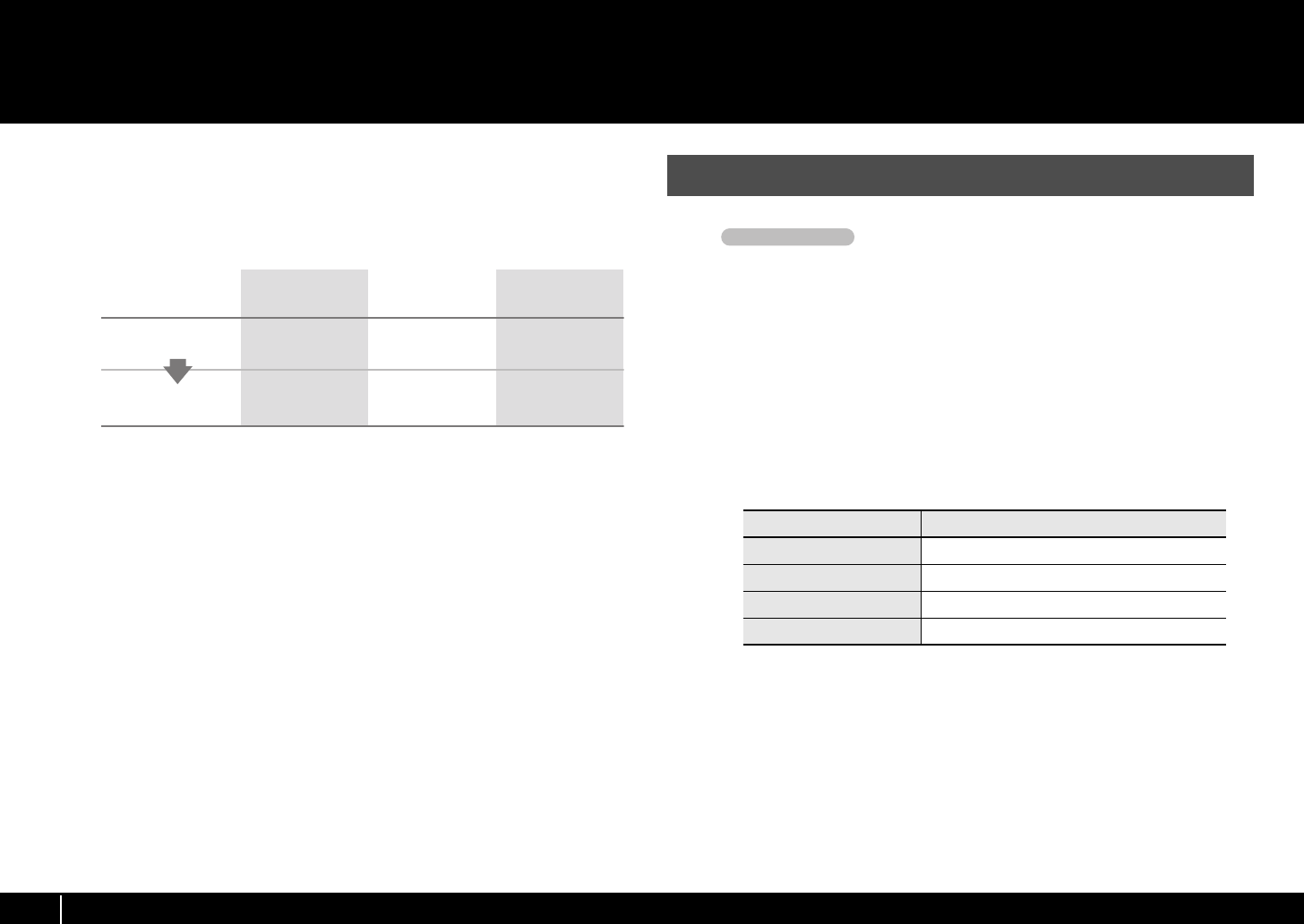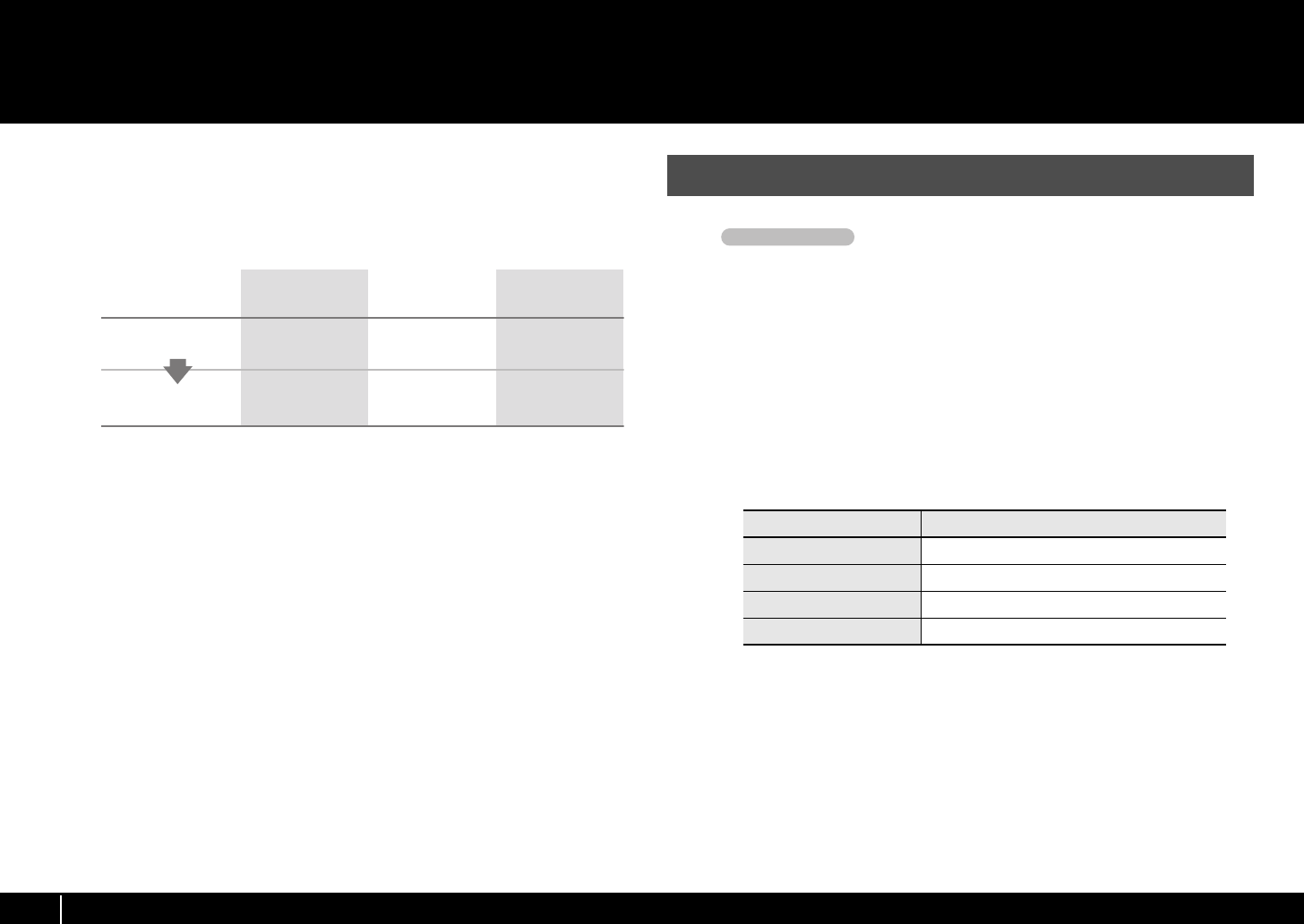
12
Installing the Driver
A driver is software that transfers data between the A-PRO and the application software
on your computer when the A-PRO is connected to your computer.
The procedure for installation and checking will depend on your system. Perform the
following two steps to install and check the driver.
fig.H_install.eps
Steps to be performed on the A-PRO keyboard itself are marked by a
symbol. Don’t connect the A-PRO to your computer until you
are told to do so.
* The example screen shots included here are taken from Windows 7.
1 With the A-PRO disconnected, start up Windows.
Disconnect all USB cables from your computer, with the exception of those for a
USB keyboard and USB mouse (if used).
2 Close all currently running software.
3 Insert the included A-PRO CD-ROM into your CD-ROM drive.
When the auto-play dialog box appears, click [Open folder to view files].
4 In the appropriate folder within the CD-ROM, double-click the
[Setup] icon to start up the installer.
If you get a message saying “The operating system you are using is not supported” or
“The version of this file is not compatible with the version of Windows you’re running,”
or if you don’t know the version of your operating system, check your operating system
as described below.
If “System type” indicates “64-bit Operating System,” you have the 64-bit version.
1.
2.
Install driver
Windows 7 /
Windows Vista
P. 12
P. 19
P. 15
P. 19
P. 17
P. 20
Windows XP Mac OS X
Check
Windows 7/Windows Vista Users
OS Installer
Windows 7 Open the folders [Driver] and then [Win7]
Windows Vista Open the folders [Driver] and then [Vista]
Windows 7 64-bit edition Open the folders [x64Driver] and then [Win7]
Windows Vista 64-bit edition
Open the folders [x64Driver] and then [Vista]
Operation of the A-PRO
A-300_500_800C_e.book 12 ページ 2010年2月22日 月曜日 午後9時13分