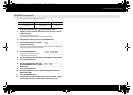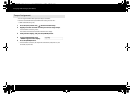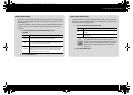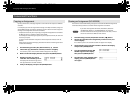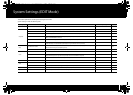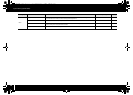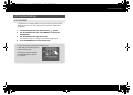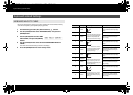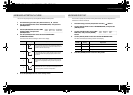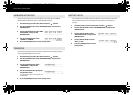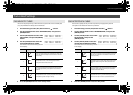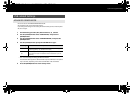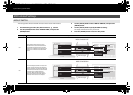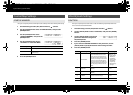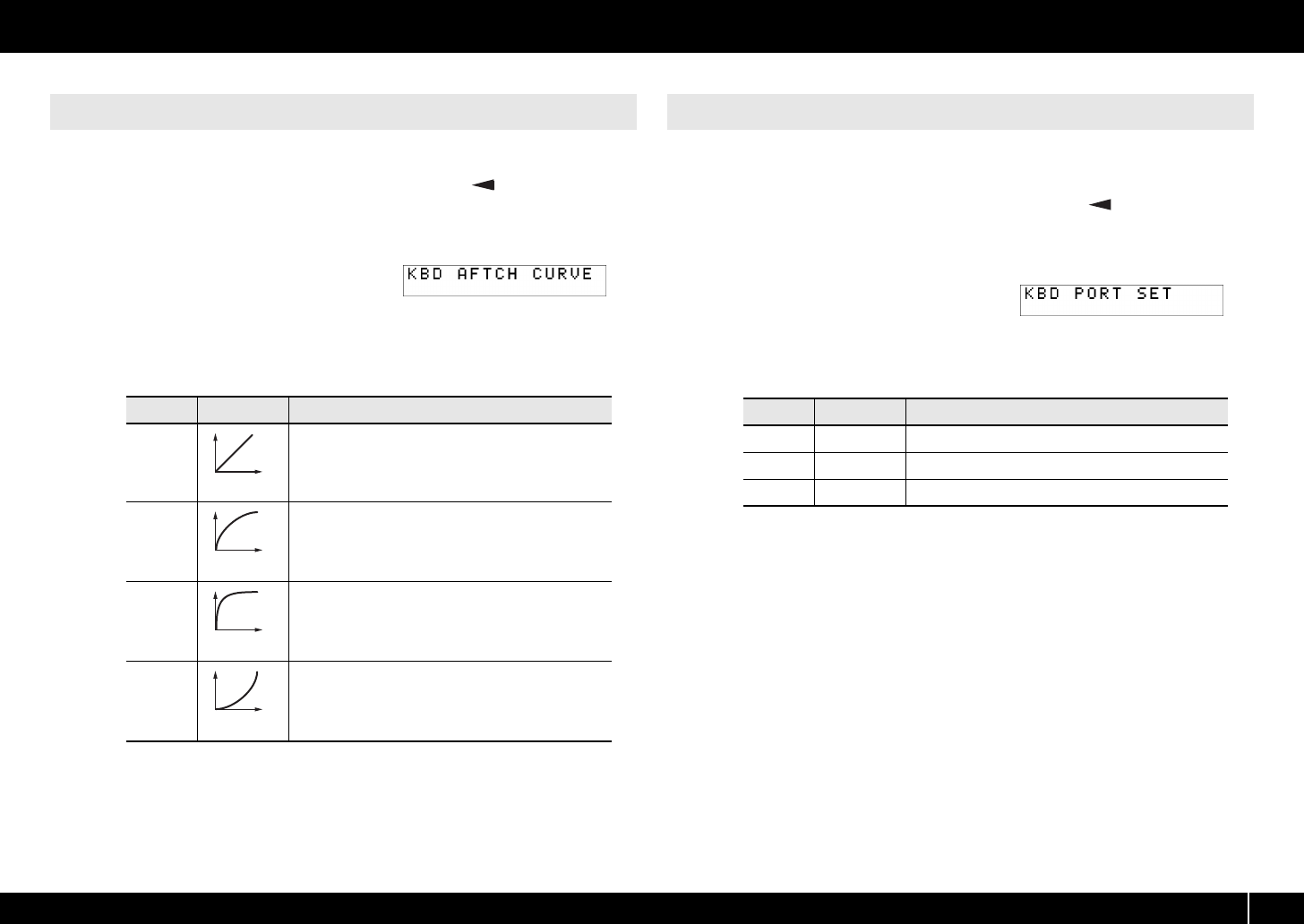
61
System Settings (EDIT Mode)
Here’s how to specify the way that keyboard aftertouch will respond.
1 Simultaneously press the [ACT] button and the [ ] button.
2 Use the [VALUE] knob to select “KEYBOARD/PAD,” and press the
[ENTER] button.
fig.lcd-KBDAFTCHCURVE.eps
3 Use the [VALUE] knob to select “KBD
AFTCH CURVE,” and press the
[ENTER] button.
4 Use the [VALUE] knob to select the desired KEYBOARD
AFTERTOUCH CURVE.
The value of the selected setting is shown in the display.
5 Press the [ENTER] button to return to Play mode.
Here’s how to specify the port from which performance data for the keyboard and
bender lever will be transmitted.
1 Simultaneously press the [ACT] button and the [ ] button.
2 Use the [VALUE] knob to select “KEYBOARD/PAD,” and press the
[ENTER] button.
fig.lcd-KBDPORTSET.eps
3 Use the [VALUE] knob to select “KBD
PORT SET,” and press the [ENTER]
button.
4 Use the [VALUE] knob to select the desired KEYBOARD PORT.
The value of the selected setting is shown in the display.
5 Press the [ENTER] button to return to Play mode.
KEYBOARD AFTERTOUCH CURVE
Number Curve type Explanation
1
This is the most typical curve. The pressure you apply to
the keyboard and the resulting aftertouch effect will corre-
spond in the most natural way.
2
Compared with curve 1, higher aftertouch values will be
transmitted even when you apply light pressure to the
keyboard.
3
There will be little change in aftertouch when you apply
pressure to the keyboard, making it easier for you to per-
form.
4
Compared with curve 1, aftertouch will be applied when
you apply greater pressure to the keyboard.
1
2
3
4
KEYBOARD PORT SET
Number Setting Explanation
1 PORT 1 Messages will be transmitted to “A-PRO 1.”
2 PORT 2 Messages will be transmitted to “A-PRO 2.”
3 PORT 1+2 Messages will be transmitted to “A-PRO 1” and “A-PRO 2.”
A-300_500_800C_e.book 61 ページ 2010年2月22日 月曜日 午後9時13分