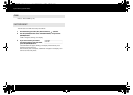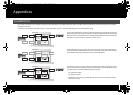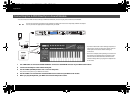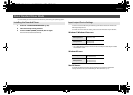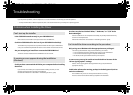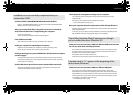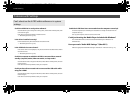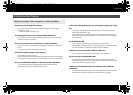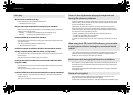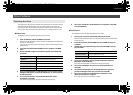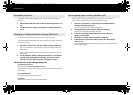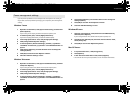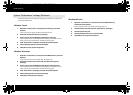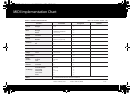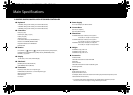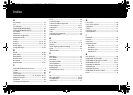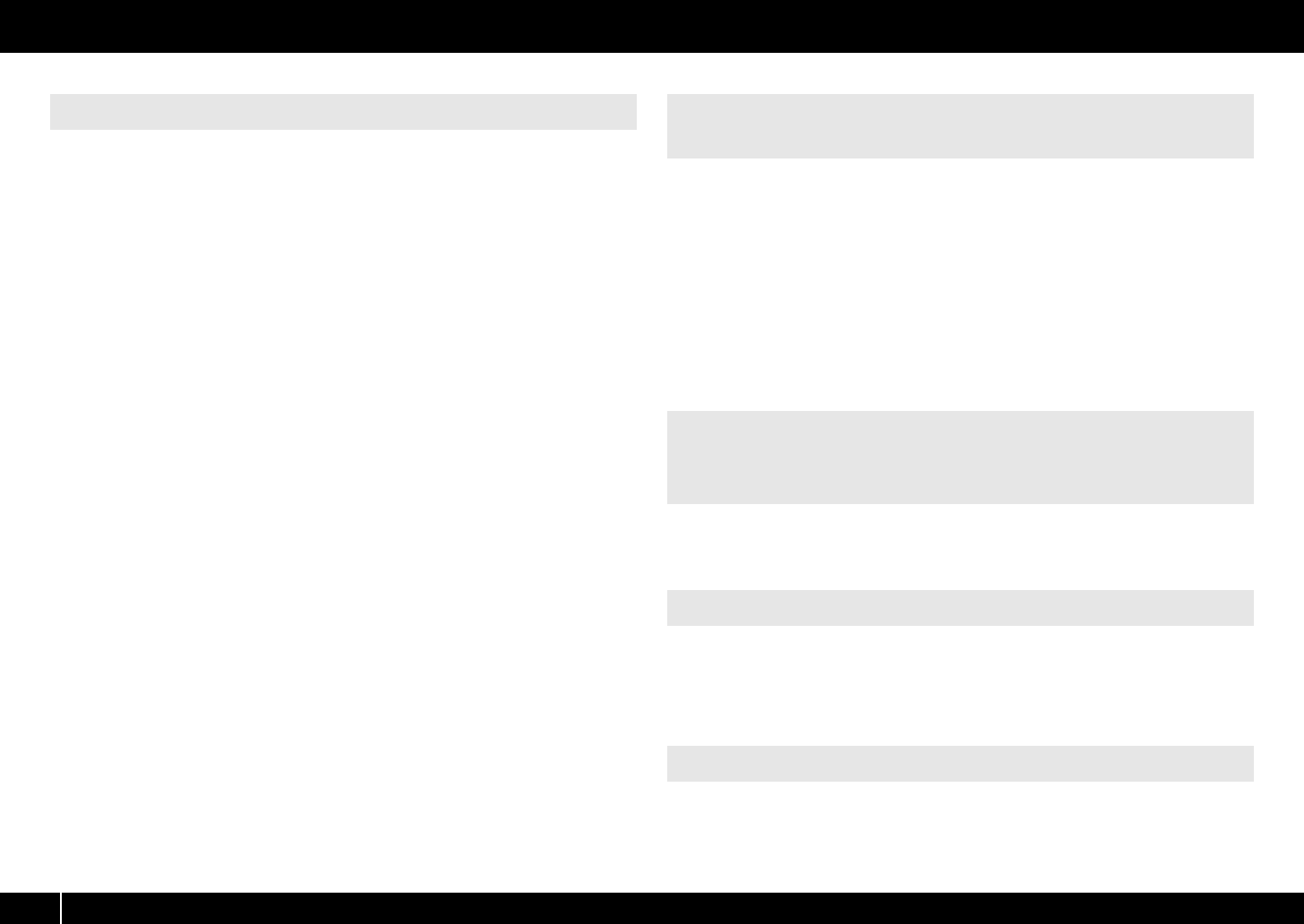
78
Troubleshooting
Was the driver installed correctly?
Driver installation may have failed. Reinstall the driver.
➝ “Reinstalling the driver” (p. 80)
Did you make input/output device settings for your software?
Refer to the owner’s manual of your software and to the following pages, and select the
A-PRO as the input/output device.
• Windows : ➝ “Checking with a SONAR Soft Synths (Windows)” (p. 19)
•Mac OSX: ➝ “Checking in GarageBand (Mac OS X)” (p. 20)
Could the A-PRO be in use by other software?
Close all software you currently have running. Next, switch off the A-PRO’s power, then
turn it back on again.
If this does not solve the problem, reinstall the driver.
➝ “Reinstalling the driver” (p. 80)
Could the computer to which the A-PRO is connected have entered
standby (suspend) mode, hibernate mode, or sleep mode?
Close all software that’s using the A-PRO. Next, switch off the A-PRO’s power, then turn
it back on again.
If this does not solve the problem, restart your computer.
Could you have disconnected and reconnected the USB cable while
using the A-PRO?
Close all software that’s using the A-PRO. Next, switch off the A-PRO’s power, then turn
it back on again.
If this does not solve the problem, restart your computer.
Could the A-PRO have been connected when the computer started up?
On some computers, the A-PRO may be unusable if it is already connected when the
computer starts up.
Start up your computer, and then connect the A-PRO.
A software synthesizer produces its sounds via the sound card of your computer. There
will be a time lag (“latency”) before the sound of the software synthesizer can be heard
as actual sound from the sound card.
Regardless of the combination of software synthesizer and sound card, there will
always be some latency, but by using the appropriate combination of software and
sound card together with the correct settings, it is often possible to shorten latency to
the point that it causes no problems in practice.
In general, the following settings will be effective in shortening the latency.
• Decrease the audio buffer size of your software
• Decrease the buffer size of your sound card
For details on these settings, refer to the owner’s manual for your software and sound
card.
You’ll need to make settings in your DAW software to enable the function that passes
system exclusive messages through to your sound module. For details on how to
enable this, refer to the owner’s manual for your software.
The A-PRO lets you assign MIDI messages to the bender and modulation controllers of
the bender lever. If such assignments have been made, the lever won’t produce pitch
bend or modulation.
Set the bender and modulation to NO ASSIGN as described in “Clearing an Assignment
(NO ASSIGN)” (p. 56).
The A-PRO lets you assign a MIDI message to the aftertouch controller. If such an
assignment has been made, aftertouch will not be applied.
Set aftertouch to No Assign as described in “Clearing an Assignment (NO ASSIGN)” (p. 56).
Can’t play There is a time lag between playing the keyboard and
hearing the software synthesizer
When using the A-PRO with DAW software, you’re unable
to send system exclusive messages to an external sound
module
Bender lever does not apply pitch bend or modulation
Aftertouch not applied
A-300_500_800C_e.book 78 ページ 2010年2月22日 月曜日 午後9時13分