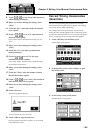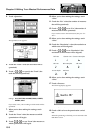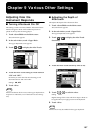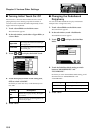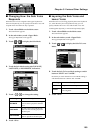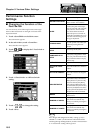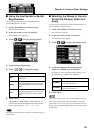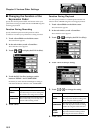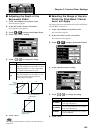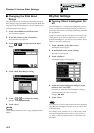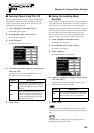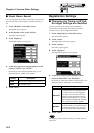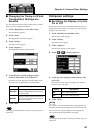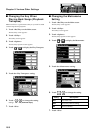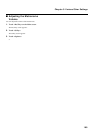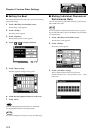163
Chapter 9 Various Other Settings
■ Adjusting the Depth of the
Expression Pedal
1. Touch <Sound/Kbd> on the Main screen.
The sub-window appears.
2. In the sub-window, touch <Controller>.
The Controller screen appears.
3. Touch < >< > to display the Damper Pedal.
4. Touch <Exp. Curve> setting.
5. Touch < >< > to change the setting.
6. Touch <Exit>.
This setting remains stored in memory even while power is
turned off.
■ Selecting the Range of Keys to
Which the Pitch Bend/Vibrato
Lever will Apply
This setting determines which keyboard will be controlled by
the Pitch Bend/Vibrato lever.
1. Touch <Sound/Kbd> on the Main screen.
The sub-window appears.
2. In the sub-window, touch <Controller>.
The Controller screen appears.
3. Touch < >< > to display the Bender/Vibrato.
4. Touch <Bender/Vibrato> setting.
5. Touch < >< > to change the setting.
6. Touch <Exit>.
Setting Descriptions
1
The Expression pedal will change the vol-
ume of the Rhythm and Automatic Accom-
paniment playback to a lesser degree than
the volume of the keyboard voices.
2, 3
The Expression pedal will change the vol-
ume of the Rhythm and Automatic Accom-
paniment playback and the keyboard
voices to the same degree.
1
Rhythm,
Auto
Accompaniment
Keyboard Part
2
Rhythm,
Auto Accompaniment,
Keyboard Part
Rhythm,
Auto Accompaniment,
Keyboard Part
3
Setting Descriptions
to UPPER
The effect is applied to the voices played
on the Upper keyboard.
to LOWER
The effect is applied to the voices played
on the Lower keyboard.
to PEDAL
The effect is applied to the voices played
on the Pedalboard.
Min
Max
Min
Max
Min
Max
Min
Max
Harmony Intelligence