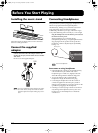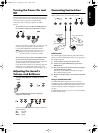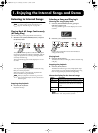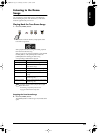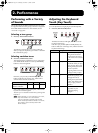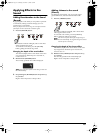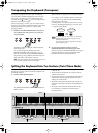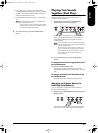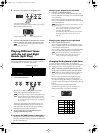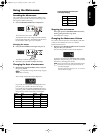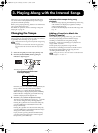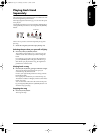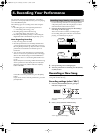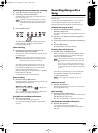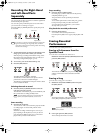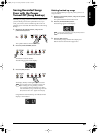18
2.
Press the [-] or [+] button to change the value.
The volume balance changes.
To return to the original volume balance, press the [-]
and [+] buttons simultaneously.
3.
Press the [TRANSPOSE] or [SPLIT] button, and the
buttons’ indicator will return to the previous state.
Playing Different Tones
with the Left and Right
Hands (Split Play)
Dividing the keyboard into right-hand and left-hand areas,
then playing different sounds in each is called “Split play.”
The boundary key is called the “split point.”
1.
Press the [SPLIT] button.
The button’s indicator will light. The keyboard is
divided into right-hand and left-hand areas.
The tone played on the right side is the tone in use
before the [SPLIT] button is pressed, while the bass
tone is played on the left side. The split point key is
included in the left-hand keyboard area.
2.
To cancel Split play, press the [SPLIT] button,
getting its indicator to go dark.
If you press the [SPLIT] button in Dual play…
The right hand will play the tone of the left button of
Dual play, and the left hand will play a suitable match
for the right-hand tone.
Changing tone played by the left hand
1.
Press the [VARIATION] button.
Each time you press the [VARIATION] button, the
button’s indicator will change color, and the left-hand
tone will change.
Some tones assign the tone that had been selected
before you pressed the [SPLIT] button to the left hand
area of the keyboard.
Changing tone played by the right hand
2.
Press a TONE SELECT button.
The tone of the right-hand area will change. A tone
that is a suitable match for the right-hand tone will be
selected for the left-hand area.
If you want to change the variation for the right-hand
tone, cancel Split play and then re-select the tone.
Changing the Keyboard’s Split Point
You can change the location where the keyboard is
divided (the split point) within the range of B1 through B6.
The setting is at “F#3” when the piano is powered up.
1.
While continuing to hold the [SPLIT] button, press
the key that you want to specify as the split point.
The key you pressed becomes the split point, and
belongs to the left-hand section of the keyboard.
You can also change the setting by pressing the [-] or
[+] button while continuing to hold down the [SPLIT]
button.
If you hold down the [SPLIT] button and
simultaneously press the [-] and [+] buttons, the
setting will return to its original value (F#3).
The split point key is displayed as follows.
This setting returns to the original value when you
turn off the power.
In Split play, the damper pedal will be applied only to
the right-hand area of the keyboard. If you want the
damper pedal to be applied to the left-hand area, refer
to “Applying the Damper Pedal to the Left Keyboard
Area” (p. 28).
Volume of the left button tone Volume of the right button tone
NOTE
C1 D1 E1 F1 G1 A1 B1A0 B0 C2 C3 C4 C5
…
Right-hand ToneLeft-hand Tone
Split Point (Factory setting: F#3)
NOTE
When Split play is used, only tone numbers 1 or 2 can
be selected.
If you use Split play with a Tone button for which
tone numbers 3 selected, tone number 1 will be
selected for that Tone button.
For information about the tones that can be selected
for the left hand section, refer to “Tone List” on
page 207.
The selected left hand tone is remembered for each
TONE SELECT button. When you turn off the
power, it will return to the original setting.
When you continue holding the [SPLIT] button, the
currently specified split point will be displayed.
NOTE
NOTE
NOTE
C C d E_
C C D E
E F F G
E F F G
A_ A b_ b
A A B B
Display
Letter name
Display
Letter name
Display
Letter name
ep880_UK Page 18 Wednesday, November 15, 2006 8:45 PM