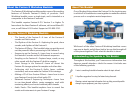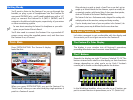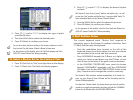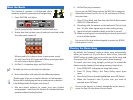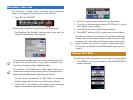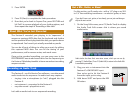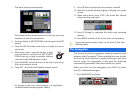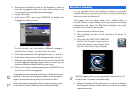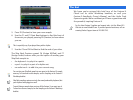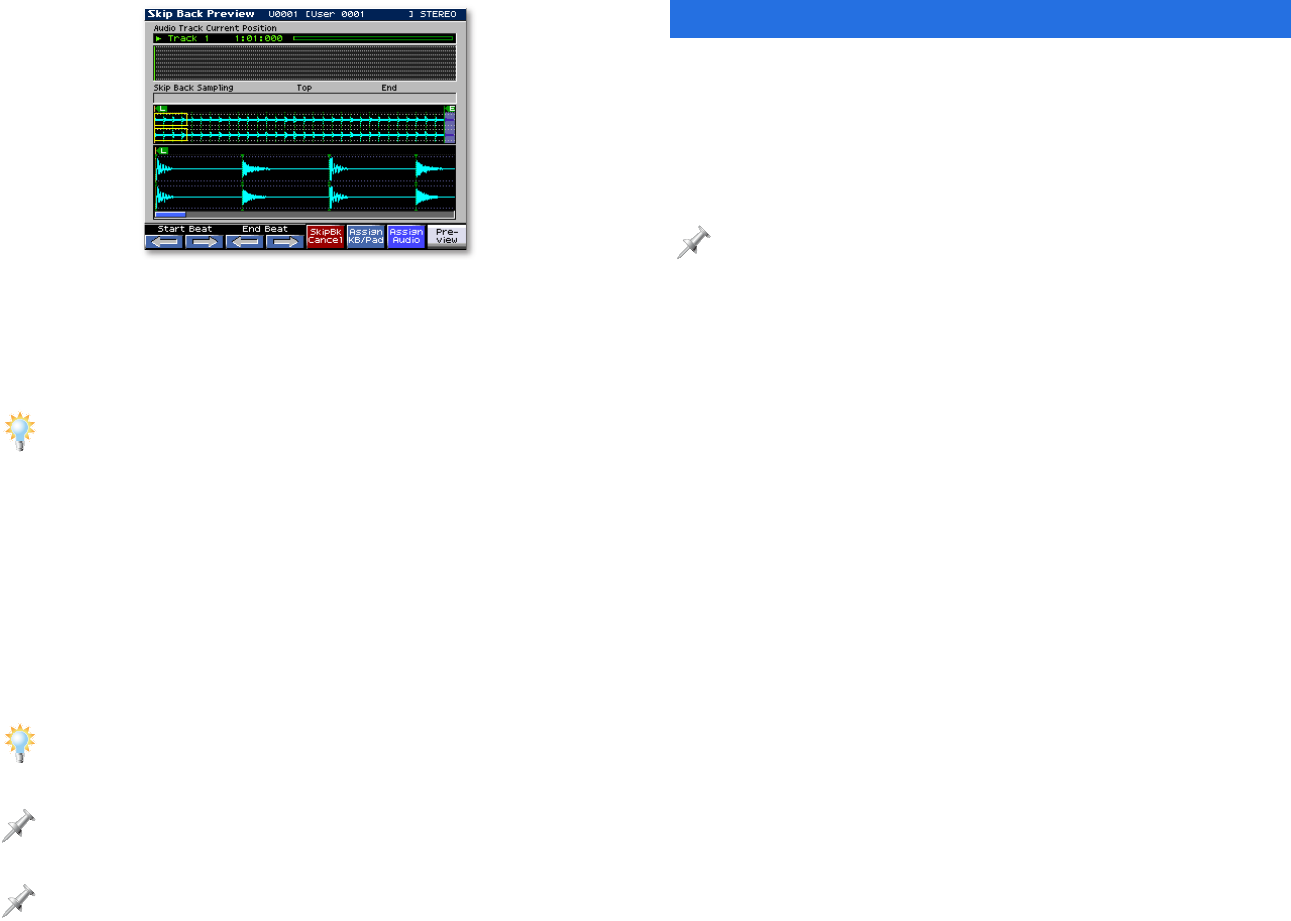
5. Press F8 (Preview) to hear your new sample.
6. Use the F1 and F2 Start Beat buttons to find the front of
the music you played, pressing F8 (Preview) to hear where
you are.
This is especially easy if you played along with a rhythm.
7. Use the F3 and F4 End Beat to find the end of your idea.
The Skip Back Preview screen’s F6 (Assign KB/Pad) and F7
(Assign Audio) buttons offer you the option of sending your
Skip Back sample to:
• the keyboard—to play it in a patch.
• a pad—to play it as part of a rhythm set.
• an audio track—to add it to your current song.
You can trim your Skip Back sample to save space in the Fantom-X’s sample
memory. To learn how to edit samples, see the Sampling on the Fantom-X
Workshop booklet.
Skip Back sampling captures not only the sound produced by keyboard, but
your rhythms and arpeggios as well.
To avoid losing a sample when you turn off the Fantom-X, you must save it.
To learn how to save a sample, see the Sampling on the Fantom-X Workshop
booklet.
The End
We hope you’ve enjoyed this brief tour of the Fantom-X.
Check out its other Workshop booklets, as well your
Fantom-X Handbook, Owner’s Manual, and the Audio Track
Expansion guide. We’re confident you’ll have a great time with
the powerful, inspiring Fantom-X.
For the latest Fantom-X updates and support tools, visit the Roland U.S.
Web site at www.RolandUS.com. If you need personal assistance, call our
amazing Product Support team at 323-890-3745.