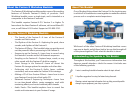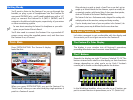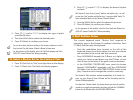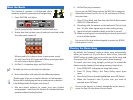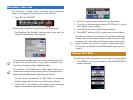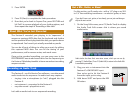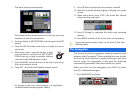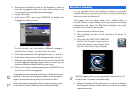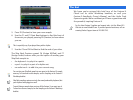3. Press F2 (↓) and/or F1 (↑) to display the type of patch
you’d like to select.
4. Turn the VALUE dial to select the desired patch.
5. Press F8 (Select) to confirm your choice.
You can also select patches according to the memory locations in which
they’re stored. See the Fantom-X Owner’s Manual to learn more.
For the purposes of this booklet, select the Soft Pad category and Patch
USER: 022, named “Motion Pad,” before proceeding.
To Select a Rhythm Set for the Fantom-X Pads
1. Press F8 (Part Pad) so “Pad” turns light blue on the display.
2. Press F1 (Patch List). The Patch List display appears.
3. Press F2 (↓) and/or F1 (↑) to display the desired rhythm
set bank.
The Fantom-X stores factory “preset” patches and rhythm sets—as well
as your own “user” patches and rhythm sets—in groups called “banks.” To
learn more about banks, see the Fantom-X Owner’s Manual.
4. Turn the VALUE dial to select the desired rhythm set.
5. Press F8 (Select) to confirm your choice.
For the purposes of this booklet, select the User bank and Rhythm Set
USER: 001, named “StudioX Kit1,” before proceeding.
A Brief Realtime Detour
The current keyboard patch, “Motion Pad,” responds in
interesting ways to the Fantom-X’s realtime controllers. Press
F7 (Kbd), and then play the keyboard:
• Push the modulation lever located to the left of the
keyboard forward, and then release it to hear how vibrato
can be added to the sound, and then removed.
• Press ASSIGNABLE beneath the D Beam so it lights, and
move your hand up and down over the D Beam to hear
what it does to the pitch of the patch’s various elements.
• In the REALTIME CONTROLLERS area, press the button
beneath “ASSIGNABLE” repeatedly until the ASSIGNABLE
LED lights. Turn the four REALTIME CONTROL knobs as you
play—hear how each changes the sound in some way.
The Fantom-X offers extensive realtime manipulation of its sounds. For
more, see your Fantom-X Owner’s Manual and the Performing with the
Fantom-X Workshop booklet.
Just above the F-button labels, the display shows you what the realtime
controls are currently programmed to do when you light the ASSIGNABLE
buttons for the D Beam and in the REALTIME CONTROL area.