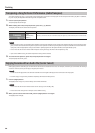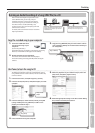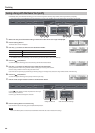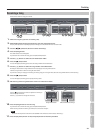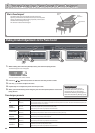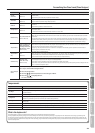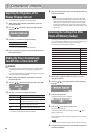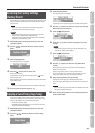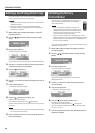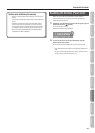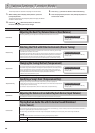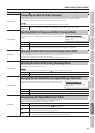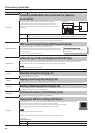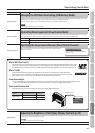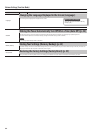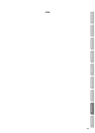Convenient Functions
Deleting a Saved Song (Delete Song)
Here’s how to delete a song that you saved on an Favorite (internal
memory) or the USB ash drive (sold separately).
MEMO
If you want to delete all songs that have been saved to Favorite,
initialize the memory.
* If you want to delete a song on the USB ash drive (sold
separately), connect your USB ash drive to the USB memory
port before you continue.
1. While holding down the [Key Touch] button, press the
[Transpose] button.
2. Use the [ ] [ ] (Slow/Fast) buttons to select “Delete
Song.”
3. Press the [Song] button.
The Delete Song screen will appear.
If you decide not to delete the song, press the [Metronome] button.
4. Use the [–] [+] buttons to select the memory location that
contains the song you want to delete.
5. Press the [ ] (Fast) button.
6. Use the [–] [+] buttons to select the song that you want to
delete.
7. Press the [Song] button.
A conrmation message will appear.
8. Press the [ ] (Fast) button to select “Yes.”
Deletion of the song will begin.
If you decide not to delete, press the [
] (Slow) button.
Once the song is deleted, you’ll be returned to the screen you were
in at step 2.
NOTE
Never turn o the power or disconnect the USB ash drive while
the screen indicates “Executing...”
9. Press the [Key Touch] button or the [Transpose] button to
nish the procedure.
Initializing the Memory
(Format Media)
Here’s how you can completely erase all songs that were
saved in Favorite (internal memory) or the USB ash
drive (sold separately).
NOTE
• Once an initialization is performed, all songs that
have been saved in Favorite (internal memory) or the
USB ash drive will be erased. The erased data cannot
be recovered, so we recommend that you check the
contents of memory before you proceed.
• If you’re using new USB ash drive (sold separately) with the
HP507 for the rst time, you’ll need to initialize (format) the USB
ash drive before using it. The HP507 can’t use USB ash drive
that has not been initialized.
If you want to format USB ash drive, connect the USB ash drive to
the USB memory port (p. 15).
1. While holding down the [Key Touch] button, press the
[Transpose] button.
2. Use the [ ] [ ] (Slow/Fast) buttons to select “Format
Media.”
3. Press the [Song] button.
The Format Media screen will appear.
If you decide not to proceed with the format, press the
[Metronome] button.
4. Use the [–] [+] buttons to select the memory that you
want to initialize.
5. Press the [Song] button.
A conrmation message will appear.
6. Press the [ ] (Fast) button to select “Yes.”
Formatting of the media will begin.
If you decide not to initialize, press the [
] (Slow) button.
Once the initialization is nished, you’ll be returned to the screen
you were in at step 2.
7. Press the [Key Touch] button or the [Transpose] button to
nish the procedure.
46