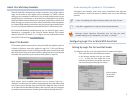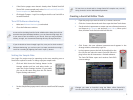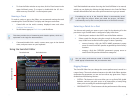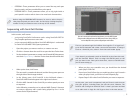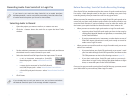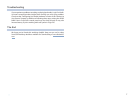6
Recording Audio from SonicCell in Logic Pro
If you haven’t yet read the Using SonicCell as an Audio Interface
Workshop booklet, read it now before proceeding. SonicCell offers lots
of audio-interface options you’ll want to know about.
Selecting Audio to Record
Open the project you want to work on, or create a new one.1
Click the + button above the track list to open the New Tracks 2
window.
Set the window’s parameters to create a new audio track, and choose 3
the desired mono or stereo format for your track.
4 Select the desired SonicCell input from the Input menu. To record
a mic or instrument connected to SonicCell’s
•
Neutrik input jack—select Left Roland SonicCell
IN L.
a stereo device connected to SonicCell’s Neutrik
•
and (LINE) R input jacks—select Stereo Roland SonicCell IN L.
a SonicCell synth patch in stereo—
• select Stereo Roland SonicCell
IN L.
Click Create.
5
If you already have a track you want to use, set its format and select
the desired SonicCell input in the Arrange window’s Inspector.
Before Recording: SonicCell Audio-Recording Strategy
Since SonicCell can simultaneously be the source of synth sounds and your
live audio, a little thought needs to be given to making sure you’re only
recording exactly what you intend to record on any given track.
When you want, for example, to record a single SonicCell synth sound on its
own track, you don’t want another synth sound or live audio to find its way
onto the track. Likewise, if you’re recording a vocal or other live audio, you
don’t want your synths recorded on that same track. Here’s what to do.
When you want to record a single synth track as a Logic Pro audio track
•
mute any other SonicCell synth tracks you have in the song by •
clicking their Mute (M) buttons to light them, or mute their parts
in the SonicCell Editor.
If you’ve connected a mic, instrument, or other device to one of
•
SonicCell’s inputs, disconnect it until you’re ready to record its
audio onto a Logic Pro track.
When you want to record live audio as a Logic Pro audio track, you can use
•
either of two methods:
If you need to hear your SonicCell synth tracks as you record—
• send
your live audio through SonicCell’s input effect, and then set the
TO COM parameter on the In/Out Routing screen to Input FX.
If you don’t need to hear SonicCell synth tracks as you record—
•
mute them in Logic Pro by clicking their Mute buttons to light
them, or mute their parts in the SonicCell Editor.
Once you’ve got your audio coming from SonicCell the way you want, record
your audio track as you would any other Logic Pro track.