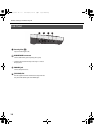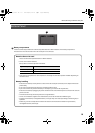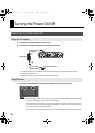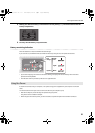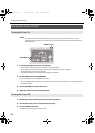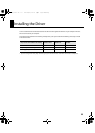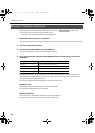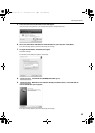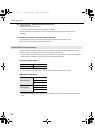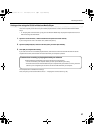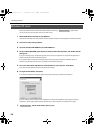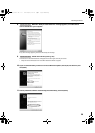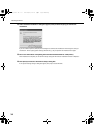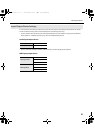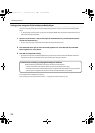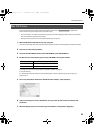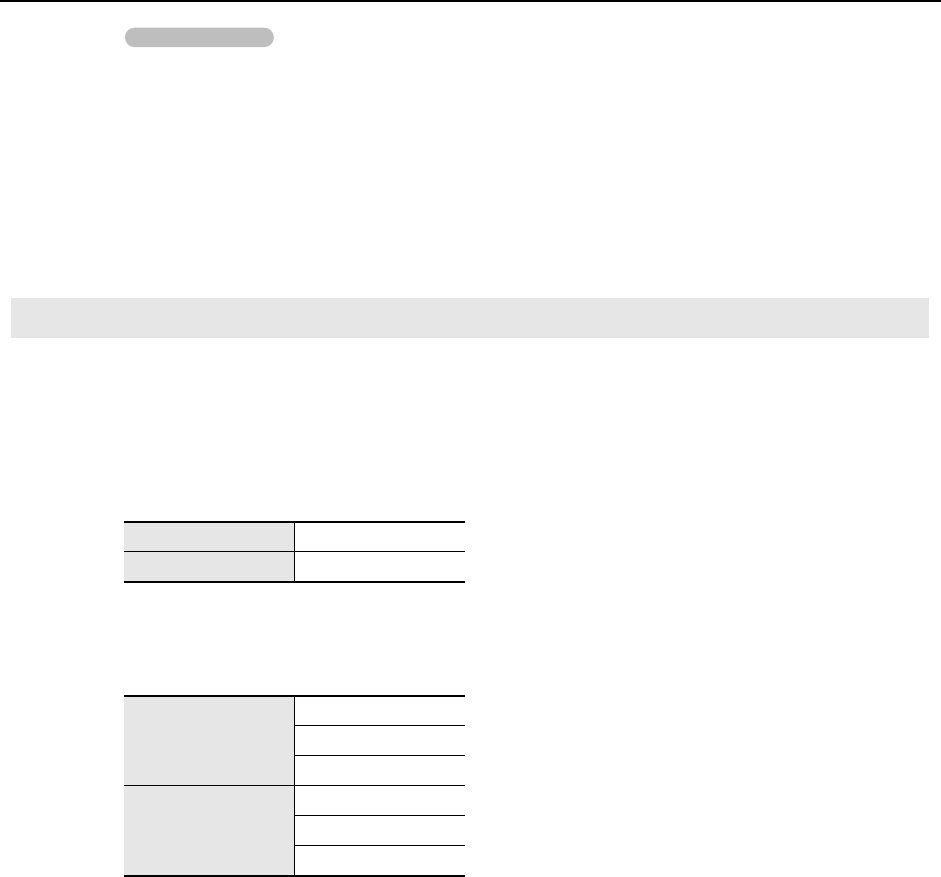
26
Installing the Driver
10. Switch on the SD-50’s power (p. 20).
The driver will be installed automatically.
* It can take several minutes for the driver installation to complete.
When the installation is completed, the “SD-50 Driver Setup” dialog box will indicate “Installation has been
completed.”
11. Click [Close] to close the “SD-50 Driver Setup” dialog box.
If the “System Settings Change” dialog box appears, click [Yes]. Windows will automatically restart.
Now let’s check to make sure that installation was successful.
In order to use the SD-50 with your software, you’ll need to select the SD-50 as the audio and MIDI input/output
device. For details on how to do this, refer to the documentation for your software.
* If you’re unable to select the SD-50 as the audio input/output device in your software, it may be that a problem has
occurred. Refer to “Problems with Settings” (p. 94) in the Troubleshooting section.
Audio input/output device
* If you’re using ASIO compatible software, select the SD-50 in the ASIO settings of your software.
MIDI input/output device
* The Windows Media Player included with Windows 7 or Windows Vista cannot use the SD-50’s MIDI input/output
device.
Input/Output Device Settings
Audio output device OUT (SD-50)
Audio input device IN (SD-50)
MIDI output device
SD-50
SD-50 MIDI
SD-50 CONTROL
MIDI input device
SD-50
SD-50 MIDI
SD-50 CONTROL
Operation of the SD-50
SD-50_e.book 26 ページ 2010年1月25日 月曜日 午前10時52分