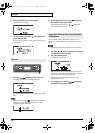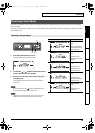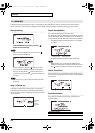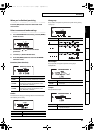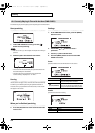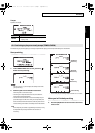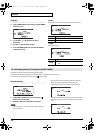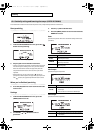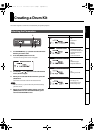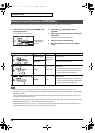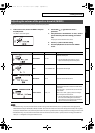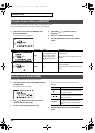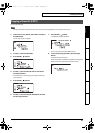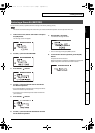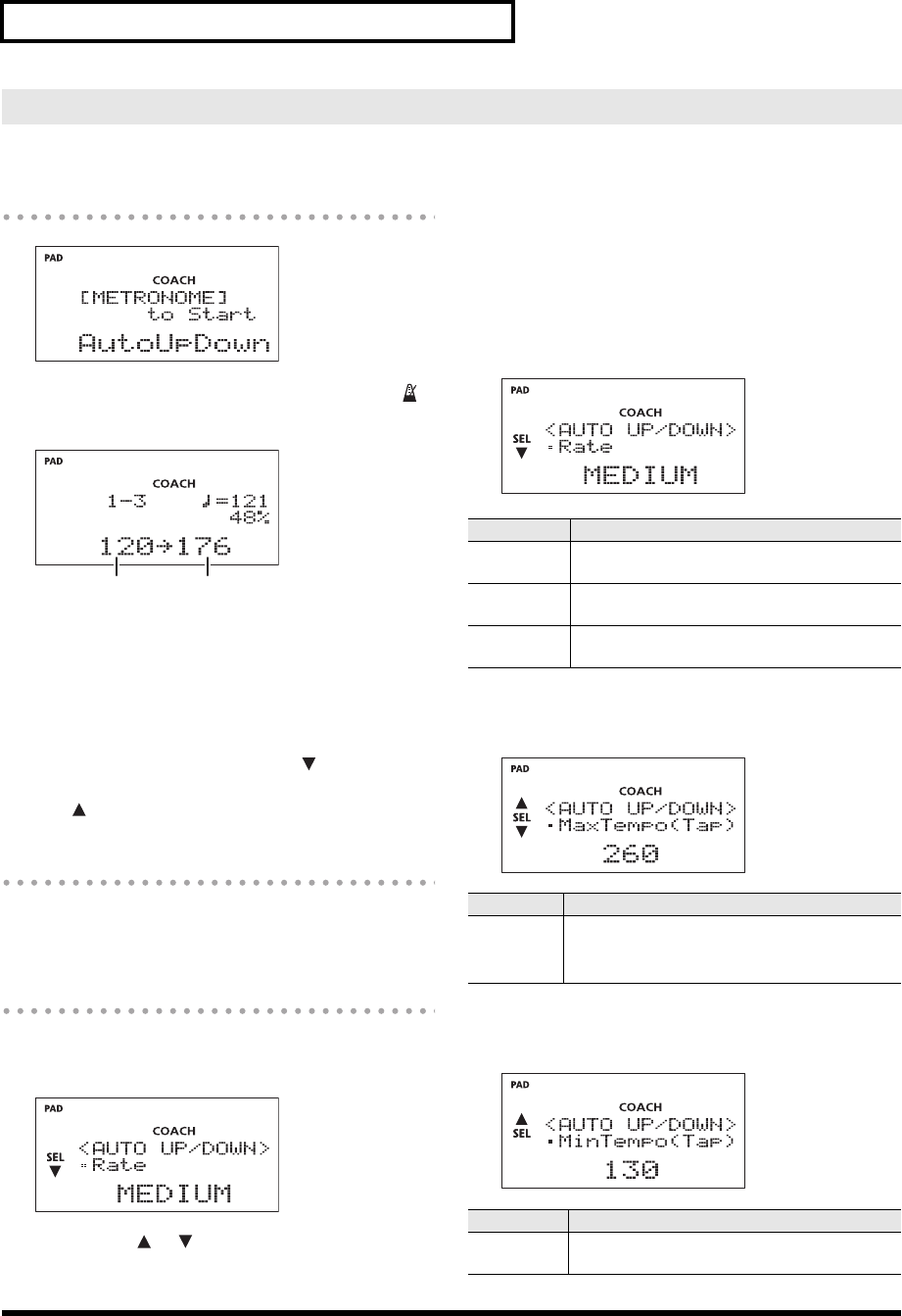
26
Practicing
The metronome increases and decreases tempo over time, to help develop stamina and endurance.
Start practicing
fig.d-AutoUD-1.eps
1. In the AUTO UP/DOWN start screen, press the [ ]
button to start practicing.
fig.d-AutoUD-2.eps
2. Play the pads in time with the metronome.
• Starting at the lower tempo limit, the metronome speed will
increase in steps according to the “rate” you have selected.
When the metronome reaches the upper limit; then the
tempo will slow down at the same rate. This cycle will be
repeated.
• While practicing, you can press the SEL [ ] button to
specify the current tempo as the upper limit; if you press the
SEL [ ] button, the upper tempo limit will return to 260.
When you’ve finished practicing
3. Press the [OK] button to return to the Coach mode
menu screen.
Settings
1. In the AUTO UP/DOWN start screen, press the
[MENU] button so it’s lit.
fig.d-AutoUD-Op1.eps
2. Use the SEL[ ] [ ]buttons to select a
parameter.
3. Use the [-/+] dial to edit the value.
4. Press the [MENU] button to return to the AUTO UP/
DOWN start screen.
Rate:
Specifies the speed at which the metronome tempo will increase
(decrease).
fig.d-AutoUD-Op1.eps
MaxTempo:
Specifies the upper tempo limit.
fig.d-AutoUD-Op2.eps
MinTempo:
Specifies the lower tempo limit.
fig.d-AutoUD-Op3.eps
<5> Gradually raising and lowering the tempo (AUTO UP/DOWN)
Tempo lower limit Tempo upper limit
Value Explanation
SLOW
The tempo will increment (decrement) by one
BPM every four beats.
MEDIUM
The tempo will increment (decrement) by one
BPM every two beats.
FAST
The tempo will increment (decrement) by one
BPM every beat.
Value Explanation
40–260
* You can also use Tap input (p. 34) to specify
the tempo.
* This cannot be set lower than MinTempo.
Value Explanation
40–259
* You can also use Tap input (p. 34) to specify
the tempo.
TD-4_e.book 26 ページ 2008年11月5日 水曜日 午後6時40分