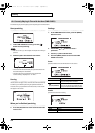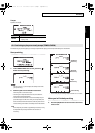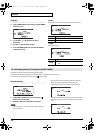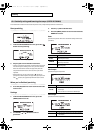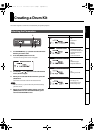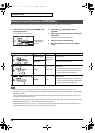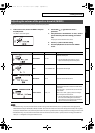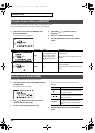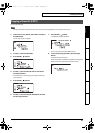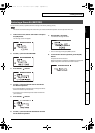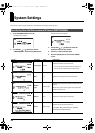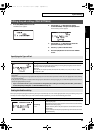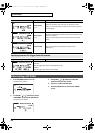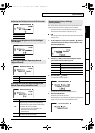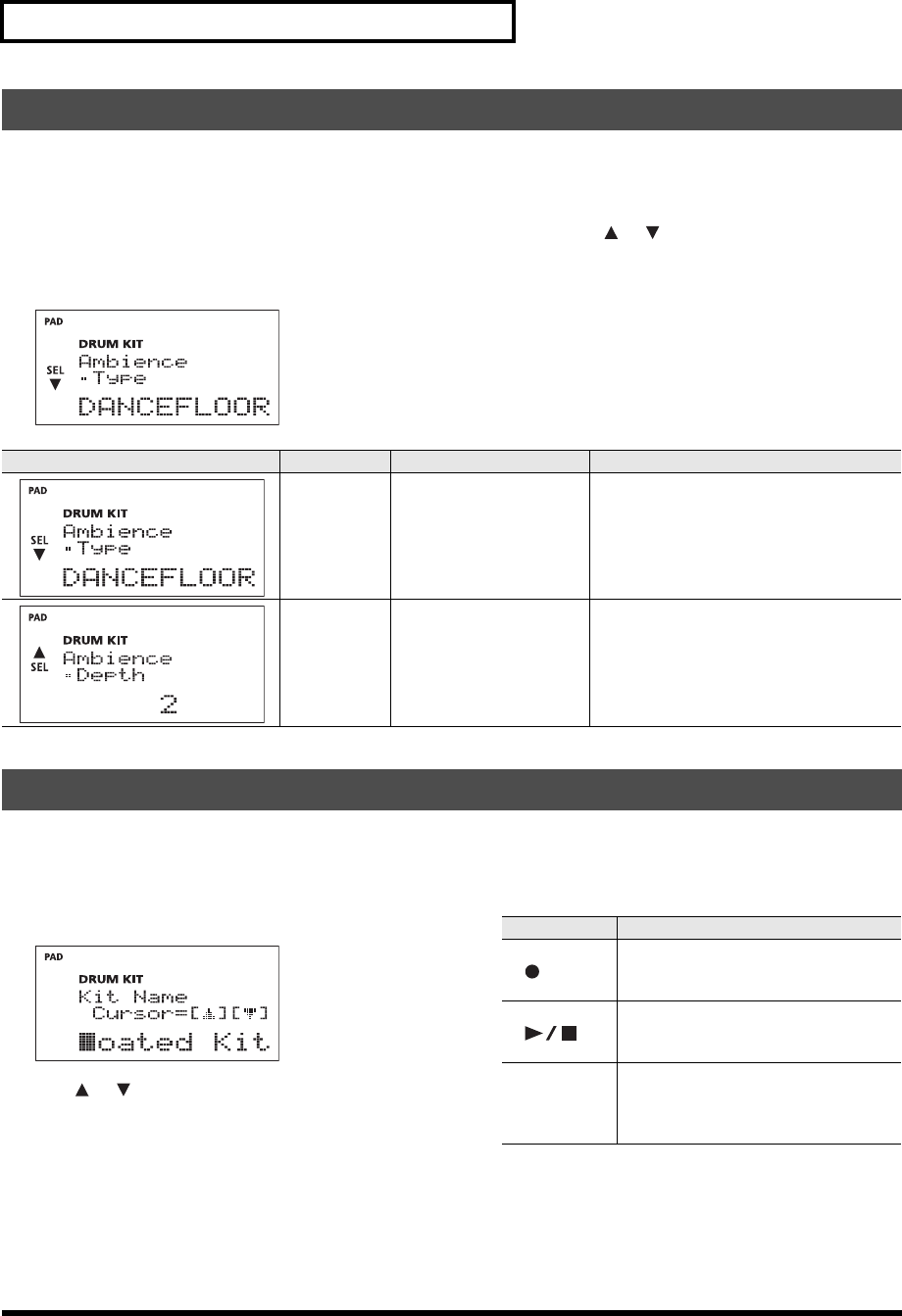
30
Creating a Drum Kit
“Ambience” refers to resonance of the room in which you’re playing the drums.
Changing the ambience settings lets you play in different sounding rooms.
1. In the menu screen, choose “3 AMBIENCE” and
press the [OK] button.
The “Ambience” screen will appear.
fig.d-Kit-Ambi-1.eps
2. Use the SEL[ ] [ ]buttons to select a
parameter.
3. Use the [-/+] dial to edit the setting.
4. Press the [OK] button to return to the “MENU”
screen.
You can create a name of up to ten characters for each kit.
1. In the menu screen, choose “4 KIT NAME” and press
the [OK] button.
The “Kit Name” screen will appear.
fig.d-Kit-Name-1.eps
2. SEL[ ] [ ]button to move the cursor to the
character that you want to edit.
3. Use the [+/-] dial to change the character.
* You can use the following buttons to edit the name
efficiently.
4. Press the [OK] button to return to the “MENU”
screen.
Using the Onboard Effects (AMBIENCE)
Screen Parameter Value Explanation
Type
OFF, ROOM, ROCK CLUB,
HALL S, HALL L, ARENA,
DANCEFLOOR, STUDIO,
RECORDING, ISOLATOR
Ambience Type
If you turn this “OFF,” ambience will not be
applied.
Depth 0–5
Depth of ambience.
If you turn this “0,” ambience will not be ap-
plied.
Naming a Drum Kit (KIT NAME)
Button Explanation
[]
Deletes the character at the cursor loca-
tion, and moves subsequent characters
one place to the left.
[]
Inserts a space at the cursor location,
and moves subsequent characters one
place to the right.
[COACH]
Switches the type of character at the
cursor location between uppercase,
lowercase, and/or numbers and sym-
bols.
TD-4_e.book 30 ページ 2008年11月5日 水曜日 午後6時40分