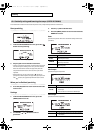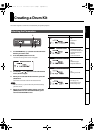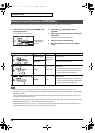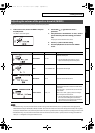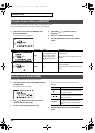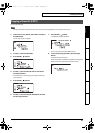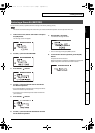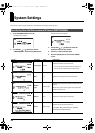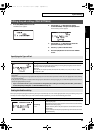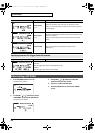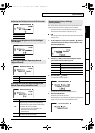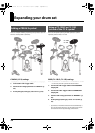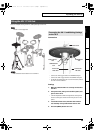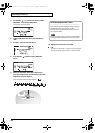33
Creating a Drum Kit
Deutsch Français Italiano Español Português NederlandsEnglish
You can rewrite (restore) a specified drum kit’s settings to the factory settings (preset).
The restore-destination settings will be lost when you execute the Restore operation. Use this operation with care.
1. In the menu screen, choose “5 KIT COPY” and press
the [OK] button.
The “Kit Copy” screen will appear.
fig.d-Kit-Copy-1.eps
2. Use the [-/+] dial to select RESTORE.
3. Press the SEL [ ] button.
fig.d-Kit-Copy-2.eps
4. Use the [-/+] dial to select the source drum kit for
the Restore operation.
*If you select RESTORE, a number from P1 through P25 will be
shown. “P” indicates a preset drum kit.
* At this time you can strike the pads to audition the drum kit
you’ve selected.
5. Press the SEL [ ] button.
fig.d-Kit-Copy-3.eps
6. Use the [-/+] dial to select the destination drum kit
for the Restore operation.
7. Press the SEL [ ] button.
A confirmation message will blink.
fig.d-Kit-Copy-4.eps
* You can cancel by pressing the [MENU] button.
8. To execute the Restore operation, press the [OK]
button.
The operation will be executed.
When the operation is completed, the following message will
appear and you’ll be returned to the drum kit screen.
fig.d-Kit-Copy-5.eps
Restoring a Drum Kit (RESTORE)
TD-4_e.book 33 ページ 2008年11月5日 水曜日 午後6時40分