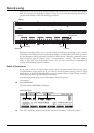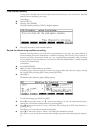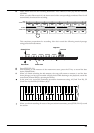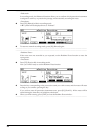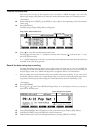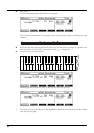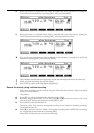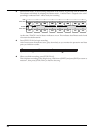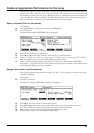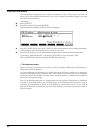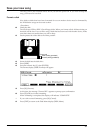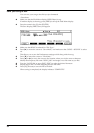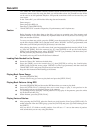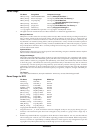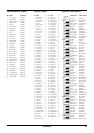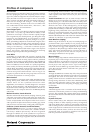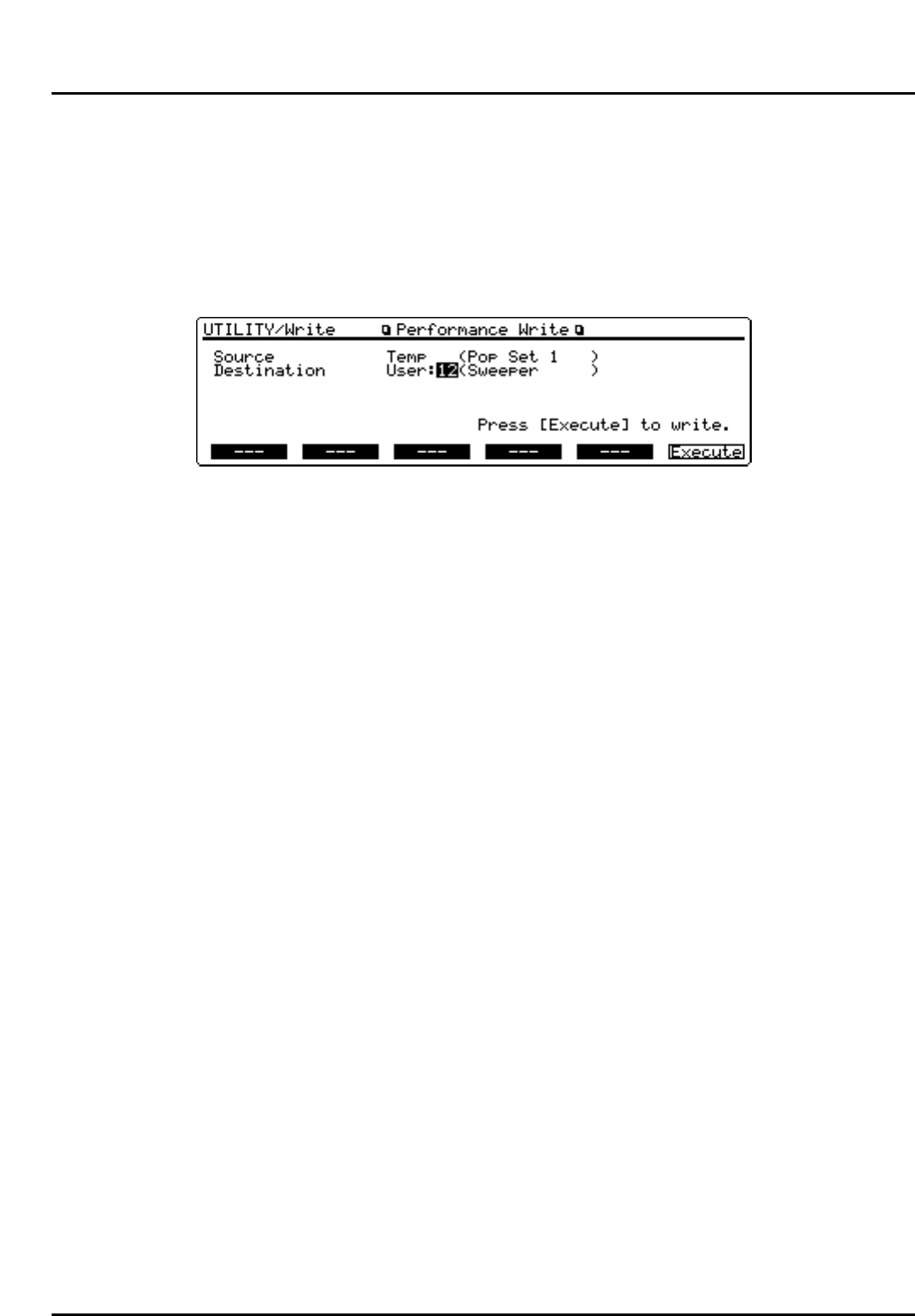
30
Store the Performance
The Performance settings that you modify are temporary. They will be lost if you turn the
power off or select another Performance. If you wish to retain the modified settings, you must
store them in user memory.
<Procedure>
❶ Press [UTILITY].
❷ Press the numeric key [1], then [ENTER].
The Perform Write display (UTILITY/Write) will appear.
❸ Turn the VALUE dial or press [INC]/[DEC] to select a Performance of the writing destination.
In this example, select any Performance you wish to overwrite.
❹ Press [F6] (Execute) to save the Performance settings into the selected memory destination.
If a message “Write Protect ON” is displayed, press [DEC] to turn the setting “OFF.”
Then, press [EXIT] to clear the message, and [F6] (Execute) again.
< The temporary area >
When you modify a Performance or Patch, you are not actually modifying the Performance or
Patch that is stored in memory.
You are modifying the Performance or Patch data which has been copied into a temporary
work area, referred to as the "temporary area." The reason for this is that if you were to directly
modify the original Performance or Patch that is stored in memory, it would not be possible to
return it to the original settings.
One way of thinking about this is to imagine that you have copied a Performance or Patch that
is stored in your desk drawer, and are modifying it on your desktop (the temporary area). If
you leave the Performance or Patch on your desktop, it will be thrown away. If you wish to
keep the Performance or Patch that you have been working, you need to store (save) it back in
the desk drawer.