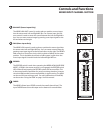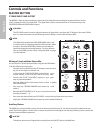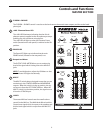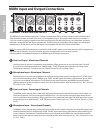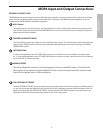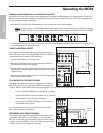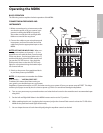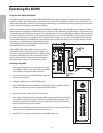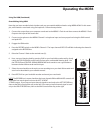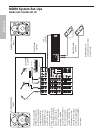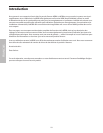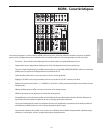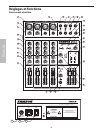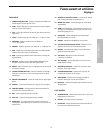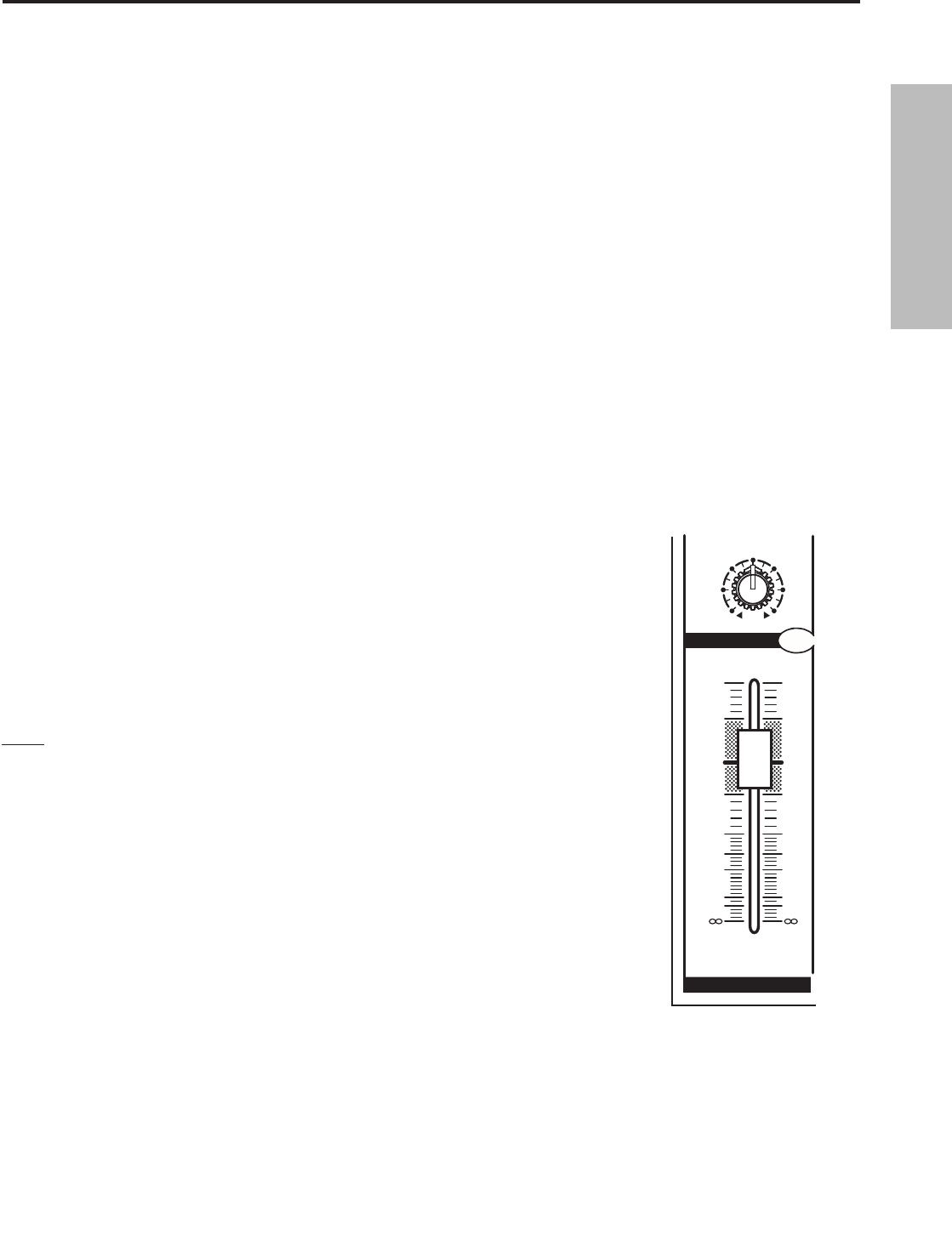
15
ENGLISH
Operating the MDR6
Using The HDM (Continued)
Overdubbing Using HDM
Now that you have recorded a basic rhythm track you can overdub additional tracks using MDR6’s HDM. For this exam
-
ple, we’ll overdub a vocal track using a microphone. Follow the steps below.
1. Connect the output from your computer sound card to the MDR6’s 2-Track In and then connect the MDR6’s 2-Track
Output to the input of the sound card.
2. Connect a microphone to the MDR6’s Channel 1 microphone input and set a proper level using the GAIN control
and peak LED.
3. Engage the HDM switch.
4. Press the RECORD switch on the MDR6’s Channel 1. The input channel’s REC LED will flash indicating the channel is
assigned to the RECORD bus.
5. Raise the Channel 1 fader to the nominal area (0 ).
6. Now, test your listening level by pressing PLAY on your hard disk recorder and by slowly
raising the 2TK LEVELlevel control until you have set a comfortable listening level. Use
the 2TK LEVELand CONTROL ROOM/HEADPHONE level controls to set a good balance
between the hard disk recorder and the input.
7. Select the record enable on the track you are recording to on your hard disk recorder and
set a level as described in your software manual.
8. Press REC/PLAY on your hard disk recorder and record your vocal track.
NOTE: The RECORD bus is stereo, therefore the input channels PAN and BALANCE controls will
determine how much signal is sent to the LEFT or RIGHT
2-TRACK output. If you want an input channels signal to send only to the LEFT RECORD bus,
then set the PAN control all the way to the left. If you want an input channels signal to send
only to the RIGHT RECORD bus, then set the PAN control all the way to the right.
�
�
�
�
�
�
�
�