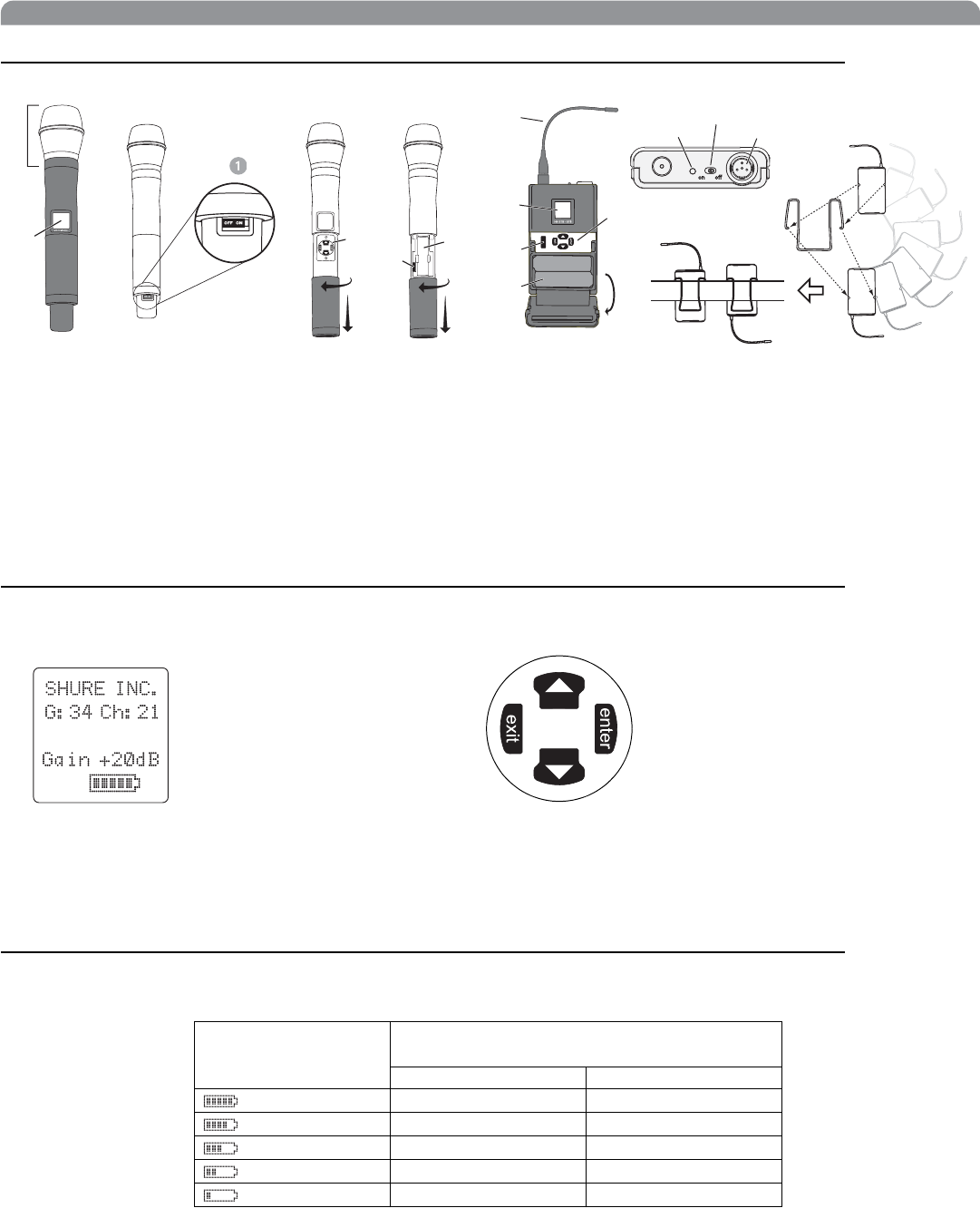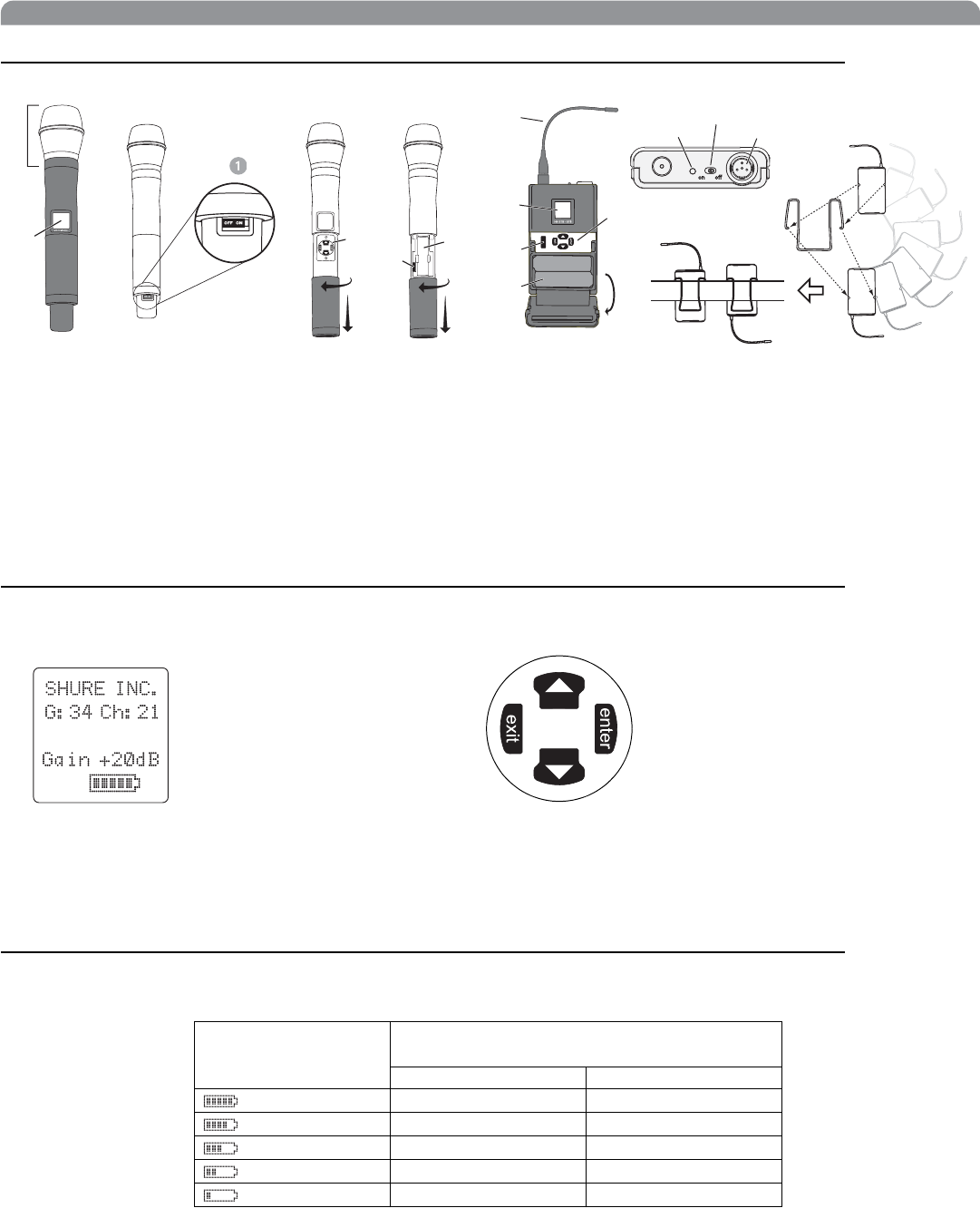
13
English
Handheld and Bodypack Transmitter Controls and Connectors
³ Interchangeable microphone head (BETA 87A pictured).
· LCD Panel.
» Power Switch.
¿ Control buttons for LCD interface.
´ Infrared (IR) port. See page 15.
² Battery compartment.
¶ Flexible Antenna.
º Power LED.
¾ 4-Pin Microphone Input Jack.
µ Reversible Belt Clip.
Transmitter LCD Interface
Transmitter Batteries
Transmitters operate on standard AA batteries. Turn off the transmitter before changing the batteries.
The battery fuel gauge displayed on the transmitter LCD gives an indication of remaining battery life, as shown below.
·
¶
´
¿
º
»
²
¾
µ
ᕡ
ᕢ
ᕤ
ᕥ
ᕦ
ᕣ
Transmitter Display
Approximate Hours Remaining
(alkaline batteries)
Normal Power High Power*
7.5 to 9.5 5 to 6
5.75 to 7.5 4 to 5
4 to 5.75 3 to 4
2 to 4 1.5 to 3
15 minutes to 2 hours 10 minutes to 1.5
* High power setting not available with models sold in countries that prohibit its use.
779.475MHz
exit Key. Move to the left, or exit
without saving changes.
Down Arrow Key. Scroll
down or decrease a value.
enter Key. Press to select parameters
and accept the selected value.
Up Arrow Key. Scroll up
or increase a value.
Main Menu