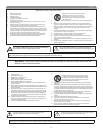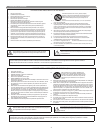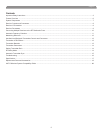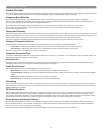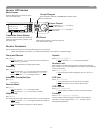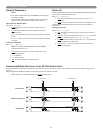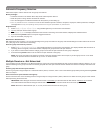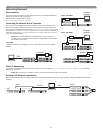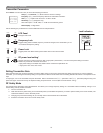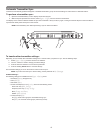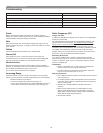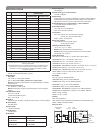Shure UHF-R Wireless
6
Feature Overview
The UHF-R
®
Wireless Microphone System uses the latest wireless technology, delivers outstanding audio clarity, and is rugged and reliable. It is easy to
set up and operate with advanced features for professional installations requiring multiple wireless microphone systems.
Frequency Band Selection
Shure offers wireless systems in a selection of bands that conform to the different government regulations of specific nations or geographic
regions. These regulations help limit radio frequency (RF) interference among different wireless devices and prevent interference with local public
communications channels, such as television and emergency broadcasts.
The system’s band and frequency range are identified on the face of the receiver and transmitter. For example, “H4 518–578 MHz.”
For information on bands available in your area, consult your local dealer or phone Shure. More information is also available at
Shure’s website (www.shure.com).
Groups and Channels
To transmit audio through a wireless system, the transmitter and receiver must be set to the same radio frequency, or channel. A wide selection of channels
allows more microphones to be used at the same time, since each microphone must operate on a different channel. It also provides a greater choice of
open channels—those that are free from interference from television broadcasts, electronic devices, or other wireless systems.
A group is a selection of compatible channels. Wireless microphones work better together when set to channels in the same group.
Automatic Frequency Selection
The following features scan the RF environment to find the best group and channel settings for a particular installation.
• Group Scan—finds the group with the most open channels, then sets all networked receivers to channels in that group.
• Channel Scan—finds the first open channel in the currently selected group and sets the receiver to that channel.
Follow the steps on page 11 for instructions on using these features.
Automatic Transmitter Sync
This feature automatically transfers the group and channel settings from a receiver to a transmitter. You can also program other transmitter settings on a
receiver and transfer those settings too. See page 15.
Interface Lock
This feature locks the receiver and transmitters so that users cannot change settings. The transmitter power switch can also be disabled so that the
transmitter remains on if the power switch is accidentally toggled during a performance.
Audio Gain Structure
The following settings allow you to adjust audio gain throughout the system:
• Sensitivity (bodypack only). A 25 dB range of gain adjustment at the bodypack transmitter input.
• Transmitter Gain. A 30dB range of audio gain adjustment within the transmitter (affects audio level at the receiver, as indicated by the Audio
LEDS.)
• Output Level. 32 dB of attenuation at the receiver output, plus a mute setting.
• Mic/Line switch. –30 dB pad for matching audio levels at the receiver XLR output.
Networking
Each receiver has an RJ-45 port on the back for connecting to other receivers over an Ethernet network. Networking receivers allows you to automati-
cally set channels for all the receivers with a single group scan command. You can also control and monitor all networked receivers through the Shure
Wireless Workbench PC software.
RF Distribution Ports
Use the RF distribution ports to share the signal from a single pair of antennas with up to 10 single or dual receivers within the same frequency band.
The RF ports eliminate the need for antenna splitters or distribution amplifiers. Active circuitry minimizes insertion losses, preserving signal quality.
Input filtering keeps the signal free from out-of-band interference. Distribution circuitry is active only when additional receivers are connected to the RF
distribution ports. When not used, the port circuitry is bypassed, allowing the receiver to be used as a stand-alone component.
Shure Wireless Workbench Software
The Shure Wireless Workbench software on the supplied CD includes a variety of useful tools for installing and managing multiple wireless systems.
Simply install the software on your computer and connect it to a network of receivers to monitor and control receivers and transmitters throughout the
network. (See page 12 for more information on networking).
Instructions on using the Wireless Workbench software are available in the online help files after you install the software.