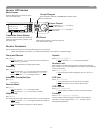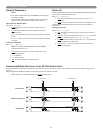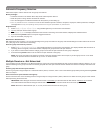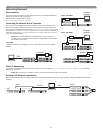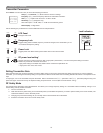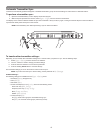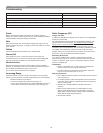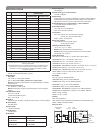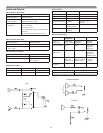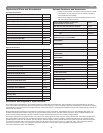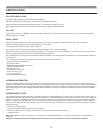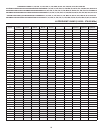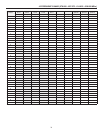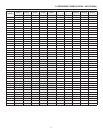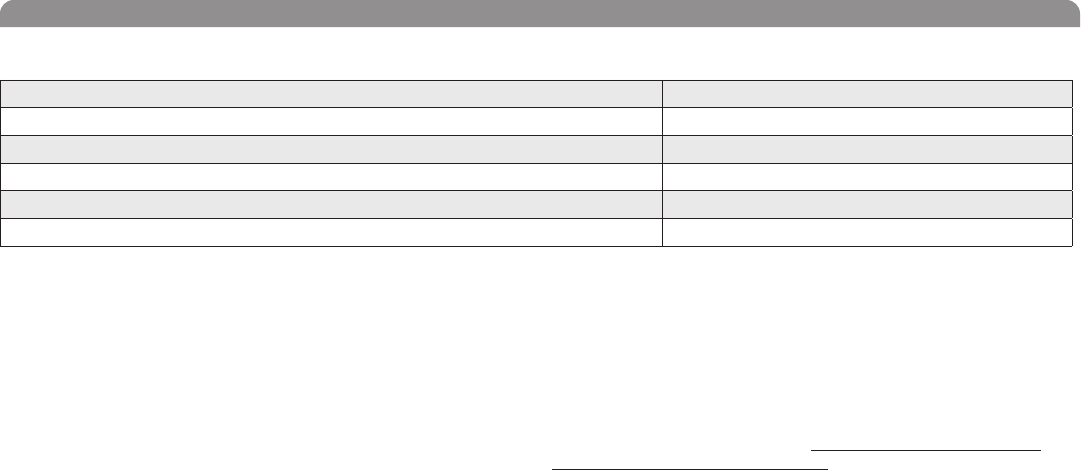
Shure UHF-R Wireless
16
Troubleshooting
Issue See Solution...
No sound
Power, Cables, or RF
Faint Sound or Distortion
Gain
Lack of range, unwanted noise bursts, or drop outs
RF
Cannot turn transmitter off or change frequency settings, or can’t program receiver
Interface Locks
Excessive hum or buzzing
Ground lift
Power
Make sure that the transmitter and receiver are receiving sufficient
voltage. The receiver requires at least 90 Vac. Check the battery indicator
on the transmitter and replace battery if necessary.
Gain
Adjust the transmitter gain and sensitivity settings (see page 14) or the
receiver output level (page 9), or toggle the mic/line switch on the back
of the receiver.
Cables
Check that all cables and connectors are in working order.
Ground Lift
Lifting the ground on pin 1 of the XLR output on the receiver can
sometimes remove hum or buzz in the audio signal. Set the GND/LIFT
switch on the receiver to LIFT if you are using the XLR connector.
Interface Locks
Both the transmitter and receiver can be locked to prevent accidental
changes. On transmitters, look for a lock symbol on the LCD and use the
key combinations illustrated on page 14 to turn it off.
To turn off the receiver interface lock, see page 9.
Increasing Range
If the transmitter is more than 6 to 60 m (20 to 200 ft) from the receiver
antenna, you may be able to increase range by doing one of the following:
• Reduce interference (see above)
• Increase transmitter RF power level (see page 14).
• Use an active directional antenna, antenna distribution system, or
other antenna accessory to increase RF range (see page 19).
Radio Frequency (RF)
Using the RF LEDs
If neither blue RF LED is illuminated, then the receiver is not detecting the
presence of a transmitter.
The amber RF LEDs indicate the amount of signal being received. This
signal could be from the transmitter, or it could be from an interfering
source, such as a television broadcast. Turn the transmitter off. If more
than one or two of the amber RF LEDs are still illuminated, then that
channel has too much interference, and you should try a different channel.
The red RF LED indicates RF overload. This will usually not cause a
problem unless you are using more than one system at the same time, in
which case, it can cause interference between systems.
Eliminating RF Overload
If you see the red RF LED on a receiver, reduce the transmitter RF
power level (see page 14) or move the transmitter further away from the
receiver—at least 6 m (20 ft). If you are using active antennas, reduce
antenna or amplifier gain.
Compatibility
• Perform a transmitter sync, or make sure the transmitter and
receiver are set to the same group and channel.
• Look at the label on the transmitter and receiver to make sure
they are in the same band (H4, J5, L3, etc...).
Reducing Interference
• Use a different channel or perform an automatic group or channel
scan (see page 11).
• For multiple systems, check that all systems are set to channels
in the same group (systems in different bands do not need to be
set to the same group).
• Maintain a line of sight between transmitter and receiver
antennas
• Move receiver antennas away from metal objects or other
sources of RF interference (such as CD players, computers,
digital effects, network switches, network cables and Personal
Stereo Monitor (PSM) wireless systems).
• Eliminate RF overload.