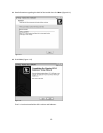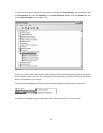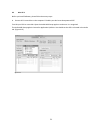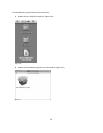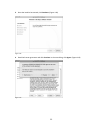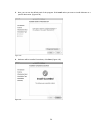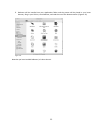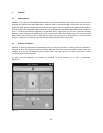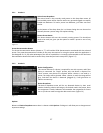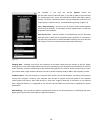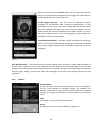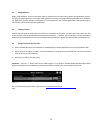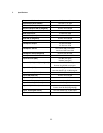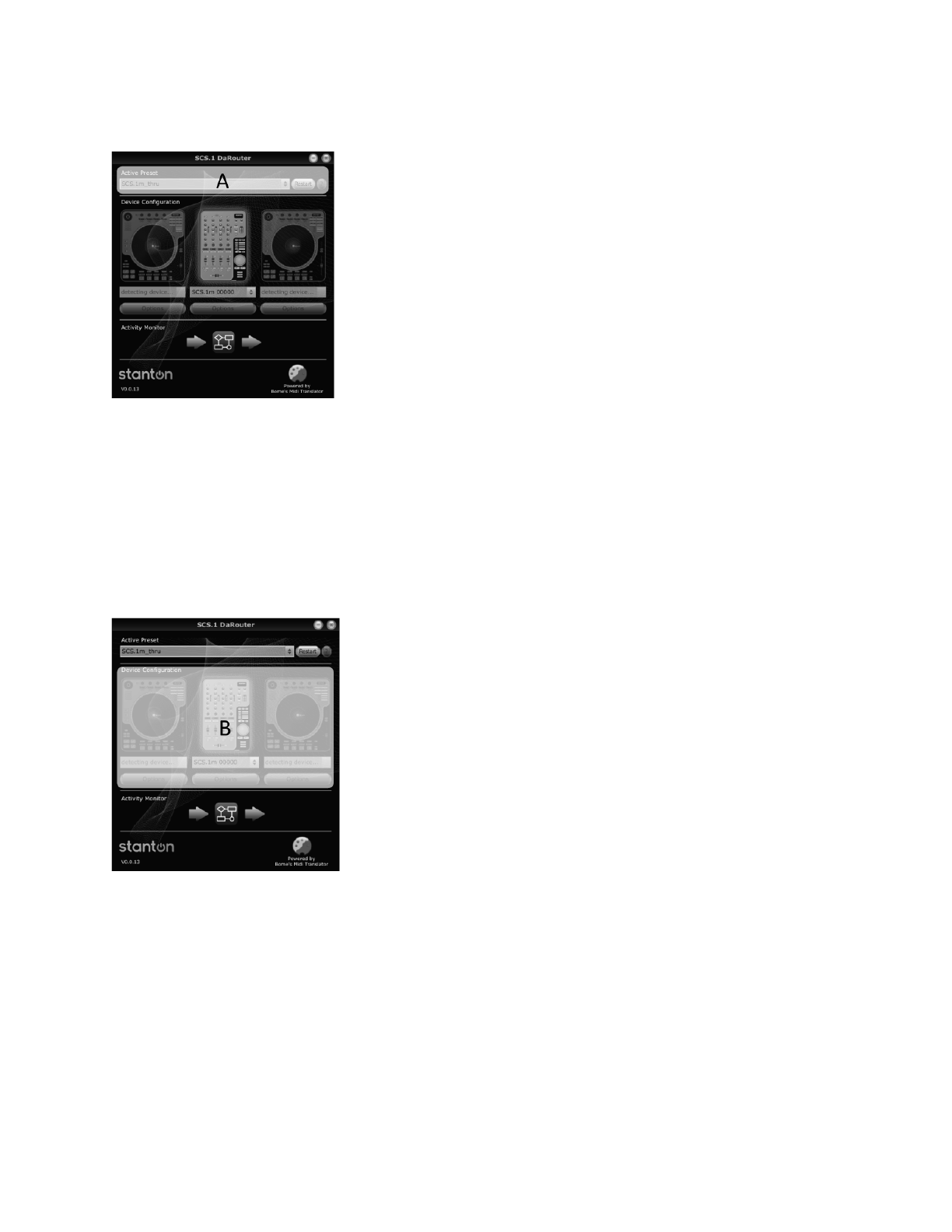
27
5.2.1 Section A
Active Preset Dropdown
The Active Preset is the currently used preset. In this drop down menu, all
pre-installed presets will be listed as well as any presets dragged or manually
loaded into DaRouter. To load a preset into DaRouter, just select one from
the list.
At the bottom of the drop down list is a Browse listing that can be used to
manually browse a preset using a file explorer dialog.
- Restart Preset Button
The Restart button will start the currently running preset. This should not
need to be used, but gives you the option to restart a preset in case of any
problems.
Figure 5.2
Preset Documentation Button
The Preset Documentation button (shown as “?”) will load the HTML documentation associated with the selected
preset. The preset documentation includes all the setup instructions for using the preset with the application it
was designed for. To fully take advantage of the SCS.1m capabilities it is strongly recommended to click the Preset
Documentation button and read its content every time that you load a new preset. (Figure 5.2)
5.2.2 Section B
Device Configuration
This section indicates if a device is required for use with a preset, and if that
device is connected. For “Single” presets, only one device is required. For
“Dual” presets, two devices are required. When a device is not used in a
preset, the image will be ghosted. When a device is used, the image will be
gray, and when the device is detected (plugged in), it will glow blue to
indicate connectivity.
Device Dropdown
The device dropdown menu will list any detected devices by their serial
number. Selecting a device will assign it to the deck used in the preset. Once
this assignment is made, DaRouter will remember the assignment for future
use so you do not need to assign the device each time. (Figure 5.3)
Figure 5.3
Options
Below each Device Dropdown menu there is a button called Options. Clicking on it will allow you to change several
important settings.