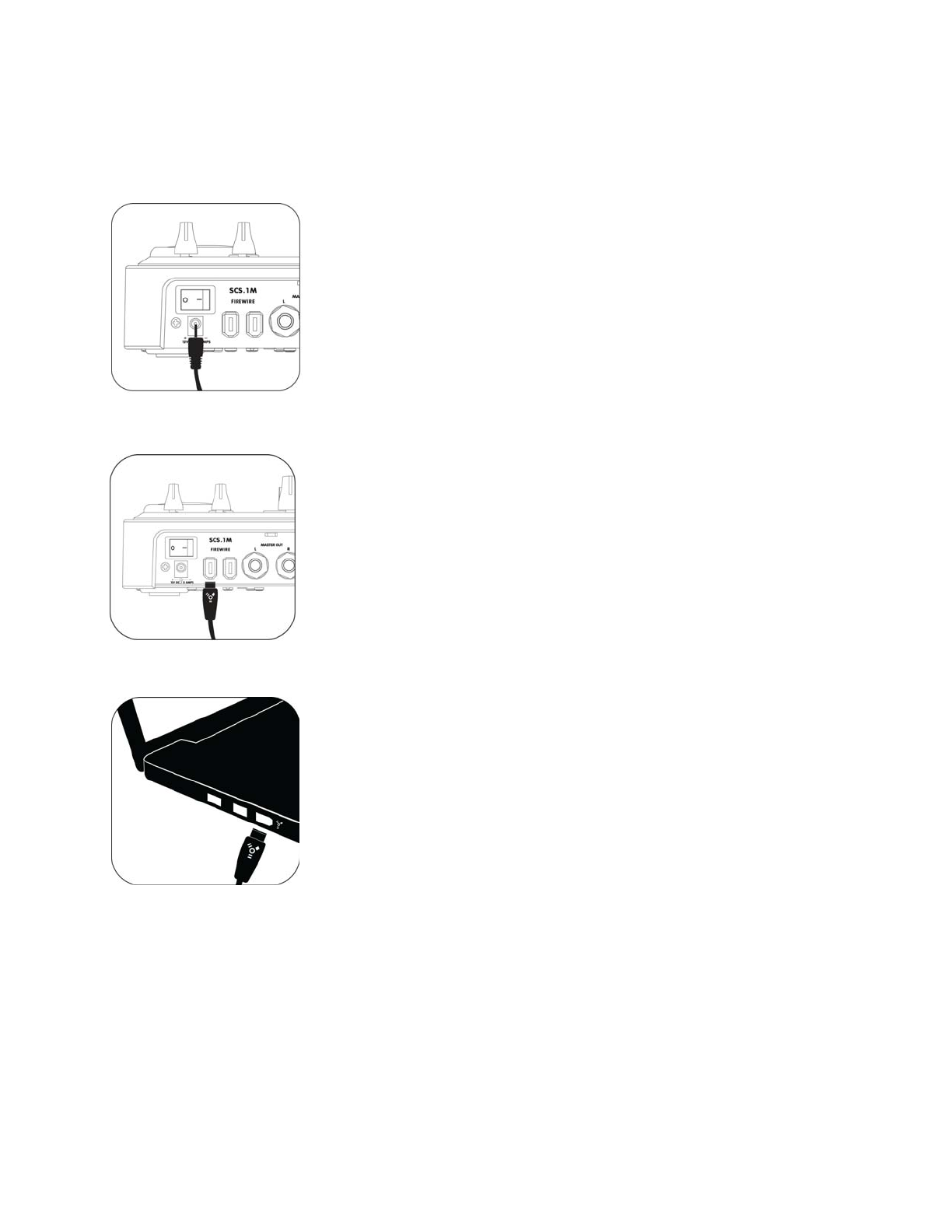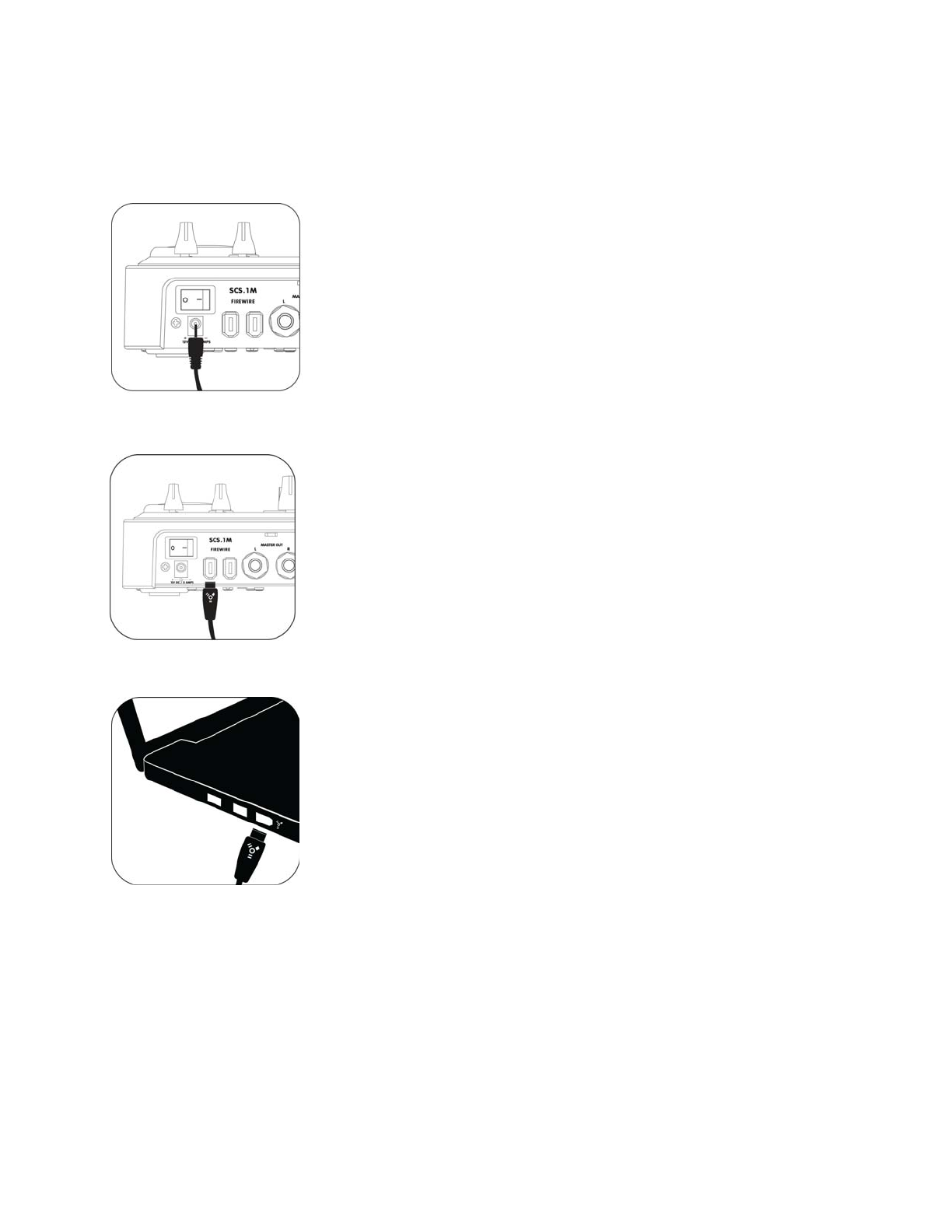
3
2. Connecting the SCS.1m
2.1 Connecting to Your Computer
Step 1: Locate the included power cable and adapter (12V) and connect it to the
SCS.1m and to your power source. (Figure 2.1)
Note If you own both the SCS.1m and the SCS.1d, the power adapters look very
similar. Looking at the output voltage will tell you which is for which component,
(e.g., 12V for the SCS.1m, and 24V for the SCS.1d). There is also a label on each of
the power cords to specify which product they are to be used with.
Figure 2.1
Step 2: Attach the included FireWire cable to the SCS.1m. The FireWire ports are
clearly labeled on the back panel of the SCS.1m. (Figure 2.2)
Figure 2.2
Step 3: Download and run the DaRouter installer for the SCS.1m.
A dialog box will open telling you to connect and power up your SCS.1m. At this
point, connect the FireWire cable to your computer’s FireWire port (Figure 2.3),
and then turn the SCS.1m ON. Do not connect the SCS.1m until prompted.
Figure 2.3
On laptops, there are two different types of FireWire ports: 6 and 4 pin. Typically, you will find “full sized” 6 pin
ports on Apple laptops. If your computer has a full sized (6 pin) FireWire port, use the included FireWire cable to
connect directly from the SCS.1m to your computer.
Most PCs will have a 4 pin FireWire port. So if you have a 4 pin port on your computer, connect the FireWire cable
to the provided 4 to 6 pin adapter, and then just plug it to your computer’s 4 pin FireWire port. Now that power
and FireWire are connected, we can hook up audio in and out.