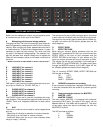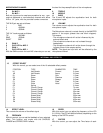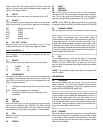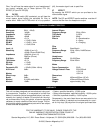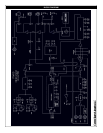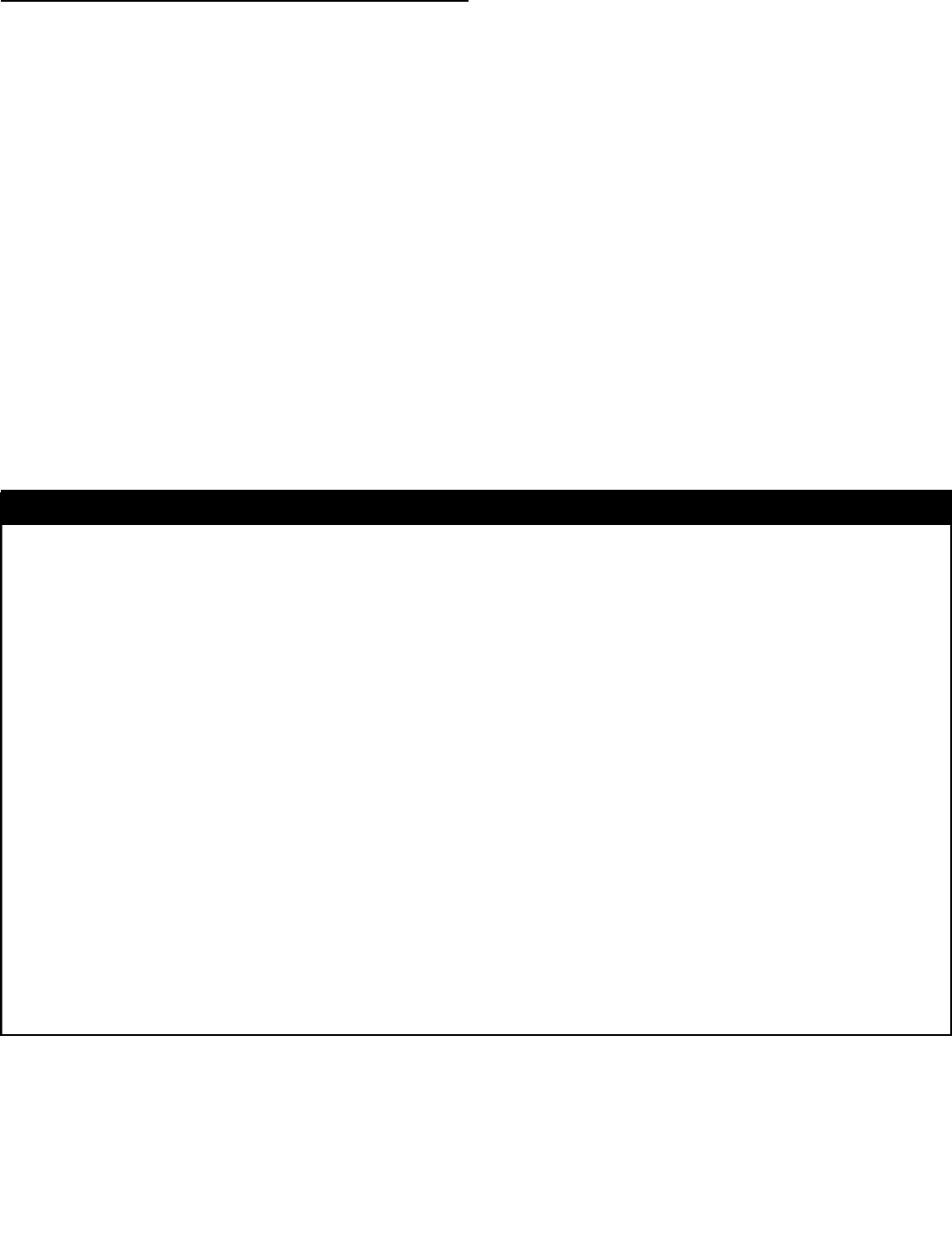
MICROPHONE CHANNEL
3 DJ MIC 2
4 DJ MIC 1
Both mic inputs can be used as symmetrical or non- sym-
metrical (balanced or non-balanced) channels with either
XLR or 1/4” jacks, with the provided combo connectors
THE XLR jack are set as follows:
1 GND
2 +SIGNAL
3 -SIGNAL
THE 1/4” Jacks are set as follows:
TIP +SIGNAL
RING -SIGNAL
SHAFT GND
5 GAIN 2
6 CLIP LED for MIC 2
7 GAIN 1
8 CLIP LED for MIC 1
With the GAIN controls for both MIC channels you can set
the level for the preamplification of the microphones.
9 TREBLE
10 MIDDLE
11 BASS
The 3 band EQ adjusts the equalization level for both
microphone inputs.
12 VOLUME
The volume control adjusts the equalization level for both
microphone inputs.
The Microphone channel is routed directly to the MASTER
section in the output (please also see block diagram).
This means:
- The microphone channel will not be influenced by the
external effect send
- The microphone channel can not be heard through
headphones
- The microphone channel will not be shown through the
indicator tubes in the master section
NOTE : The signal and clip led’s will be affected by the
microphone channel.
3
INTERNAL DSP EFFECTS
13 EFFECT SELECT
With this control you can select one of the 16 selectable effect presets:
POSITION TYPE CHARACTER TIME
H1 Hall Reverb Concert 2,4 sec
H2 Hall Reverb Arena 3,6 sec
R1 Room Club 1,8 sec
R2 Room Chamber 1,0 sec
R3 Room Garage 0,8 sec
P1 Plate Plate 2,0 sec
P2 Plate Vocal 1,5 sec
SP Spring 3,4 sec
F1 Chorus/ Flange 7m sec
F2 Chorus/ Flange 12m sec
F3 Chorus/ Flange 25m sec
F4 Chorus/ Flange 35m sec
D1 Stereo Delay 200m sec
D2 Stereo Delay 300m sec
D3 Stereo Delay 400m sec
D4 Stereo Delay 500m sec
14 EFFECT LEVEL
This controls the volume of the effect signal
15 FEEDBACK
With this control you can set the feedback of your selected
e ffect. This function only works with the CHORUS/
FLANGE and STEREO DELAY effects.
16 SPEED
With this control you can adjust the frequency of the LFO
(0.1-20 Hz). The LFO will affect all effects, depending on the
setting of the DEPTH control.
17 FACTOR
With this control you can adjust the Time factor of each