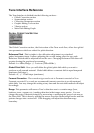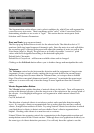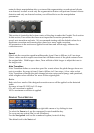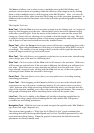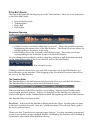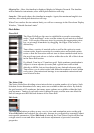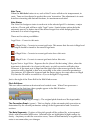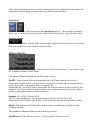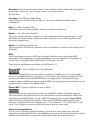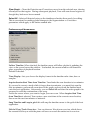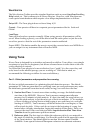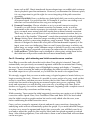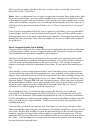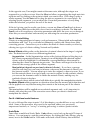Clear Graph
– Clears the Detection and Correction curves from the selected area, clearing
all analysis for that region. During subsequent playback, Tune will scan cleared regions as
though they had never been scanned.
Select All – Selects all detected notes on the timeline and makes them ready for editing.
This is convenient for making global changes to the Segmentation or Correction
parameters which apply to the entire scanned take.
Preferences pull down menu
Follow Timeline- When checked, the timeline curser will follow playback, updating the
view as the cursor leaves the window. Unchecked, the current window will remain in
place, regardless of playback location.
Default is checked.
Time Display- Lets you choose the display format in the timeline ruler: time, bars or
samples.
Acquire Session Start Time from Timeline- Tune limits the scan duration to ten minutes.
If you need to correct a track which is longer than ten minutes, you must first scan the
first ten minutes, perform all corrections to the graph, and re-record the finished track
onto the host application. Afterwards, you can Select All and clear the entire graph to be
prepared to scan the continuation of the song.
Locate the cursor where you want to begin your new scan. When Acquire Start Time
from Timeline is selected, Tune creates a new start time at the current cursor location,
then scans the next ten minutes of material.
Snap Timeline and Loop to grid- this will snap the timeline curser to the grid of the host
application.
Field of View/ Track Overview – You can choose a Waveform overview which shows
the current field in sync with the piano roll area or reveals the entire track overview.