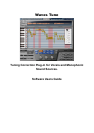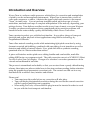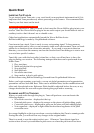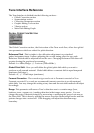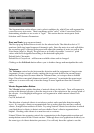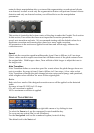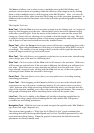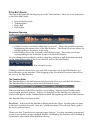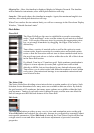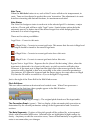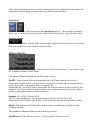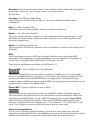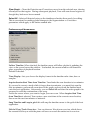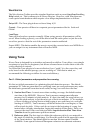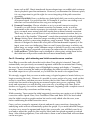natural vibrato
manipulation after you turned the segmentation on and natural vibrato
was detected, in other words only the segmentation button will perform Natural vibrato
detection and only on detected section you will be able to use the manipulation
parameters.
CORRECTION PARAMETERS SECTION:
This section is located in the bottom center of the plug-in under the Graphic Tools section.
In this section, Tune offers the three most important correction parameters:
speed, note transition and ratio. We recommend starting with the default values for a
moderate correction and lowering the values for a more rapid correction.
All parameters in the section are applied in real time and will strongly influence the
correction curve.
Speed:
Speed sets the correction speed in milliseconds, from 0.1ms to 800 ms, in 0.1 ms steps.
Lower values result in rapid corrections that will flatten most of the pitch contours from
the original take. With longer values, Tune will take a little longer to adjust the tune to
the target note.
Note Transition:
Note Transition defines a correction speed for events where the pitch changes from one
note to another. Its range is from 0.1ms to 800ms, in 0.1 ms steps. A low value or fast
Note Transition will make the pitch change between notes sound jumpy and quantized,
while a higher value will allow for more of the original glide.
Ratio:
Ratio sets how much of the designed correction curve will be applied on the detected
audio.
Its range is from 0%-100% in 0.1% steps.
0%= no correction is applied.
100%= maximum correction is applied.
GRAPHIC TOOLS SECTION:
A graphic tool can be selected from a right click menu or by clicking its icon.
To select the Zoom tool, use the command/control modifier key.
To zoom out use option (Mac) or alt (Windows).
For the Navigation tool use the command+option/control+alt key.
The default tool is the Note tool.