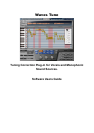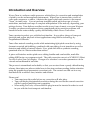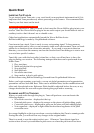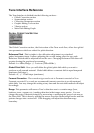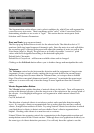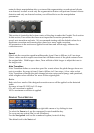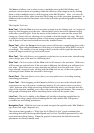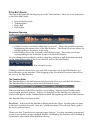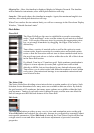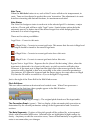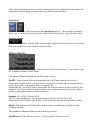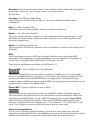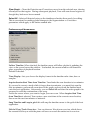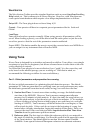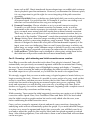PITCH EDIT GRAPH:
The Pitch Edit Graph fills the largest part of the Tune interface. There are four main parts
to the Pitch Edit Graph:
• Waveform Overview
• Timeline Ruler
• Piano Roll
• Pitch Editor
Waveform Overview
At the top of Tune Editor is the Waveform Overview.
It shows an overview of the waveform in two possible modes:
• Global Overview (currently called track overview) - shows the overall waveform,
highlighting the current view of the Edit Window. The Global Overview allows for
fast navigation to anywhere in the song.
• Edit Window Overview (currently called field of view) - shows the waveform
corresponding to the horizontal zoom set in the Edit Window.
You can change between the two modes using the preferences pull down menu located
on the upper right corner of the Tune interface, next to the time display,
or by right clicking inside the Waveform Overview.
Clicking in the Waveform Overview area will center the view in the Edit Window to a
clicked location on the timeline. Click-dragging in the Waveform Overview area will set
the view of the Edit Window.
The Timeline Ruler
The Timeline Ruler is located between the Waveform Overview and the Edit Window.
The Timeline Ruler is always tied to the Edit Window zoom.
Whereas selections in the Edit area allow curve editing, selection in the Timeline ruler
create looped playback sections. When you click-drag on the timeline, two playback
locators will appear on the Timeline Ruler to mark the beginning and end of the selection.
The Timeline Ruler has three modes:
Bars/Beats - In this mode the timeline is displayed in Bars/Beats. Use this option to snap
to the host’s timeline from the “time bar” pull-down menu. This will lock Tune’s grid to
the host’s grid resolution.
Please note that Tune does not support tempo changes. You may encounter unexpected
results if used within a tempo changed timeline. Remember, the timeline will be limited to
ten minutes, after which pitch detection will stop.