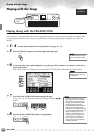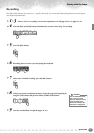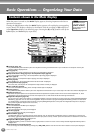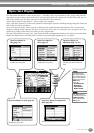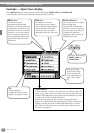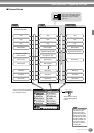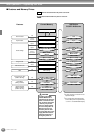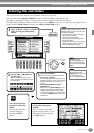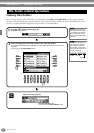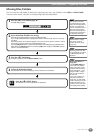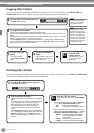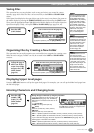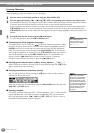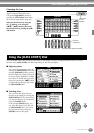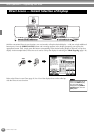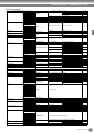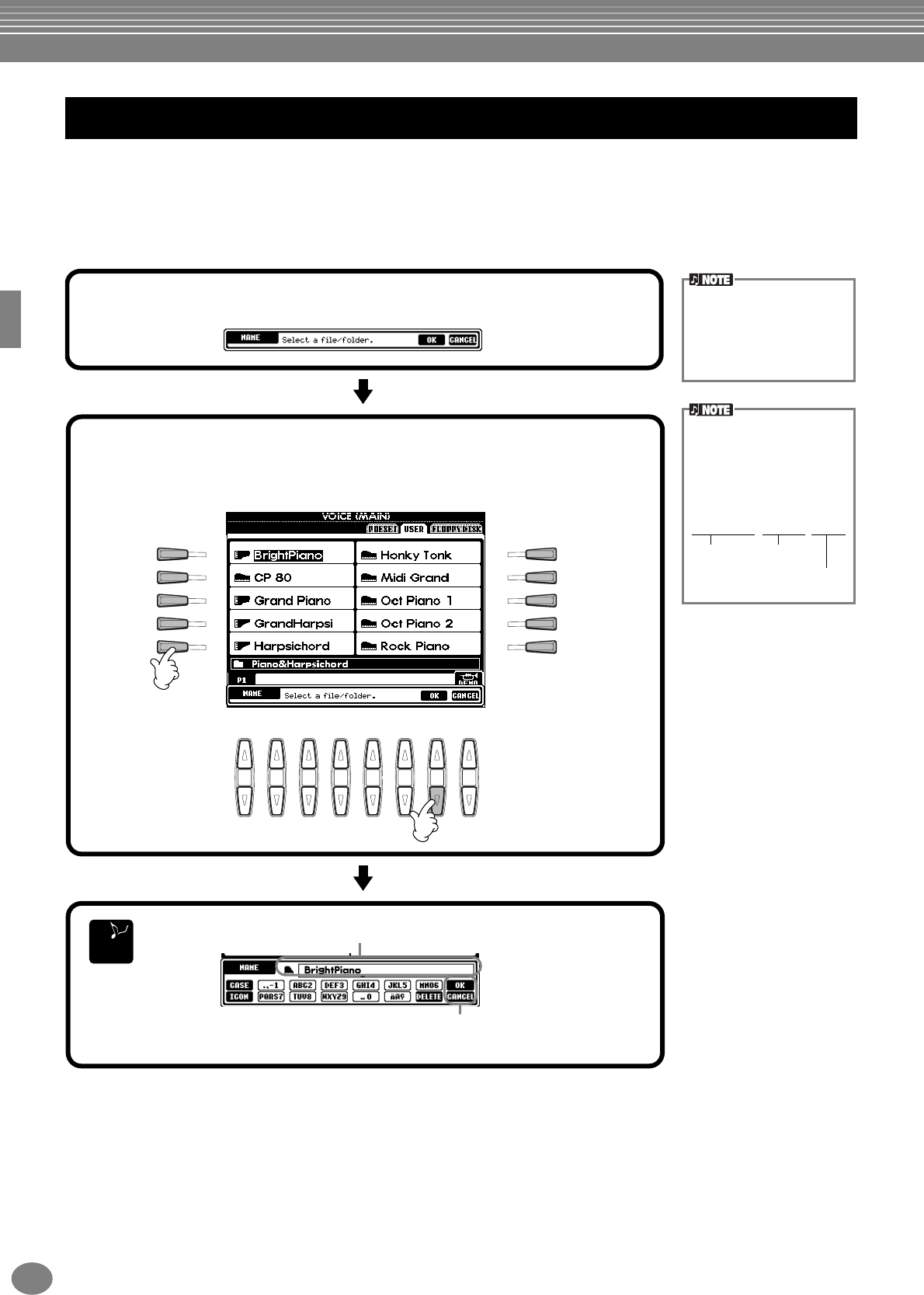
Basic Operations — Organizing Your Data
PSR-2100/1100
44
Naming Files/Folders
You can assign names to files and folders. Any file/folder in the USER and FLOPPY DISK sections can be named or
renamed. Execute the following steps when there is data in the User drive. If there are Preset files/folders you wish to
rename, copy them beforehand (page 46) and use them as User files/folders.
File/Folder-related Operations
END
I
F
J
G
H
D
A
E
B
C
81 2 3 4 5 6 7
1
Press the [1▼] (NAME) button (page 39).
The NAME display appears.
2
Select the appropriate file/folder and press the [7▼](OK) button.
The currently selected file/folder is highlighted. To select another file/folder, press one of the [A] -
[J] buttons.
To cancel, press the [8▼] (CANCEL) button.
Input the new name (page 48).
Press the [8▲] (OK) button.
To cancel, press the [8▼] (CANCEL) button.
A file/folder name can con-
tain up to 50 half size letters
(or 25 Hiragana and kanji let-
ters), including the Icon ID
(see the note below) and the
extension.
The file name will appear on
your computer as follows. If
you change the Icon ID or
the extension, the icon may
change or the file may not be
properly recognized.
ABCDE.S002.MID
File ID Icon ID
Extension