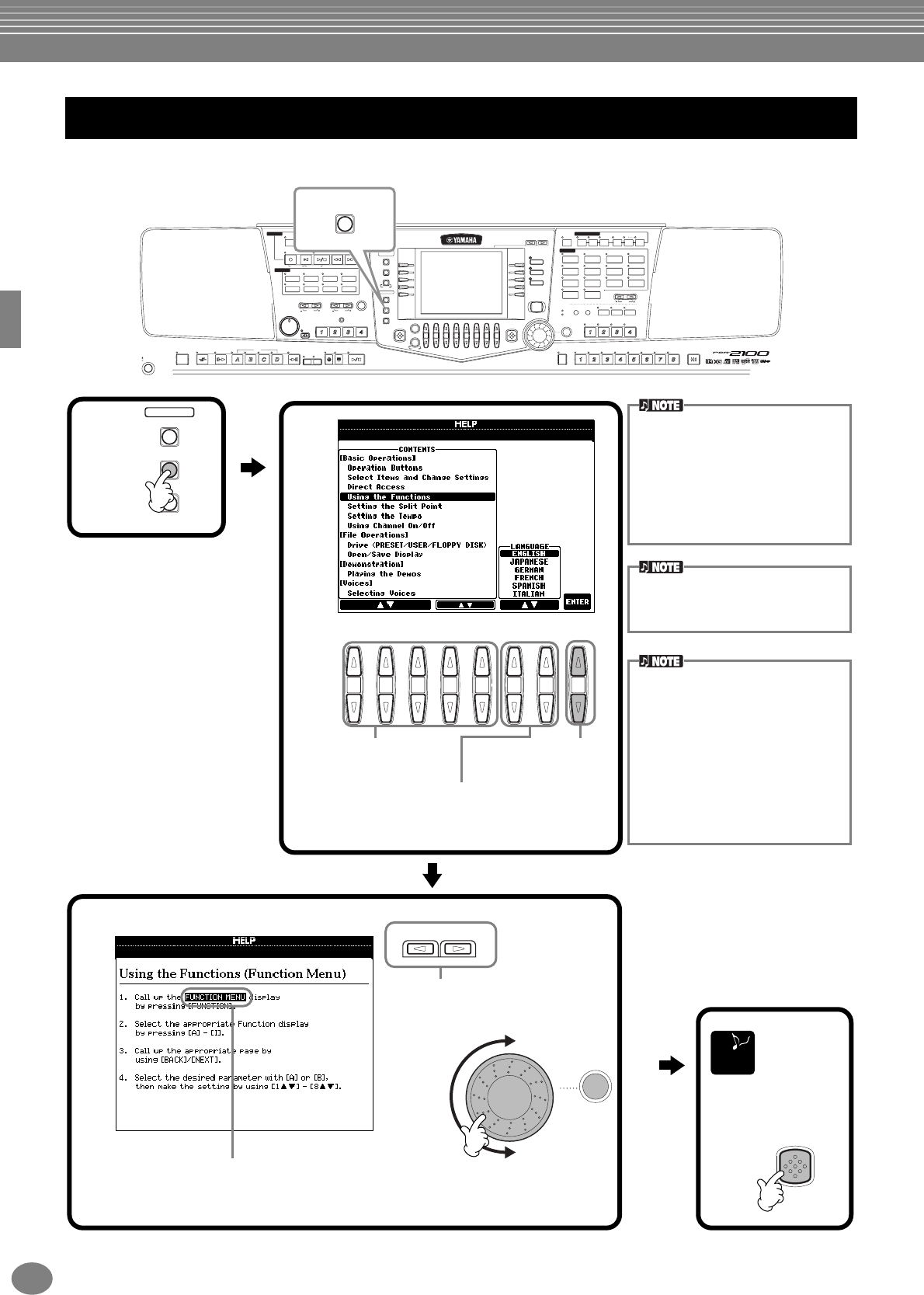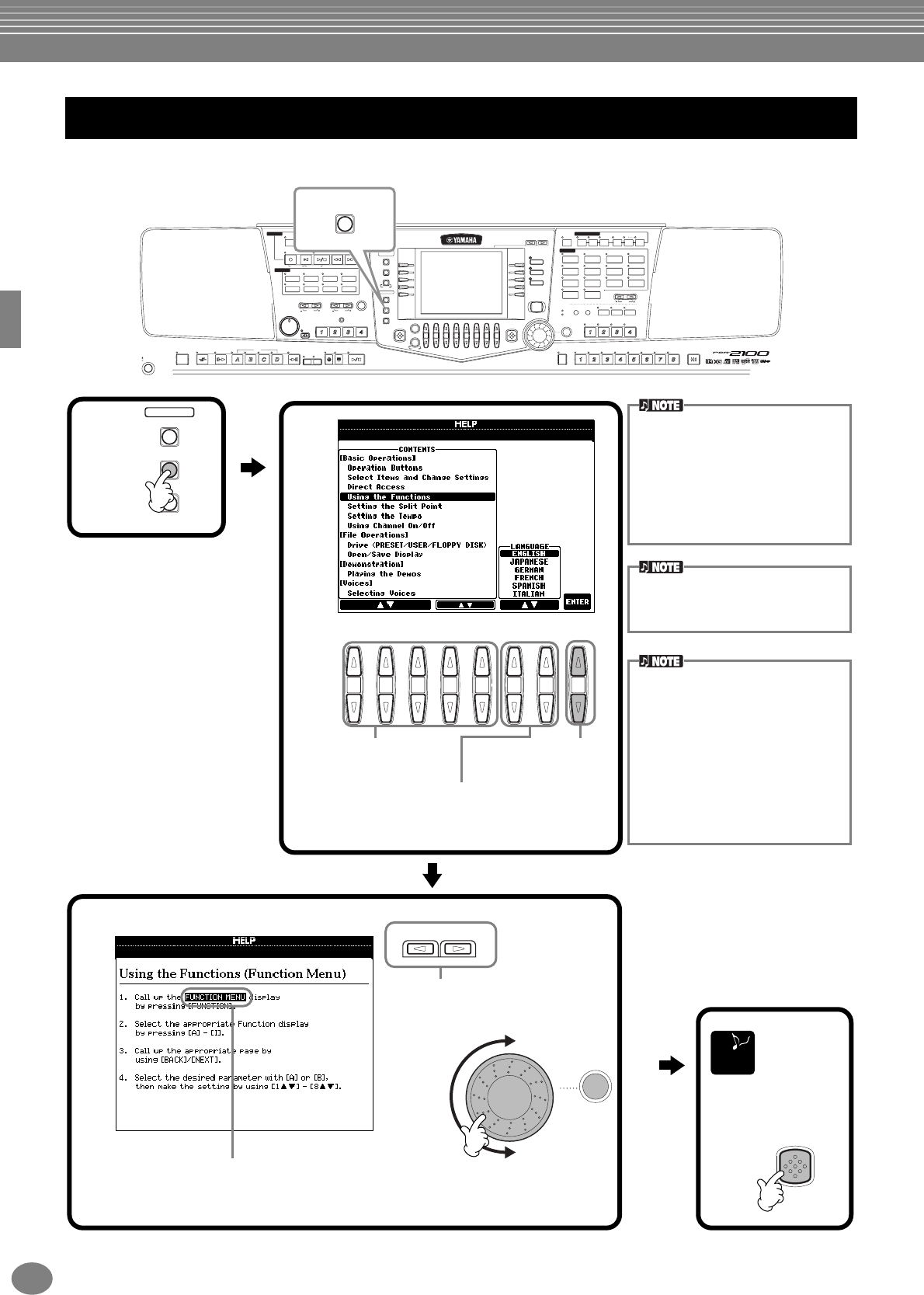
Basic Operations — Organizing Your Data
PSR-2100/1100
52
The Help messages give you explanations and descriptions of all the main functions and features of the PSR-2100/1100.
Help Messages
USER
ENTER
EXIT
BALANCE
FUNCTION
HELP
MENU
DEMO
SOUND CREATOR
DIGITAL RECORDING
MIXING CONSOLE
DIGITAL
STUDIO
DIRECT
ACCESS
PART
CHANNEL ON/OFF
FREEZE MEMORY
DATA ENTRY
ORGAN FLUTES
STRINGS CHOIR & PAD
GUITAR
MAIN
BACK NEXT
LEFT
MUSIC
FINDER
LAYER
I
F
J
G
H
D
A
E
B
C
BASS
PIANO & HARPSI.
E.PIANO
XG
UPPER OCTAVE
WOODWIND
PERCUSSION
VARIATION
MONOTOUCH
SUSTAIN
DSP
HARMONY/
ECHO
LEFT
HOLD
SYNTH.
BRASS
ORGAN &
ACCORDION
VOICE EFFECT
VOIC E
ONE TOUCH SETTING
REGISTRATION MEMORY
MIC.
EFFECT
RESET
VOCAL
HARMONY
MIC.
SETTING
VH TYPE
SELECT
TALK
OVER
SIGNAL
TRANSPOSE
ACMP
STANDBY
ON
INTRO
START/STOP
MAIN
ENDING
/ rit.
AUTO
FILL IN
OTS
LINK
SYNC.
STOP
SYNC.
START
BREAK
BALLAD USERLATIN
POP & ROCK
REC REW FF
START/STOP
TOP
BALLROOM
DANCE
RESET
MIN MAX
FADE
IN/OUT
TEMPO
STOP
TAP TEMPO
RESET
NEW SONG SYNC. START
SONG
STYLE
MARCH &
WALTZ
METRO-
NOME
EXTRA
TRACKS
(STYLE) (R)(L)
TRACK
2
TRACK
1 REPEAT
SWING &
JAZZ
MULTI PAD
STYLE CONTROL
MASTER VOLUME
PART
HELP
ENTER
DATA ENTRY
BACK NEXT
EXIT
FUNCTION
HELP
MENU
DEMO
2-1 Select the desired
Help topic.
2-2 Call up the
topic.
Select the Language, if necessary. The
language selected here are also used for
various “Messages” shown during operations.
Help messages can be displayed in
any one of the following languages:
ENGLISH
JAPANESE
GERMAN
FRENCH
SPANISH
ITALIAN
When two or more pages available,
use this to select different pages.
Help messages also feature links to the detailed explanation or actual
setting display of the selected topic. Simply select the underlined word
(using the [DATA ENTRY] dial), and press the [ENTER] button to jump to
the detailed explanation or actual setting display of the selected topic.
3
Press this to return
to the previous
display.
END
1
The language can also be selected in
the FUNCTION “LANGUAGE”
(page 154) display.
2
Selecting a different language here
may cause the following problems.
• Some characters of the file names
you entered may be garbled.
• Files may not be accessible.
Restoring the original language
solves the above problems.
Reading the files on the computer
with a different language system may
cause similar problems to those
above.