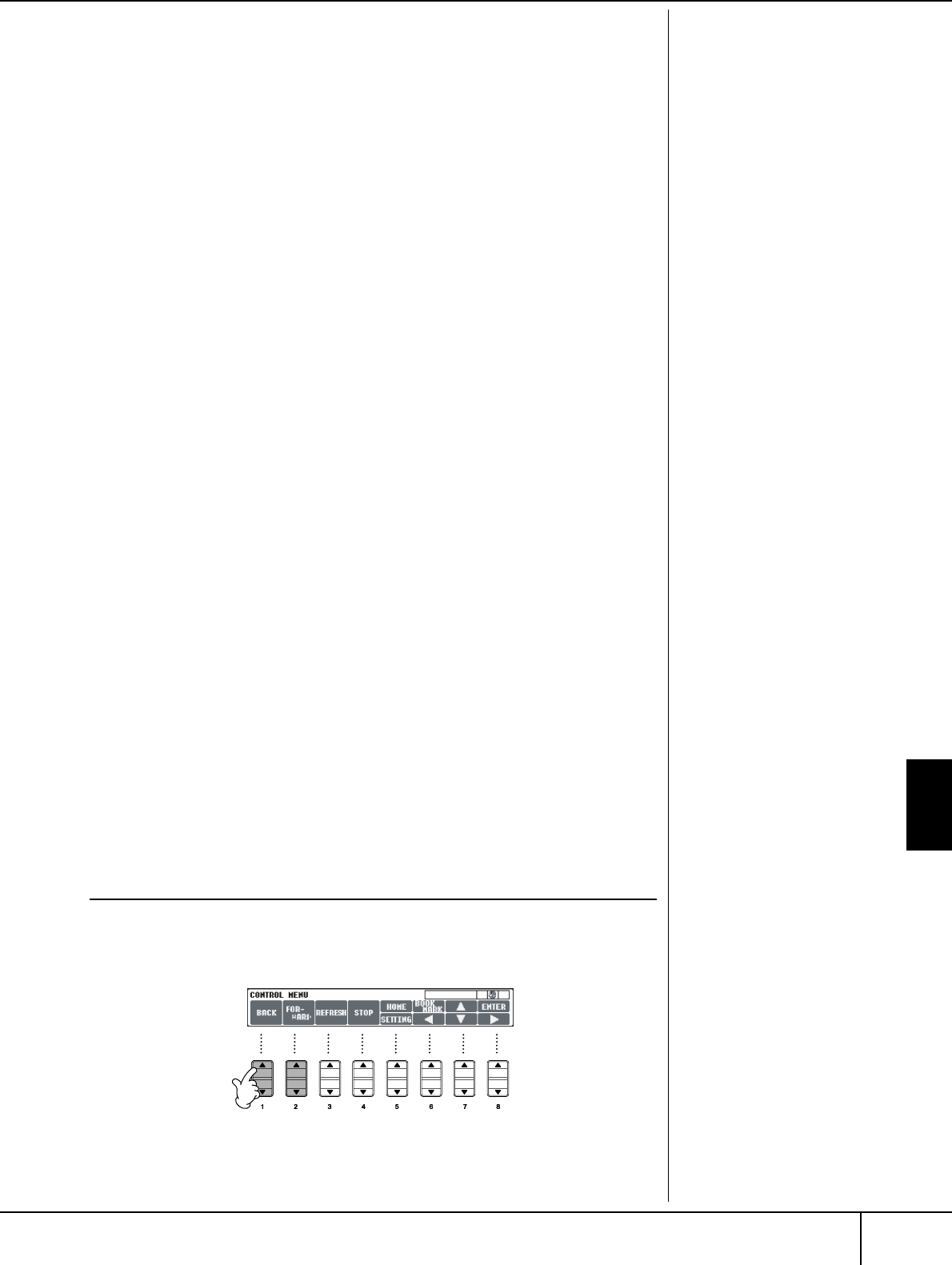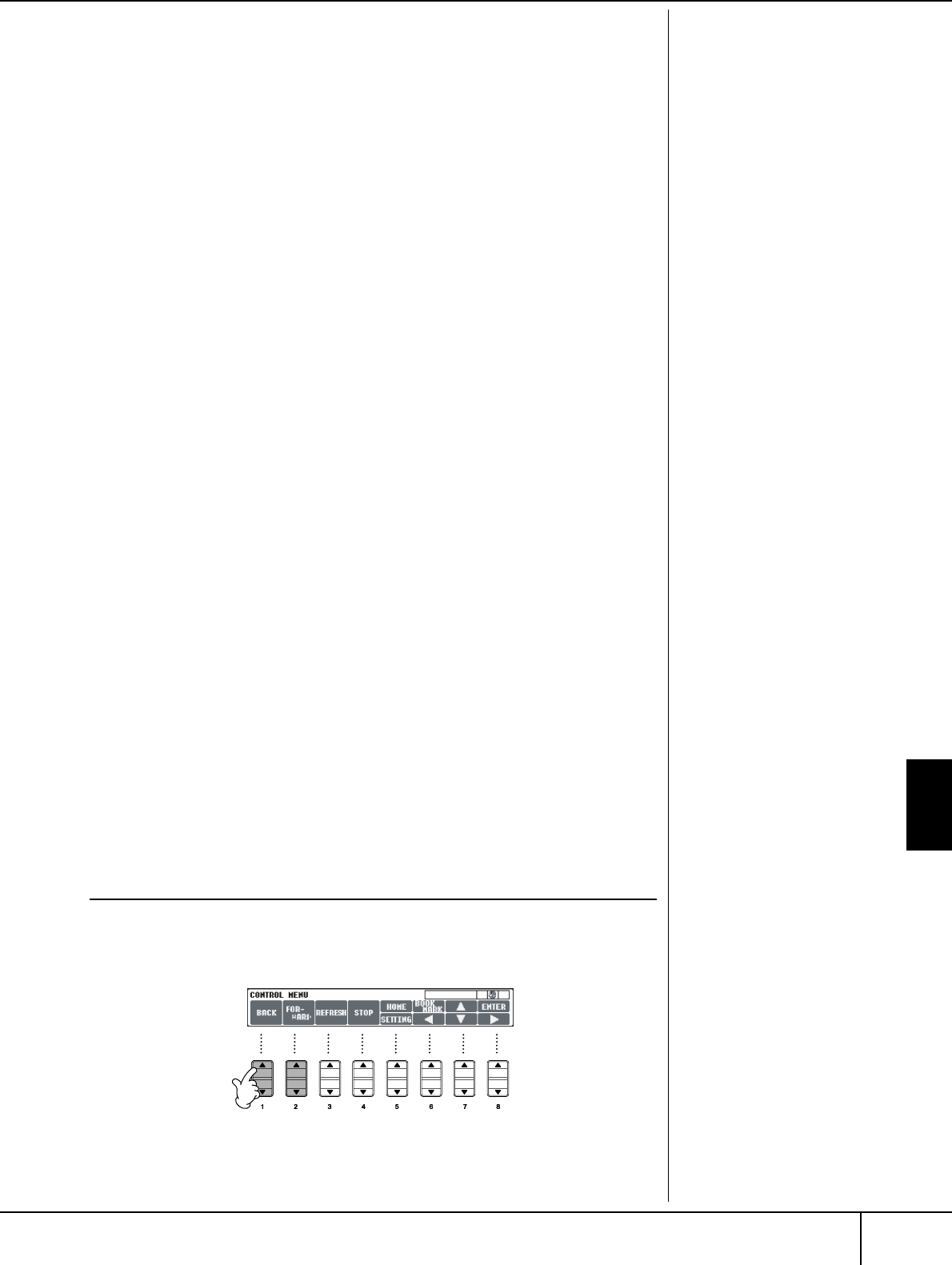
Connecting the Clavinova Directly to the Internet
Operations in the Special Clavinova Website
CVP-305/303/301 Owner’s Manual
169
3 Use the [6
††
††
]/[7
ππ
ππ
††
††
]/[8
††
††
] buttons to move the highlight to the
desired character.
You can also use the [DATA ENTRY] dial to move the highlight to the desired
position.
4 Press the [8
ππ
ππ
] (ENTER) button to enter the characters.
You can also press the panel [ENTER] button to enter the characters.
Deleting Characters
•To delete the previous character, press the [5
π
] (DELETE) button.
•To delete a specific character:
•To delete all characters at once, press the [4
π
] (CLEAR) button.
Inserting a Character
Entering a Space
Entering a Line Break (Return)
When selecting a text box that allows for several lines, press the [4
†
]
(RETURN) button to enter a line break.
5 Press the [1
ππ
ππ
††
††
] (OK) button to actually enter the characters.
To cancel the operation, press the [2
π†
] (CANCEL) button.
Return to the Previous Web Page
To return to a previously selected web page, press the [1
π†
] (BACK) button. To
return to the page selected before pressing the [1
π†
] (BACK) button, press the
[2
π†
] (FORWARD) button.
1 Move the cursor to the character you wish to delete.
1-1 Use the [6
††
††
]/[7
ππ
ππ
††
††
]/[8
††
††
] buttons to move the cursor
to “
è
” below the character box.
1-2 Press the [8
ππ
ππ
] (ENTER) button to move the cursor.
2 Press the [5
ππ
ππ
](DELETE) button to delete the character.
1 Move the cursor to the desired position.
Use the same operation as in step 1 of “Deleting Characters” above.
2 Use the [6
ππ
ππ
]/[7
ππ
ππ
††
††
]/[8
††
††
] buttons to move the highlight to
the desired character.
3 Press the [8
ππ
ππ
] (ENTER) button to enter the character.
1 Move the cursor to the desired position.
Use the same operation as in step 1 of “Deleting Characters” above.
2 Press the [5
††
††
] (SPACE) button to enter a space.