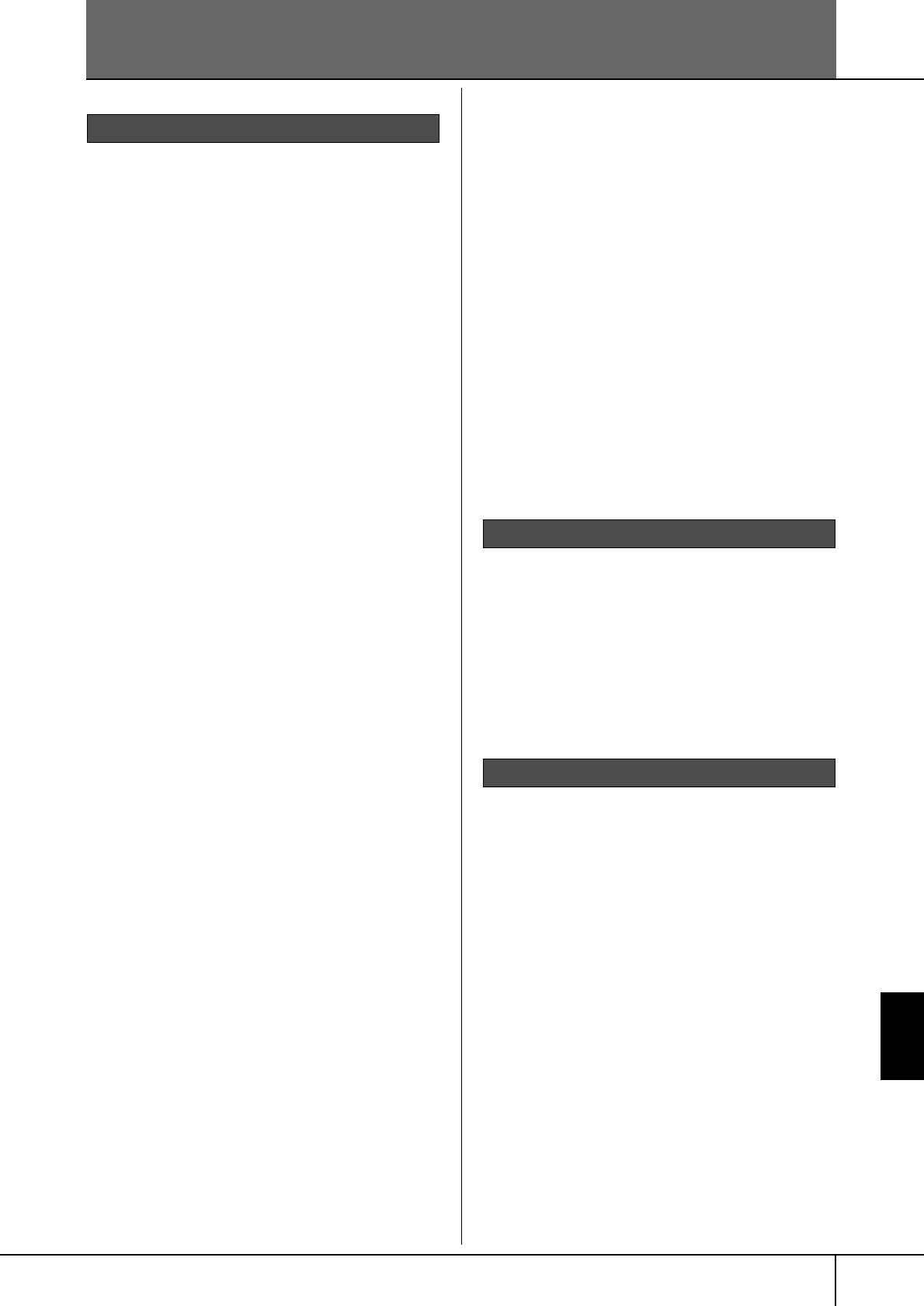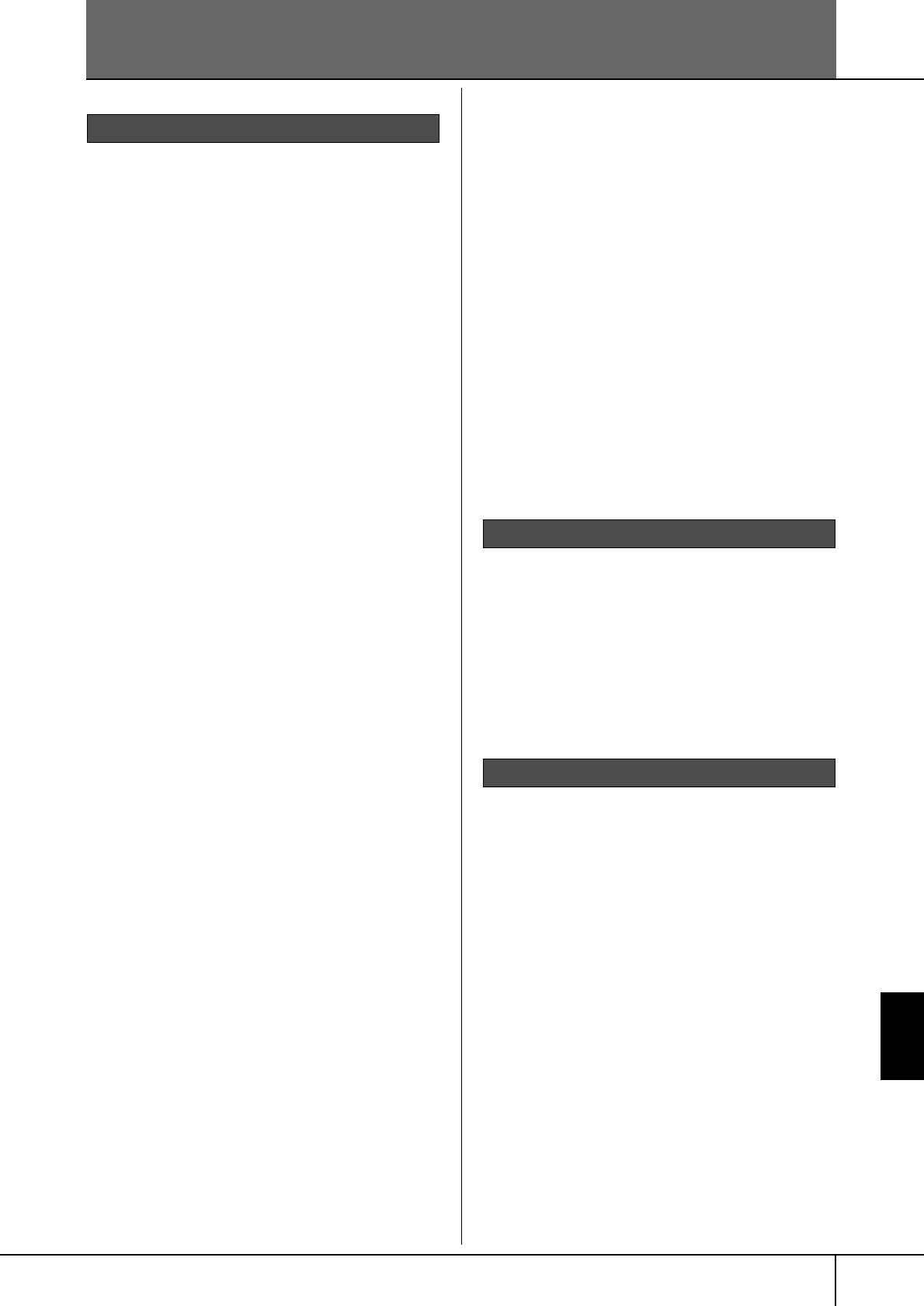
CVP-305/303/301 Owner’s Manual
197
Appendix
Troubleshooting
The Clavinova does not turn on.
• Securely insert the female plug into the socket on the
Clavinova, and the male plug into a proper AC outlet.
A click or pop is heard when the power is turned on
or off.
• Electrical current is being applied to the instrument. This
is normal.
Noise is heard from the Clavinova’s speakers.
• Noise may be heard if a mobile phone is used near the
Clavinova or if the phone is ringing. Turn off the mobile
phone, or use it further away from the Clavinova.
The letters in the display cannot be read, because the
display is too bright (or dark).
• Use the [LCD CONTRAST] knob to adjust for optimum
visibility.
• (CVP-305/303) Adjust the brightness of the display
(page 19).
The overall volume is too low, or, no sound is heard.
•The master volume may be set too low. Set it to an
appropriate level with the [MASTER VOLUME] dial.
• All keyboard parts are set to off. Use the PART ON/OFF
[RIGHT 1]/[RIGHT 2]/[LEFT] button to turn it on.
•The volume of the individual parts may be set too low.
Raise the volume in the BALANCE display (page 39).
• Make sure the desired channel is set to ON (page 99).
• Headphones are connected, disabling the speaker out-
put. (This happens when the speaker setting is set to
“HEADPHONE SW”; page 18.) Unplug the headphones.
• Make sure the speaker setting is set to ON (page 18).
•The [FADE IN/OUT] button is on, muting the sound.
Press the [FADE IN/OUT] button to turn the function off.
• Make sure the Local Control function is set to ON
(page 194).
Not all simultaneously played notes sound.
•You are probably exceeding the maximum polyphony
(page 209) of the CVP. When the maximum polyphony
is exceeded, the earliest played notes will stop sounding,
letting the latest played notes sound.
The keyboard volume is lower than the Song/Style
playback volume.
•The volume of the keyboard parts may be set too low.
Raise the volume in the BALANCE display (page 39).
Keys do not sound at the proper pitch.
• Make sure the [PERFORMANCE ASSISTANT] button is
set to OFF.
Certain notes sound at the wrong pitch.
The Scale parameter has probably been set to some-
thing other than “Equal,” changing the tuning system of
the keyboard. Make sure “Equal” is selected as the
Scale in the Scale Tune display (page 76).
- There is a slight difference in sound quality among
different notes played on the keyboard.
- Some Voices have a looping sound.
- Some noise or vibrato is noticeable at higher
pitches, depending upon the voice.
•This is normal and is a result of the Clavinova’s sampling
system.
Some Voices will jump an octave in pitch when played
in the upper or lower registers.
•This is normal. Some voices have a pitch limit which,
when reached, causes this type of pitch shift.
The Main display does not appear even when turning
the power on.
•This may occur if a USB storage device has been
installed to the instrument. Installation of some USB stor-
age device may result a long interval between turning
the power on and appearance of the Main display. To
avoid this, turn the power on after disconnecting the
device.
The damper, sostenuto and soft functions do not
work for the relevant pedals.
•The pedal cord plug is not connected. Securely insert the
pedal cord plug into the proper jack (page 203).
• Each pedal has been assigned to a different function.
Make sure that each pedal is properly assigned to SUS-
TAIN, SOSTENUTO, and SOFT (page 182).
• Make sure the Registration Sequence function is set to
OFF (page 125).
Some characters of the file/folder name are garbled.
•The language settings have been changed. Set the appro-
priate language for the file/folder name (page 18).
An existing file is not shown.
•The file extension (.MID, etc.) may have been changed
or deleted. Manually rename the file, adding the appro-
priate extension, on a computer.
The data contained in the external media (SmartMe-
dia card, etc.) is not shown on the instrument itself.
• Data files with names of more than 50 characters cannot
be handled by the instrument. Rename the file, reducing
the number of characters to 50 or less.
The file/folder copied or cut from one media (such as
a SmartMedia card, etc.) cannot be directly copied or
pasted to another media.
•This is normal. Since directly copying data is not possi-
ble, copy or paste the data once to the User display, then
copy or paste it again to the Card/USB display after
changing the media.
Overall
Pedals
Files/Folders