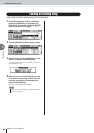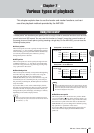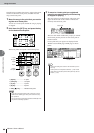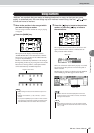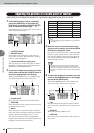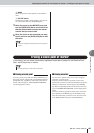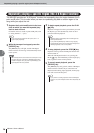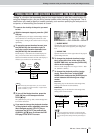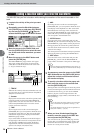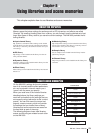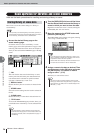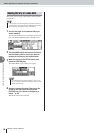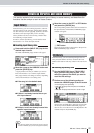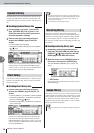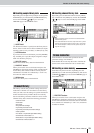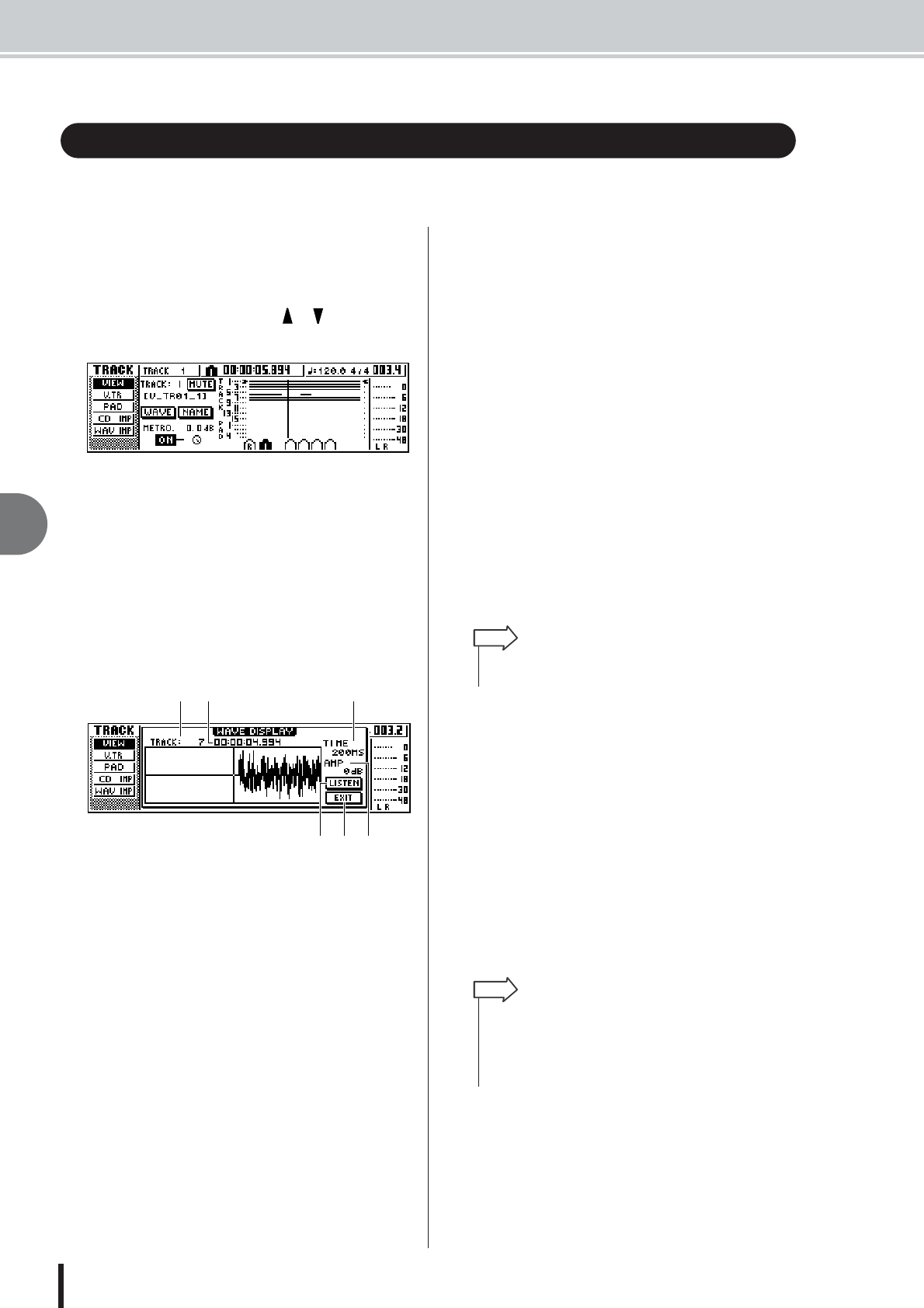
AW1600 Owner’s Manual
Finding a location while you view the waveform
7
Various types of playback
72
The AW1600 lets you find a location while viewing the waveform of the sound recorded on the
track.
1
Locate to the vicinity of the point you want
to find.
2
Repeatedly press the Work Navigate sec-
tion [TRACK] key or hold down the [TRACK]
key and use the CURSOR[ ]/[ ] keys to
access the VIEW page of the TRACK screen.
3
Move the cursor to the TRACK field, and
turn the [DATA/JOG] dial to select the num-
ber of the track whose waveform you want
to view.
4
Move the cursor to the WAVE button and
press the [ENTER] key.
The WAVE DISPLAY popup window will appear.
This popup window displays the waveform of the
audio data recorded in the current track of the track
(1–16) you selected in step 3.
1 TRACK
Indicates the currently selected track number. You can
also move the cursor to this field and turn the [DATA/
JOG] dial to switch tracks.
B Counter
Displays the location of the vertical line (pointer) indi-
cating the current location in the WAVE DISPLAY
popup window. You can move the cursor to this field
and turn the [DATA/JOG] dial to move the current
location forward or backward.
C TIME
By moving the cursor to this area and turning the
[DATA/JOG] dial, you can expand or shrink the wave-
form display in the time axis. The value of this field
indicates the length of time displayed in the WAVE
DISPLAY popup window.
If you select 1SEC, the distance from the left edge to
the right edge of the screen will correspond to one sec-
ond. Selecting SAMPLE will produce the highest
magnification, and each horizontal pixel will corre-
spond to one sample (1/44,100 second).
D AMP
By moving the cursor to this area and turning the
[DATA/JOG] dial, you can expand or shrink the wave-
form display in the amplitude axis. The value of this
field indicates the level range of the waveform dis-
played in the WAVE DISPLAY popup window. If you
select 0 dB, the top and bottom edges of the screen
will correspond to the maximum level.
E LISTEN button
If you move the cursor to this button and press the
[ENTER] key, the waveform in the display area of the
WAVE DISPLAY popup window will be played once.
During playback, the vertical line (pointer) that indi-
cates the current location will move, and the counter
value will also change.
You cannot perform conventional transport operations
when playing back by pressing the LISTEN button.
F EXIT button
If you move the cursor to this button and press the
[ENTER] key, you will exit the WAVE DISPLAY
popup window and return to the previous VIEW page.
5
As necessary, move the cursor to the TIME/
AMP fields and turn the [DATA/JOG] dial to
adjust the vertical and horizontal scale of
the waveform display.
6
To specify a location within the popup win-
dow, move the cursor to the counter and
turn the [DATA/JOG] dial.
Turning the dial toward the right will move the pointer
forward, and turning the dial toward the left will move
it backward. If necessary, you can use the LISTEN
button to play the waveform region shown in the
WAVE DISPLAY popup window, and check the loca-
tion by listening.
7
When you have finished specifying the
location, move the cursor to the EXIT but-
ton and press the [ENTER] key.
You will return to the previous VIEW page, and the
location that you specified in the popup window will
remain the current location. As desired, register the
location as a locate point or marker.
Finding a location while you view the waveform
1 32
645
•Even after displaying the WAVE DISPLAY popup window, you
can use the [TRACK SEL] keys to switch the track for viewing.
HINT
•You can also change the pointer position by using the locate
points or markers that are registered in the song (
→
p. 65,
67).
• The position displayed in the counter can be registered as a
locate point or marker (
→
p. 65, 67).
HINT