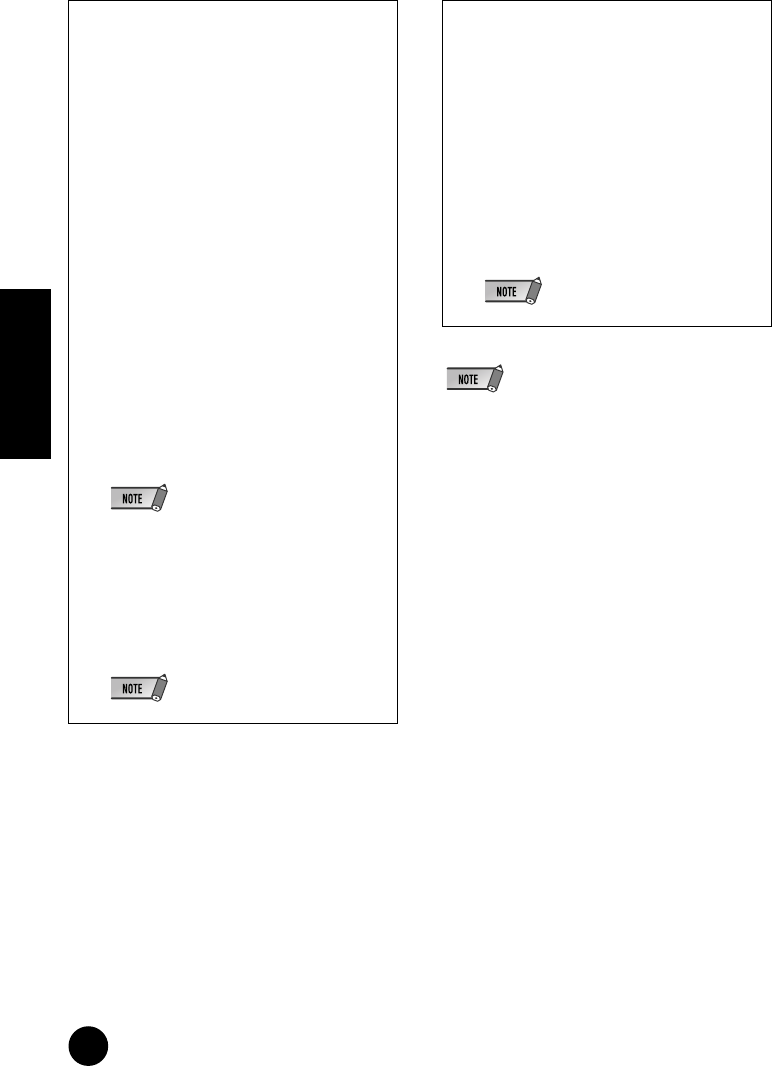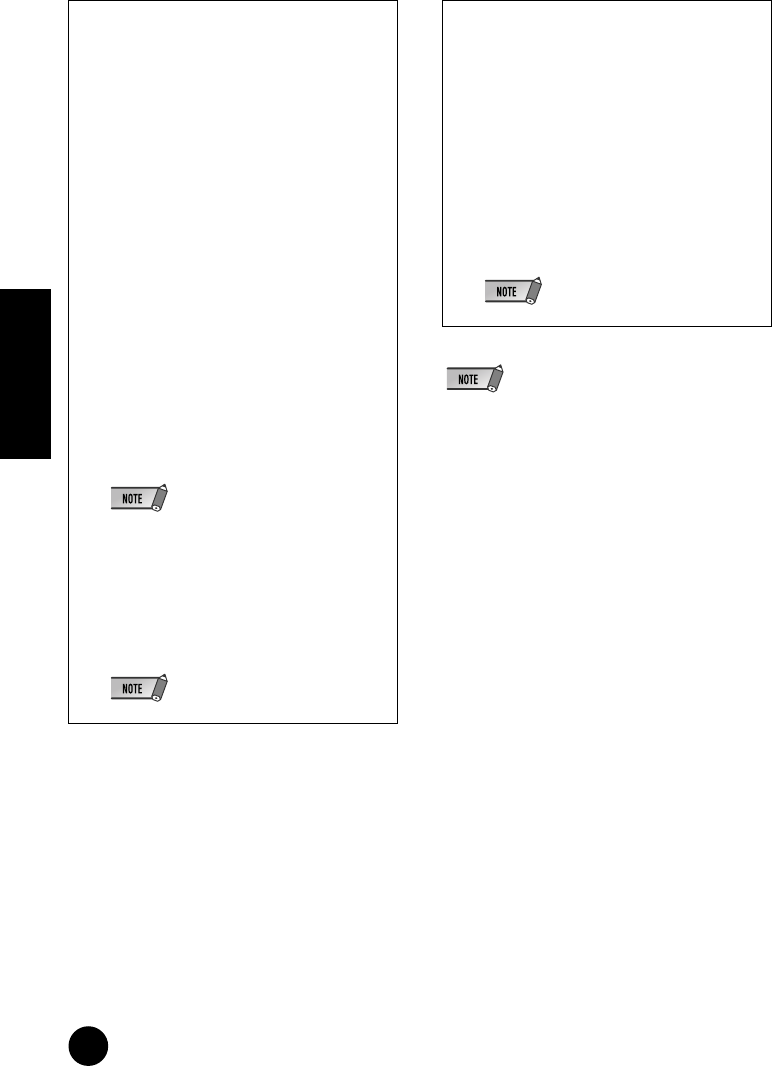
26
TOOLS for i88X/mLAN16E, Plug-in Effect Installation Guide
English
• Processing speeds of computers equipped with Pen-
tium I processors and some computers equipped with
Pentium IV processors may be reduced significantly if
you use Pitch Fix and Cubase SX2.0.
If this problem occurs, download from the following
URL an updated Pitch Fix Version 1.0.2 or higher:
http://www.yamahasynth.com/down/index.htm
Using the Installed Plug-in
Effect on another host
application
Even after you’ve installed the plug-in effect,
if you intend to use it with another VST-
compatible host application, you will need to
manually copy the effect plug-in module to
the “VstPlugins” folder specified by the host
application.
1 Select [Start] ➝ [(All) Programs] ➝
[YAMAHA VST Plugins] ➝ [(Plug-in Effect
name)] ➝ [Setup].
A “Welcome” window appears.
2 Select [Modify], then click [Next].
3 A window appears allowing you to specify
the destination location to which the plug-in
effect is to be copied. Select (check) the
“VstPlugins” folder corresponding to the
host application with which you intend to
use the plug-in effect.
• If you remove the checkmark from the folder
for the installed host-application, you can
remove the installed plug-in effect.
• For details, refer to the owner’s manual of
each host application.
4 Click [Next].
The copy operation is executed.
• To cancel the operation, click [Cancel].
Uninstall (removing the installed
plug-in effect)
1 Select [Start] ➝ [(All) Programs] ➝
[YAMAHA VST Plugins] ➝ [(Plug-in Effect
name)] ➝ [Setup].
A “Welcome” window appears.
2 Select [Remove], then click [Next].
A window appears prompting you for con-
firmation of the file deletion.
3 Click [OK] to remove the files.
• To cancel the operation, click [Cancel].