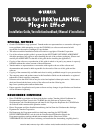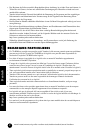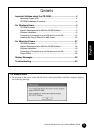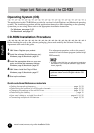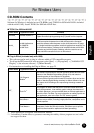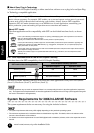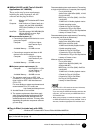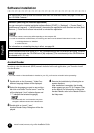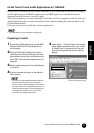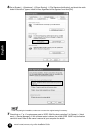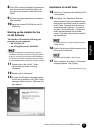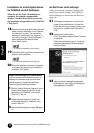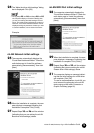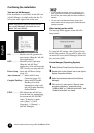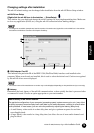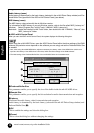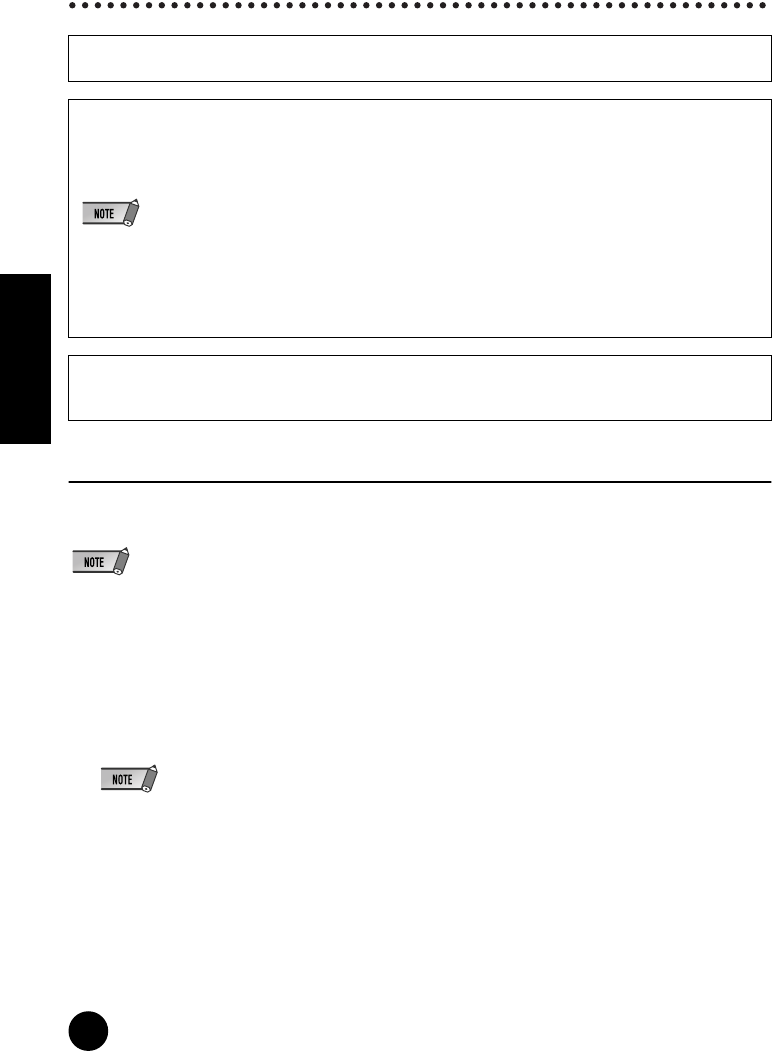
8
TOOLS for i88X/mLAN16E, Plug-in Effect Installation Guide
English
Software Installation
Acrobat Reader
In order to view the electronic (PDF) manuals included with each application, you’ll need to install
Acrobat Reader.
• If an older version of Acrobat Reader is installed on your PC, you’ll need to uninstall it before proceeding.
1 Double-click on the “Acroread_” folder.Four
different language folders will be displayed.
2 Select the language you want to use and dou-
ble-click on its folder.The file “arxxx***.exe” file
will be displayed. (“xxx” indicates figures and
“***” indicates the selected language.)
• File names with the “.exe” extension may have
changed to different names than indicated here.
3 Double-click on “arxxx***.exe.”
Acrobat Reader Setup Dialog box will be dis-
played.
4 Execute the installation by following the on-
screen directions.
After installation is complete, the Acrobat
folder appears on your PC (in Program Files,
as the default).For information on using the
Acrobat Reader, refer to the Reader Guide in
the Help menu.
For instructions on how to install the software other than one referred to below, see page 5 in the sec-
tion “CD-ROM Contents.”
Uninstall (removing the installed application)
You can remove the installed application software.Select [START] (➝ [Settings]) ➝ [Control Panel] ➝
[Add/Remove Programs] ➝ [Install/Uninstall], then select the application to be removed and click [Add/
Remove...]. Follow the on-screen instructions to uninstall the application.
• The button names or menus may differ depending on the computer OS.
• In order to uninstall the mLAN software, the following two items must be deleted. Delete them in order, 1 then 2.
1. mLAN Applications for YAMAHA
2. mLAN Tools 2.0
For information on uninstalling the plug-in effect, see page 26.
Check beforehand the drive name (D:, E:, etc.) corresponding to the CD-ROM you are using. The drive
name is indicated under the CD-ROM icon of [My computer]. (The root directory of the CD-ROM driver
is indicated as D:\, E:\, etc.)