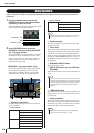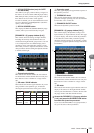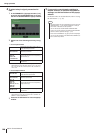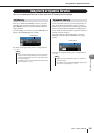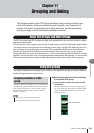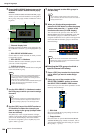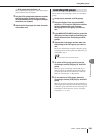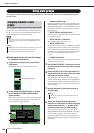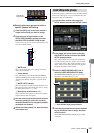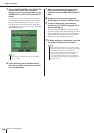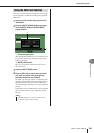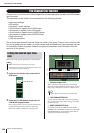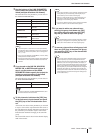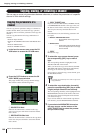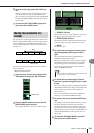M7CL Owner’s Manual
Using mute groups
126
This section explains how to assign channels to mute groups and use the user-defined keys to
control them.
To assign channel to mute groups, you can either select a
specific mute group and then assign channels to that mute
group, or you can select a specific channel and then spec-
ify the mute groups to which it will belong.
●
Selecting the channels that will belong
to a specific mute group
1
In the function access area, press the CH
JOB button.
The function access area will change as follows.
2
Press the MUTE GROUP button to access
the DCA/MUTE GROUP ASSIGN MODE
popup window.
In this popup window you can select the channels that
will be assigned to each mute group. The popup win-
dow includes the following items.
1
Channel display field
Channels assigned to the mute group selected by the
MUTE GROUP 1–8 buttons are highlighted in red. If
the MUTE SAFE button is selected, channels that are
temporarily excluded from all mute groups are high-
lighted in green.
B
MUTE GROUP ASSIGN button
Use this button to switch the mode in which you want
to assign mute groups.
C
MUTE GROUP 1–8 buttons
These buttons select mute groups 1–8.
D
MUTE SAFE button
Use this button when you want to temporarily exclude
a specific channel from all mute groups. The channel
display field shows the channels that are temporarily
excluded from the mute groups. For more about mute
safe, refer to “Using the Mute Safe function” (
→
p. 129).
E
CLEAR ALL button
You can press this button to clear the channels that are
assigned to the mute groups.
3
Use the MUTE GROUP 1–8 buttons to select
the mute group to which you want to assign
channels.
4
Press the [SEL] key of the input channels /
output channels (you may select more than
one) that you want to assign.
The [SEL] keys of the assigned channels will light,
and the corresponding channels will be highlighted in
red in the channel display field of the window. To can-
cel an assignment, press a lit [SEL] key once again to
make it go dark.
5
Assign channels to other mute groups in
the same way.
6
When you finish making assignments,
press the CLOSE button to close the popup
window, and press the “
×
” symbol in the
function access area (CH JOB display).
You will return to the previous screen. The DCA/
MUTE GROUP field of the OVERVIEW screen indi-
cates the mute group(s) to which each channel is
assigned. Numbers that are lit red in the lower line of
this field indicate the mute groups to which that chan-
nel belongs.
Using mute groups
Assigning channels to mute
groups
•To operate a mute group, you’ll need to assign the desired chan-
nels to a mute group, and then assign MUTE MASTER to a user-
defined key.
NOTE
• Mute groups can be used for both input channels and output chan-
nels. Both types of channel can exist in the same group.
• Mute group settings are saved as part of the scene.
HINT
MUTE GROUP button
1 5
2
3
4
•You are free to assign a single channel to more than one
mute group.
HINT