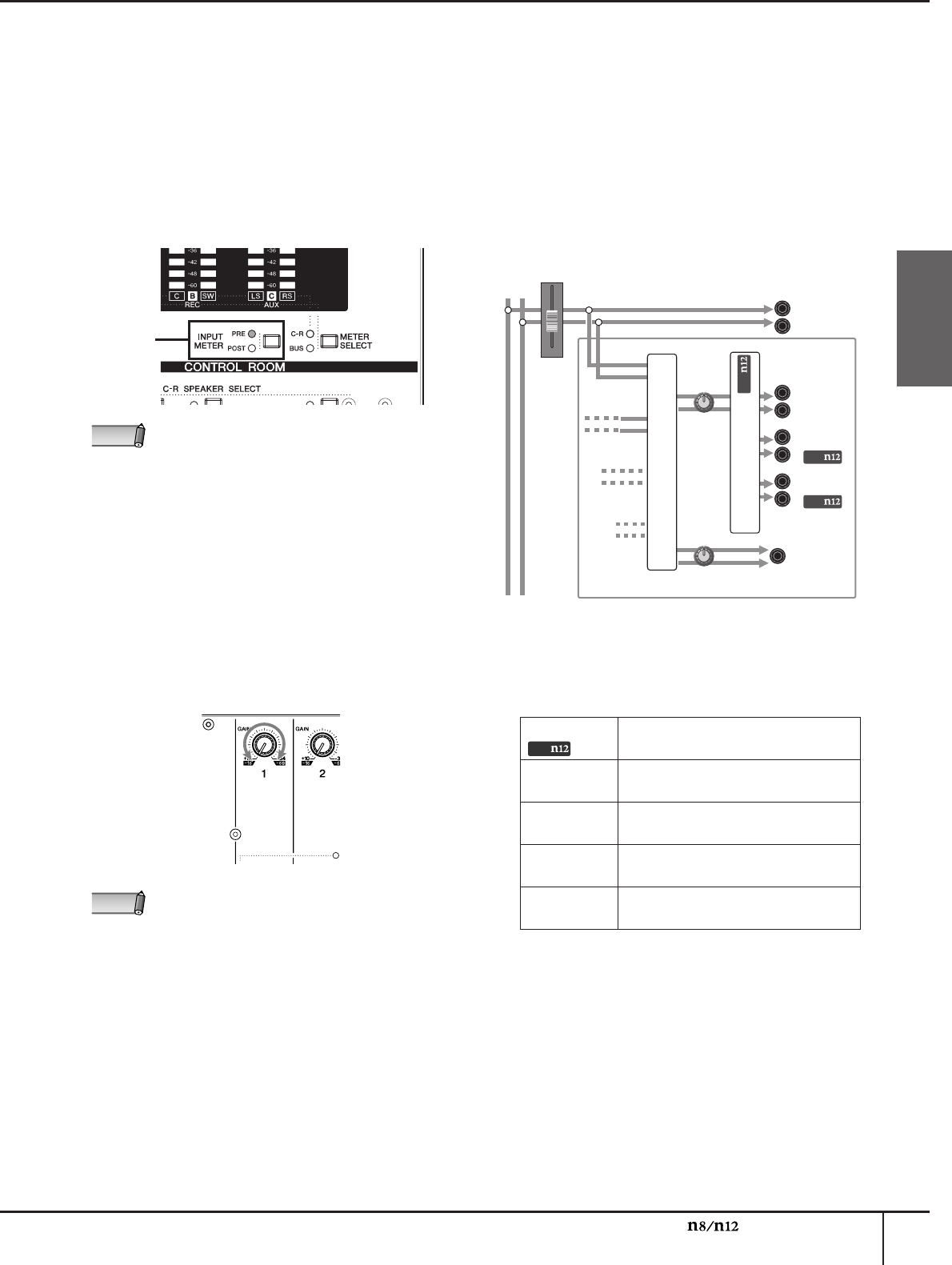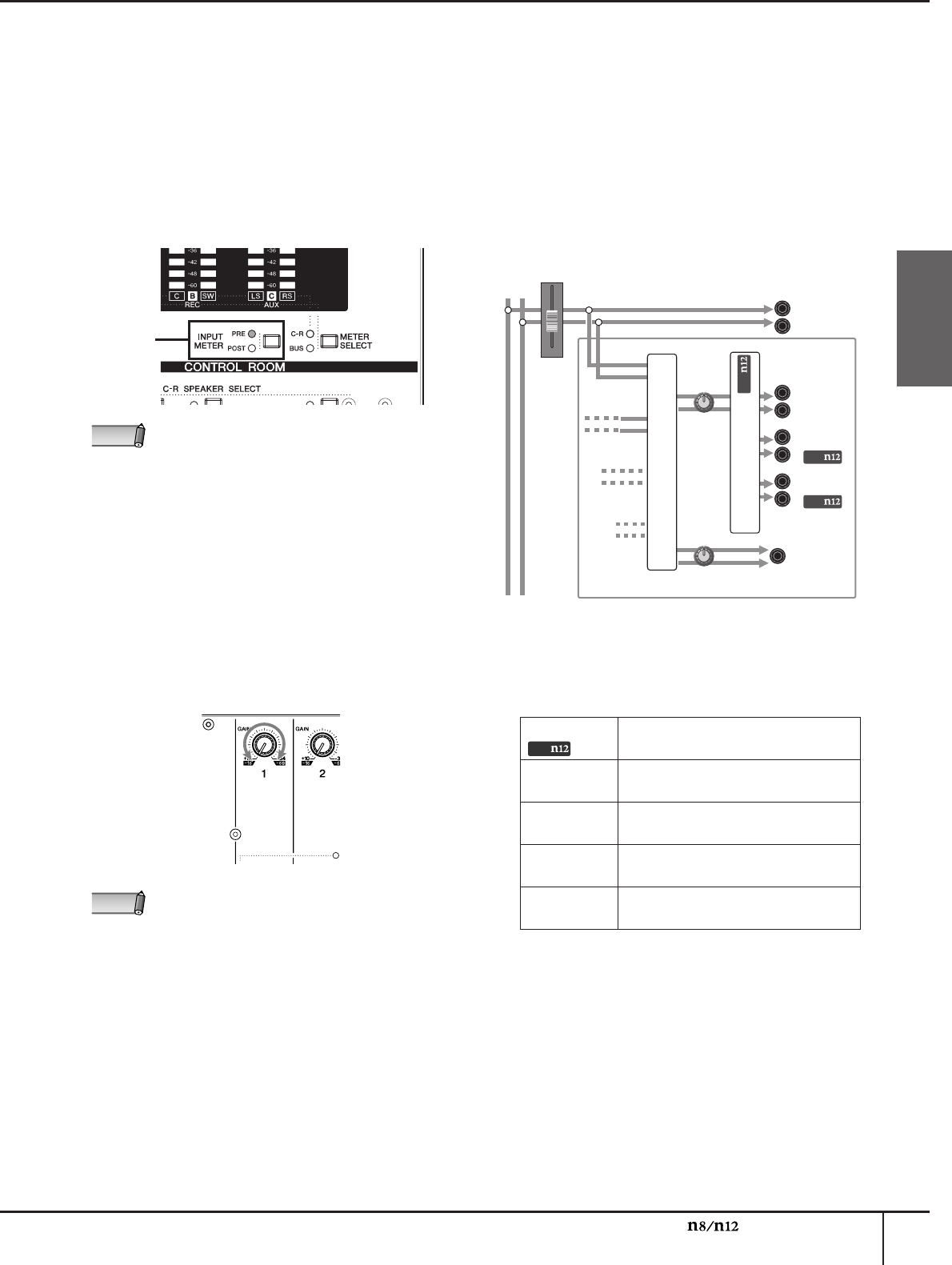
A Hands-On Guide to the n8/n12
Owner’s Manual
25
English
2.
If you are using the n12, set the [INPUT METER]
switch in the Meter section to “PRE.”
You can select pre-fader signal level or post-fader
signal level for the input meters. (A “pre-fader”
signal is taken from a point before the channel fader.
A “post-fader” signal is taken from a point after the
channel fader.) As you might guess, the meters will
display pre-fader signal levels if you select “PRE,”
and post-fader signal levels if you select “POST.”
When you are adjusting the input sensitivity (gain),
keep your eyes on the pre-fader signal meters.
3.
Turn the [PAD] switch on or off for each
monaural input channel, depending on the
connected instrument or microphone.
4.
While playing the instrument or singing into the
microphone at the loudest expected level,
gradually rotate the corresponding [GAIN]
control clockwise without the input meter’s
OVER LED lighting up.
In order to record the sound with a wide dynamic
range and minimum noise, raise the input sensitivity
as high as possible without the input signal clipping.
Setting up the monitoring
environment
Of course you need to hear what is going on, right? That
is called “monitoring.” You can monitor the input
channel signals through connected monitor speakers or
headphones.
The n12 also provides C-R SPEAKER SELECT switches
that let you select one output destination from multiple
monitor speakers.
1.
Turn on the appropriate Control Room [C-R
SOURCE SELECT] switch corresponding to the
signals that you want to monitor.
The following signals are available as monitoring
sources in the control room:
The C-R SOURCE SELECT switch indicators will tell
you which monitor source is currently selected. In
this example, press the [ST] switch to select the
stereo bus signal as a monitor source.
2.
Turn the [CONTROL ROOM LEVEL] control or [C-
R PHONES] control to adjust the monitoring level.
You can adjust the level of each monitor individually. To
adjust the monitor speaker level, use the [CONTROL
ROOM LEVEL] control. To adjust the Control Room
headphone level, use the [C-R PHONES] control.
To avoid damages to your hearing ability and/or
speakers during monitoring, set the monitoring level
rather low, then re-adjust the level later to suit your
taste during mixing.
If you are using the n8, the meters always display
pre fader signal levels.
To achieve a clear sound with the least noise,
amplify the input to the desired average level as
early as possible in the signal path. That means that
you should amplify the input using the [GAIN] control
in the head amplifier as much as possible. But,
remember: too much initial gain is bad, because it
will cause clipping, and will distort the sound.
Amplify the signal to a level “just below clipping.”
PRE
NOTE
NOTE
[5.1] switch Enables you to monitor a 5.1 channel
surround signal input from the DAW.
[DAW] switch
Enables you to monitor the DAW
stereo output (DAW IN 1 & 2).
[ST] switch
Enables you to monitor the stereo
bus signal.
[AUX] switch
Enables you to monitor the AUX bus
signal.
[2TR] switch
Enables you to monitor the input
signal from the 2TR IN jacks.
CONTROL ROOM
STEREO BUS L
STEREO
STEREO BUS R
AUX
SOLO
DAW
CONTROL
ROOM
LEVEL
C-R
PHONES
ST OUT
C-R OUT(A)
C-R OUT B
C-R OUT C
C-R PHONES
STEREO
FADER
C-R SOURCE SELECT
C-R SPEAKER SELECT
Only
Only
Only