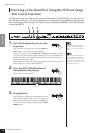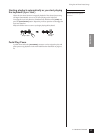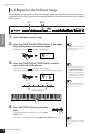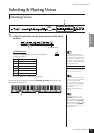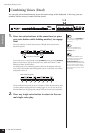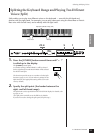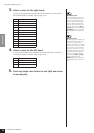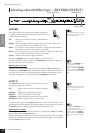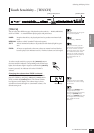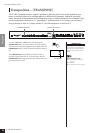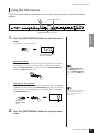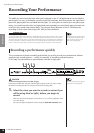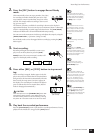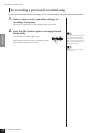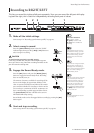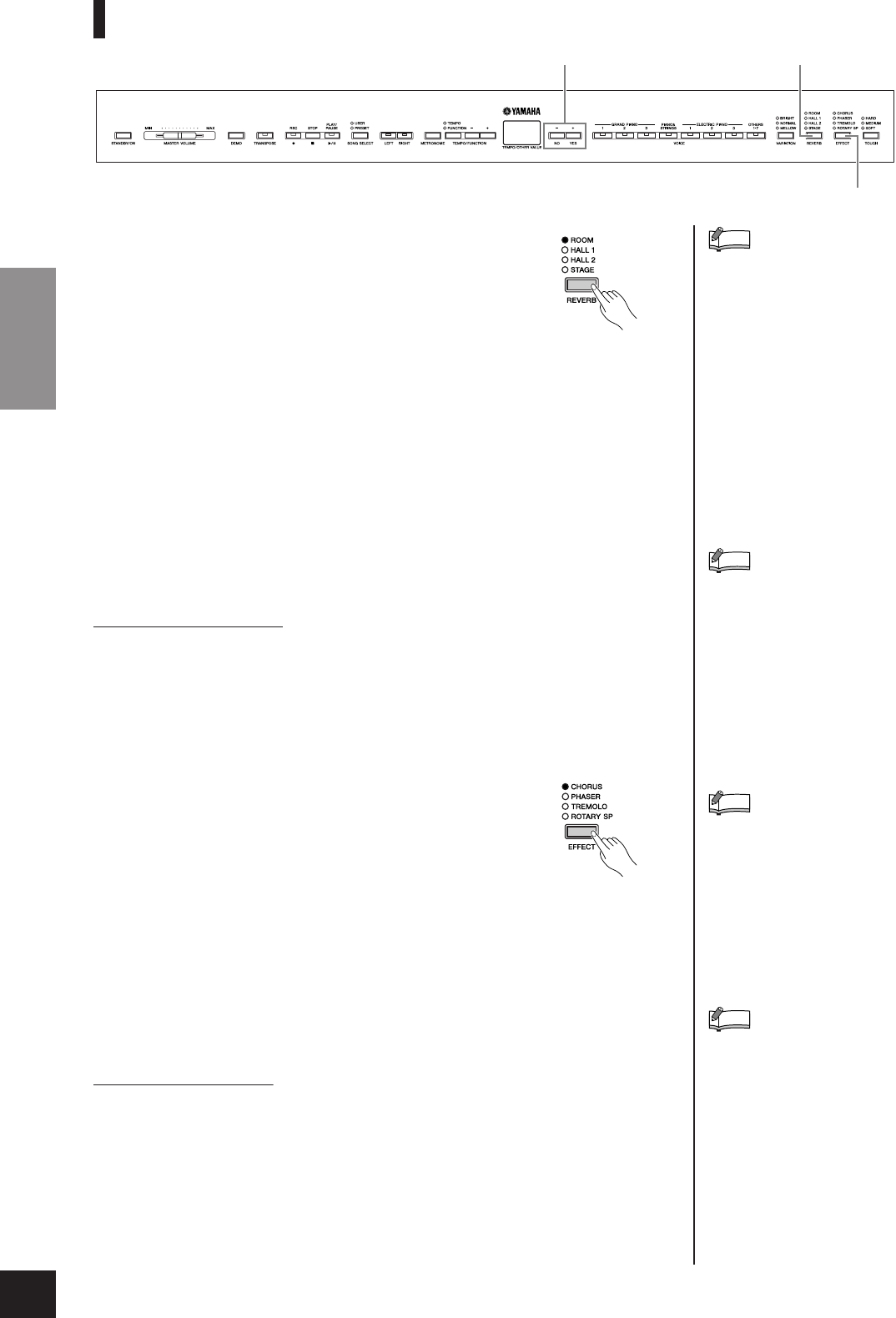
Selecting & Playing Voices
P-140 Owner’s Manual
ENGLISH
24
Selecting a Reverb/Effect type – [REVERB]/[EFFECT]
[REVERB]
This control enables you to select various digital reverb effects
for adding extra depth and expression to the sound and creating
a realistic acoustic ambience.
OFF: When no reverb effect is selected, no REVERB indi-
cator is lit.
ROOM: This setting adds a continuous reverb effect to the sound, similar to the
acoustic reverberation you would hear in a room.
HALL 1: For a “bigger” reverb sound, use the HALL 1 setting. This effect simulates
the natural reverberation of a small-size concert hall.
HALL 2: For a truly spacious reverb sound, use the HALL 2 setting. This effect simu-
lates the natural reverberation of a large concert hall.
STAGE: Simulates the reverb of a stage environment.
Pressing the [REVERB] button repeatedly toggles the reverb on and off.
The indicators light in sequence each time the [REVERB] button is pressed. When all
indicators are off, no effect is produced.
Adjusting Reverb Depth
Adjust the reverb depth for the selected voice by using the [–/NO] [+/YES] buttons
while holding the [REVERB] button. Default depth settings are different for each voice.
The depth range is from 0 (no effect) through 20 (maximum reverb depth). The cur-
rent depth setting appears on the display while the [REVERB] button is held.
[EFFECT]
The [EFFECT] button allows you to select an effect to give your
sound greater depth and animation.
OFF: When no effect is selected, no EFFECT indicator
is lit.
CHORUS: Adds depth and richness to the sound.
PHASER: Adds a sweeping effect to the sound.
TREMOLO: Adds an animated, vibrating effect to the sound.
ROTARY SP:Adds the vibrato effect of a rotary speaker.
To select an effect type, press the [EFFECT] button a few times until the indicator corre-
sponding to the desired type lights (the indicators light in sequence each time you press
the [EFFECT] button). No effect is produced when all indicators are off.
Adjusting Effect Depth
You can adjust the effect depth for the selected voice by using the [–/NO] and [+/YES]
buttons while holding the [EFFECT] button.
Default depth settings are different for each voice. The depth range is from 0 (no effect)
through 20 (maximum effect depth). The current depth setting appears on the display
while the [EFFECT] button is held.
[–/NO][+/YES] buttons [REVERB] button
[EFFECT] button
The default reverb type (including
OFF) and depth settings are dif-
ferent for each voice.
NOTE
Releasing the [REVERB] button
changes the reverb type.
If you are changing the reverb
depth by holding the [REVERB]
button, releasing the [REVERB]
button will not change the reverb
type.
NOTE
The default effect type (including
OFF) and depth settings are dif-
ferent for each voice.
NOTE
Releasing the [EFFECT] button
changes the effect type.
If you are changing the depth set-
tings by holding the [EFFECT]
button, releasing the [EFFECT]
button will not change the effect
type.
NOTE